Create / Delete Dashboard View
Introduction
This user guide will guides users through the steps to create and delete Views in the FinOps Dashboard.
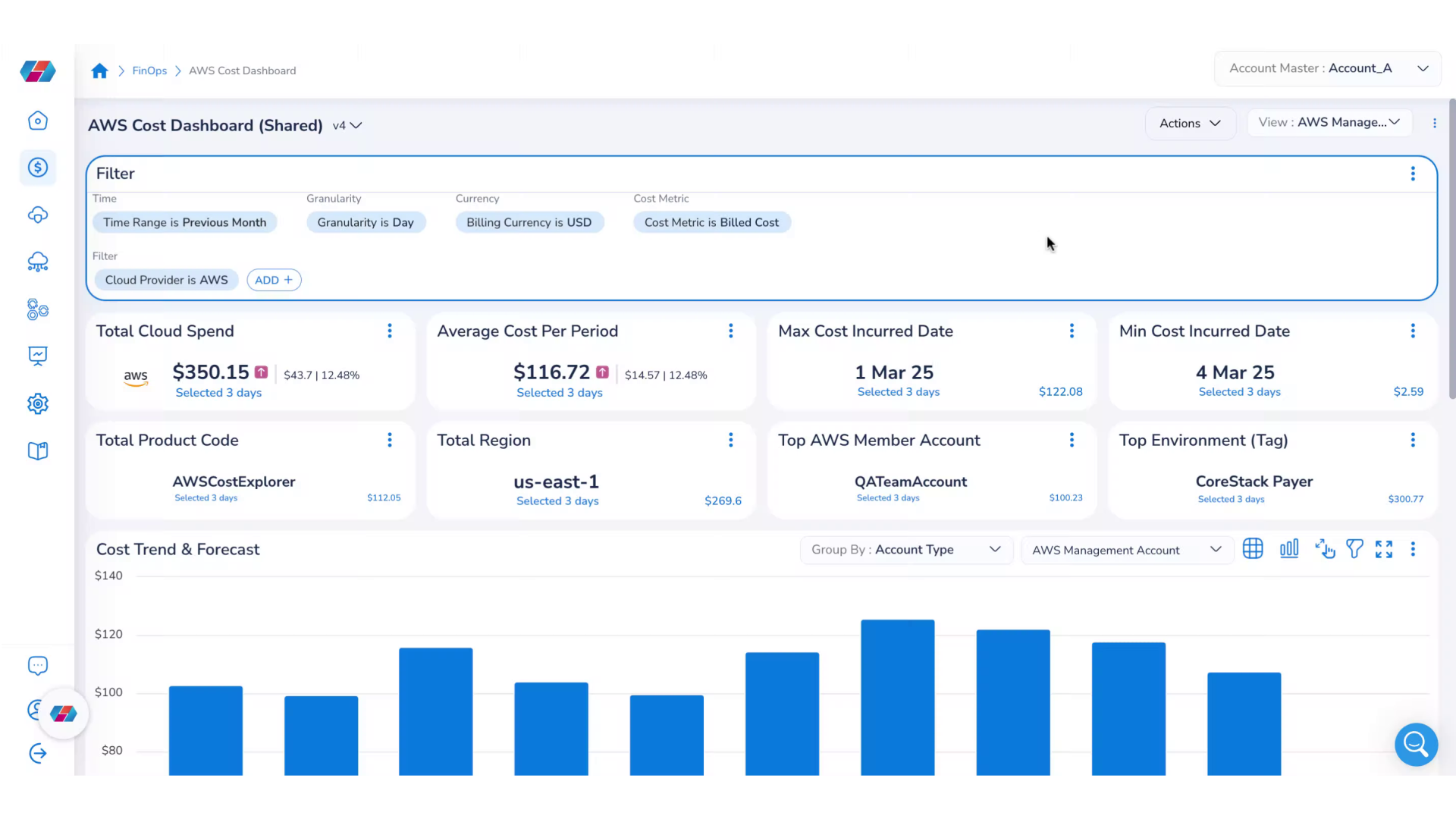
Create a Dashboard View
1. Set filters
In the available filter options, apply the filter options as per the requirement.
Example: In Cost Metric filter choose an option like "Effective Cost".
2. Click ellipses on the dashboard.
On the dashboard page, click the ellipses on the extreme top-right side of the screen.
3. Click "Create New View".
To create a new view for the dashboard, click Create New View. A dialog box displays.
4. Type the view name.
In the Name box, type the name of the view.
5. Name your view
In the pop-up window enter the name for the view and 'Save' the custom view for your easy access.
6. Enable Private View.
In the Create New View dialog box, select the Private View checkbox if you would like to make the new view as a private view and is accessible to the user who has created it.
7. Click 'Save'
Save the changes made by clicking 'Save'.
8. Click drop-down list.
Click the View drop-down list to see the list of existing views.
9. Click Delete View.
To delete an existing view, in the View drop-down list, click the delete icon.
10. Click "Yes".
In the dialog box that appears, click Yes to delete the view.
Updated about 2 months ago