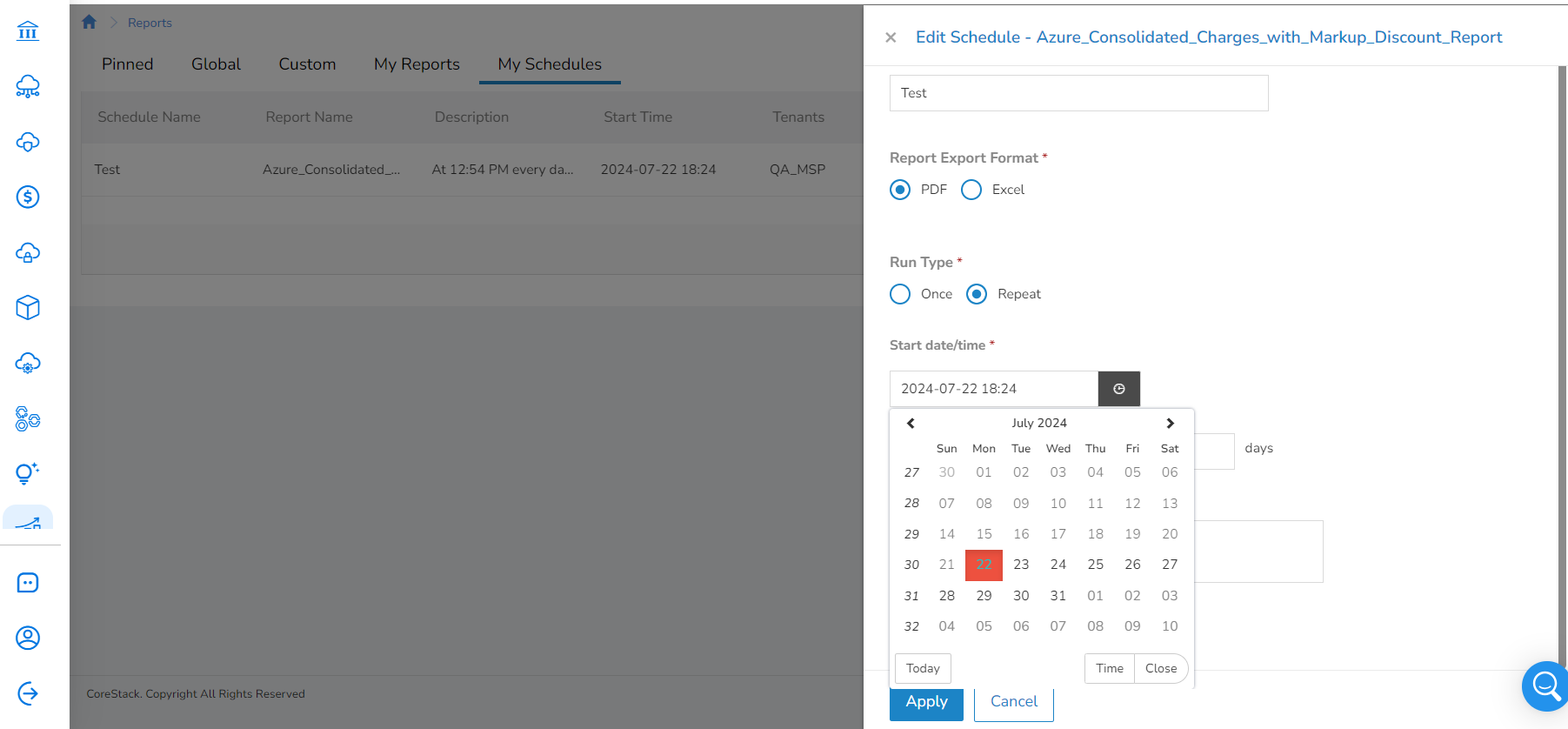Schedule/Subscribe Reports
Overview
The scheduling option is available only for SSRS reports while you subscribe to a report. No scheduling option is available for analytics report.
Subscribing to SSRS Reports
Perform the following steps to subscribe to an SSRS report:
-
Access the platform and navigate to Reports.
-
Navigate to the report you want to subscribe to.
-
Select the appropriate values for the parameters or fields that show up and click View Report.
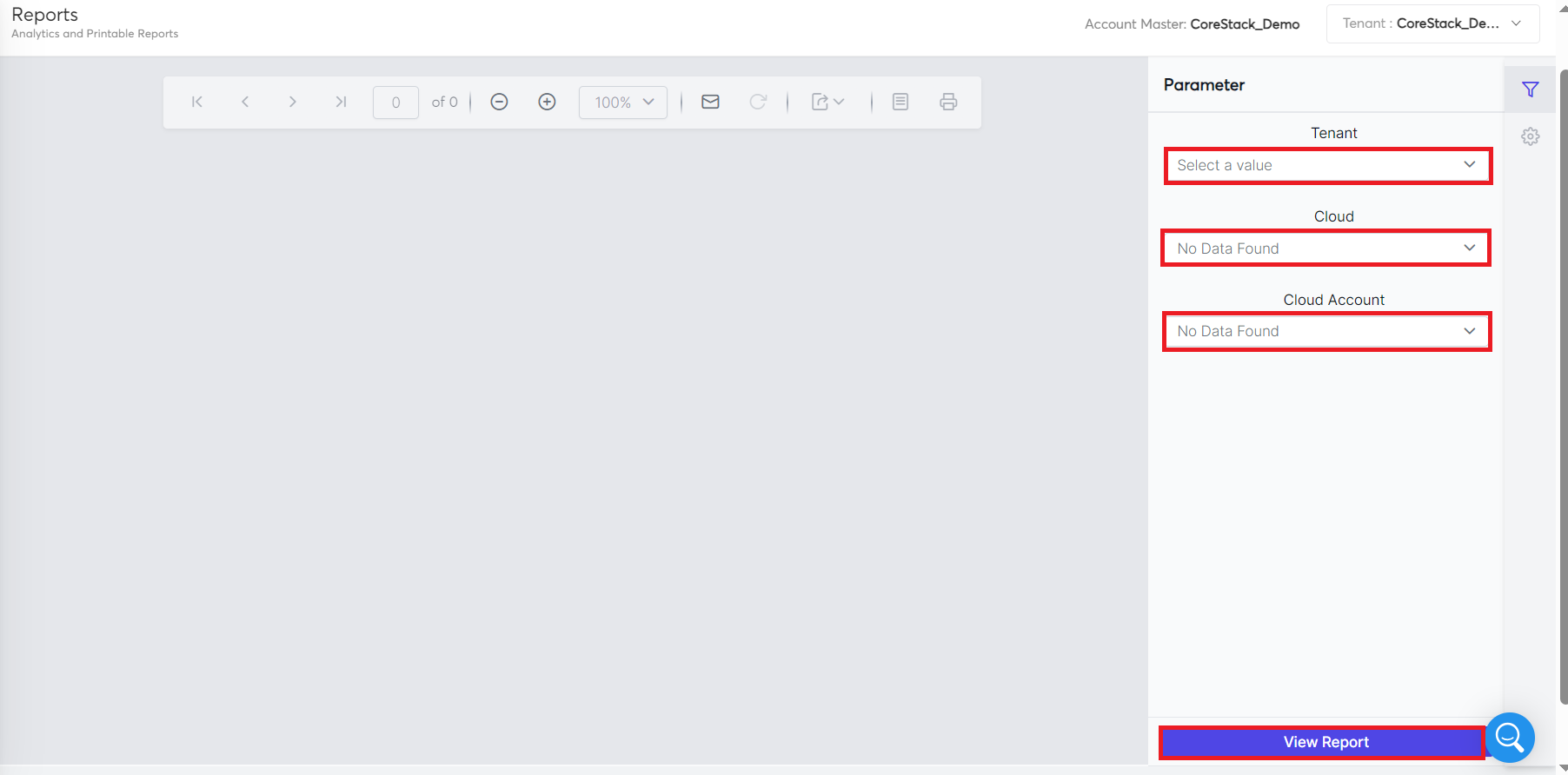
-
After the report is generated, click the Subscribe icon.
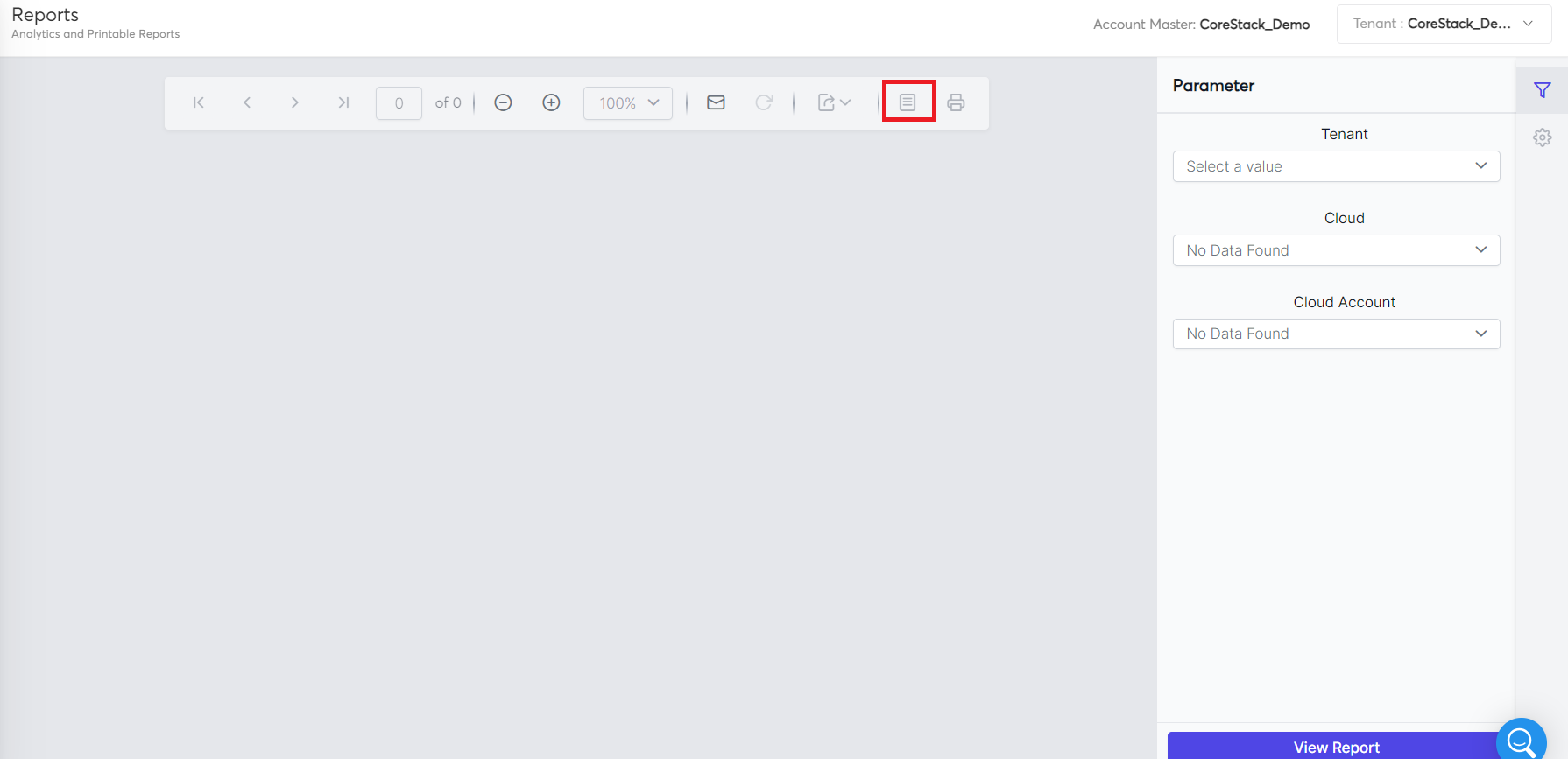
The My Schedules section opens with the scheduling options.
-
In the Schedule Name box, type the name of the schedule.
-
In the Report Export Format field, select the report format, that is, select either PDF or Excel.
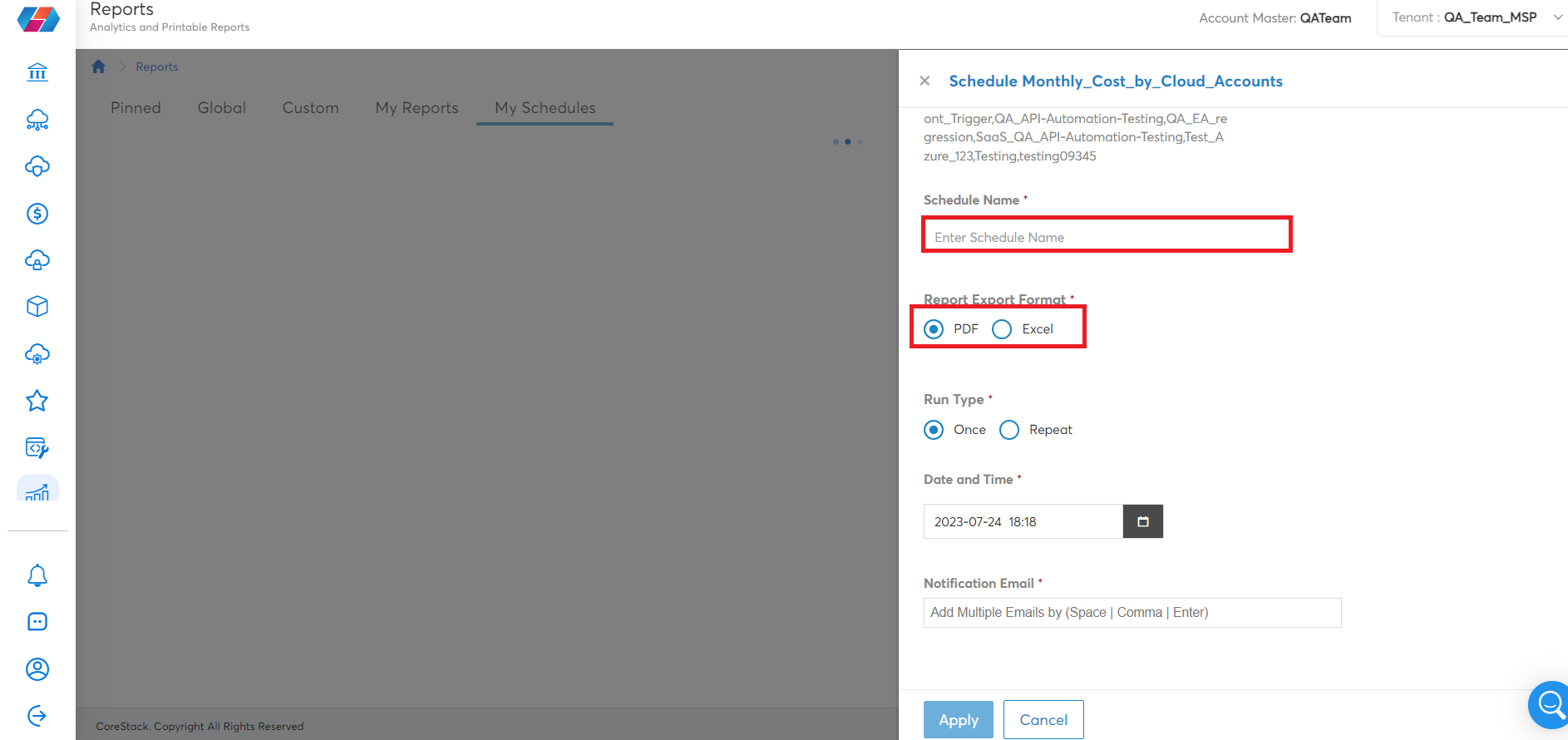
-
In the Run Type field, select the frequency at which the report needs to be generated. That is, select either Once or Repeat.
-
Select Once if you want the report to be subscribed to only once, and then select the date and time at which it should be triggered.
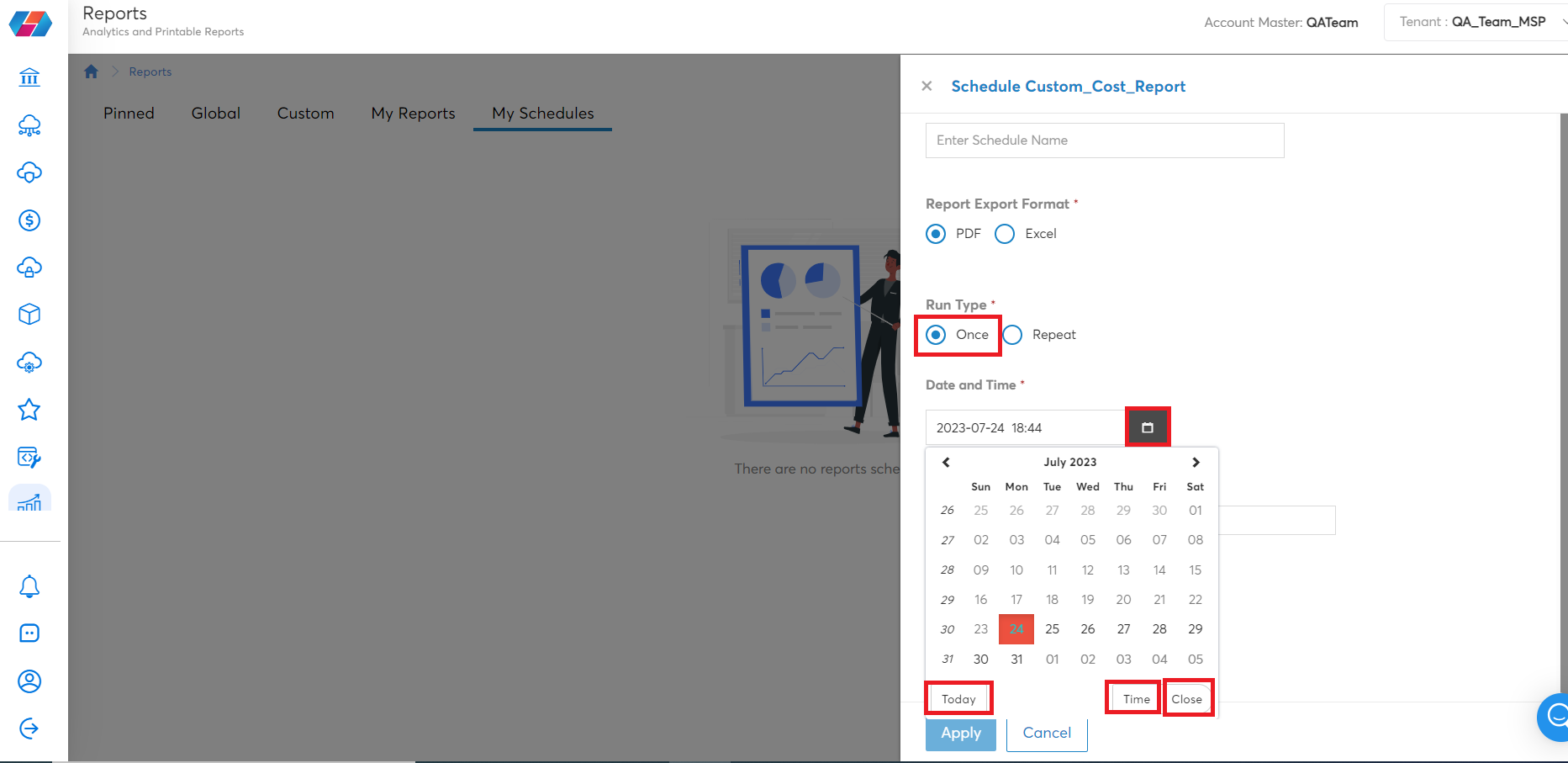
-
Select Repeat if you want to run the report on daily/weekly/monthly basis.
-
To fill the date and time, click Start date/time to open the calendar and select a date from when the report needs to be triggered, and then select the time.
-
In the fields that shows below, select one option from Daily/Weekly/Monthly.
-
If you select Daily, then in the Every box, type a value correspondong to the frequency as per which the report will be triggered for the number of days specified.
-
If you select Weekly, then in the Every box, type a value correspondong to the frequency as per which the report will be triggered for the the number of weeks and then select the day(s) of the week on which the report will be scheduled to be generated.
-
If you select Monthly, then select the month(s) and then select either On week of Month or On Dates of Month. If you select On week of Month, then in the drop-down box, select an option from 1st, 2nd, 3rd, 4th, and Last which corresponds to the week number when the report will be generated, and then select the day(s) of the week. If you select On Dates of Month option, then click to select the date(s) when the report will be triggered.
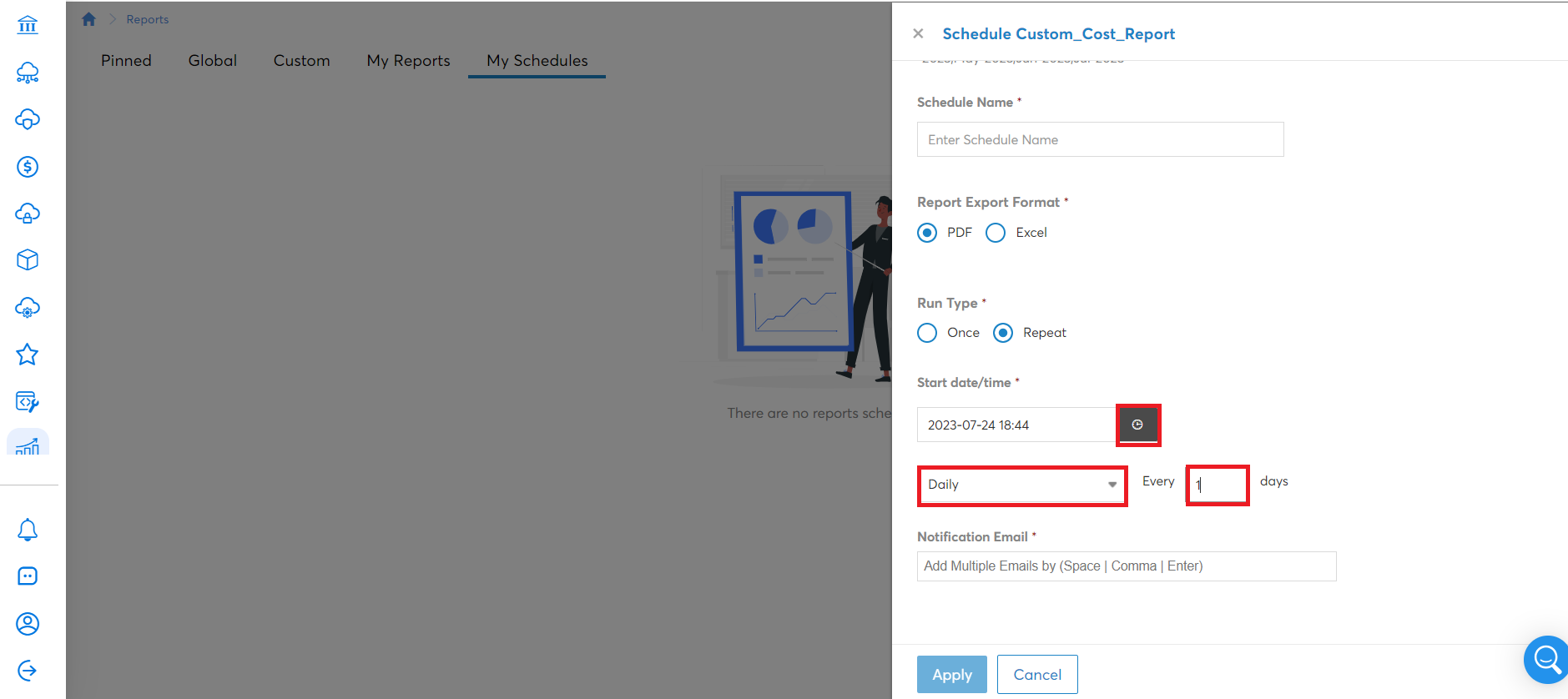
-
-
-
Note:
- To select the date, click the gray box and select the date, and then select the time when the report needs to be triggered. You can click the Date or Time button and toggle between the date fields or the calendar.
- Click Today to select the current day’s date and click Close to close the dialog box.
-
In the Notification Email box, type the email ID of the user to whom the report will be sent as per the schedule set above and click Apply.
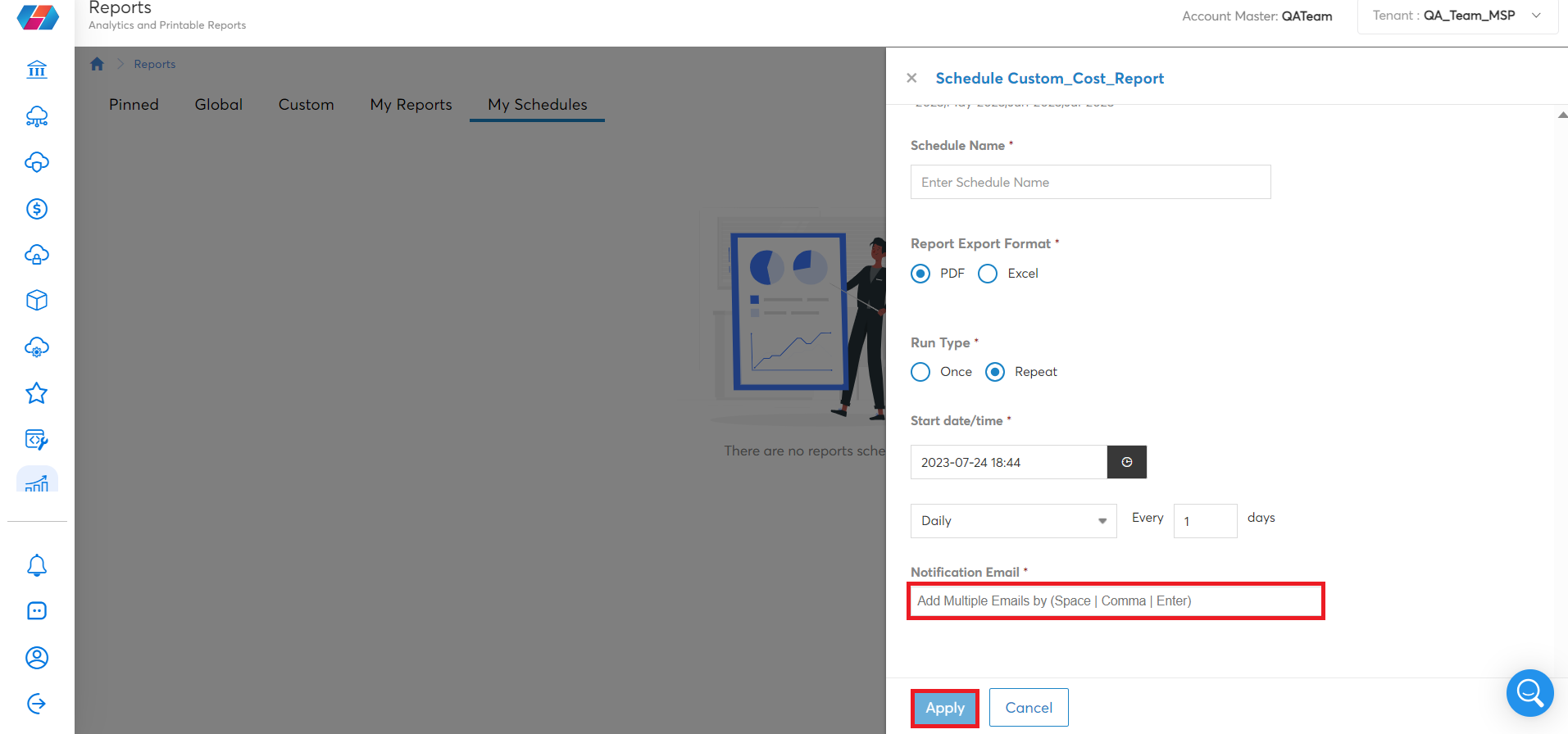
After the schedule is saved, you can view the saved schedule in the My Schedules tab. Reports will be triggered and sent to subscribed users as per the set schedule. Users also have the option to edit or delete an existing schedule.
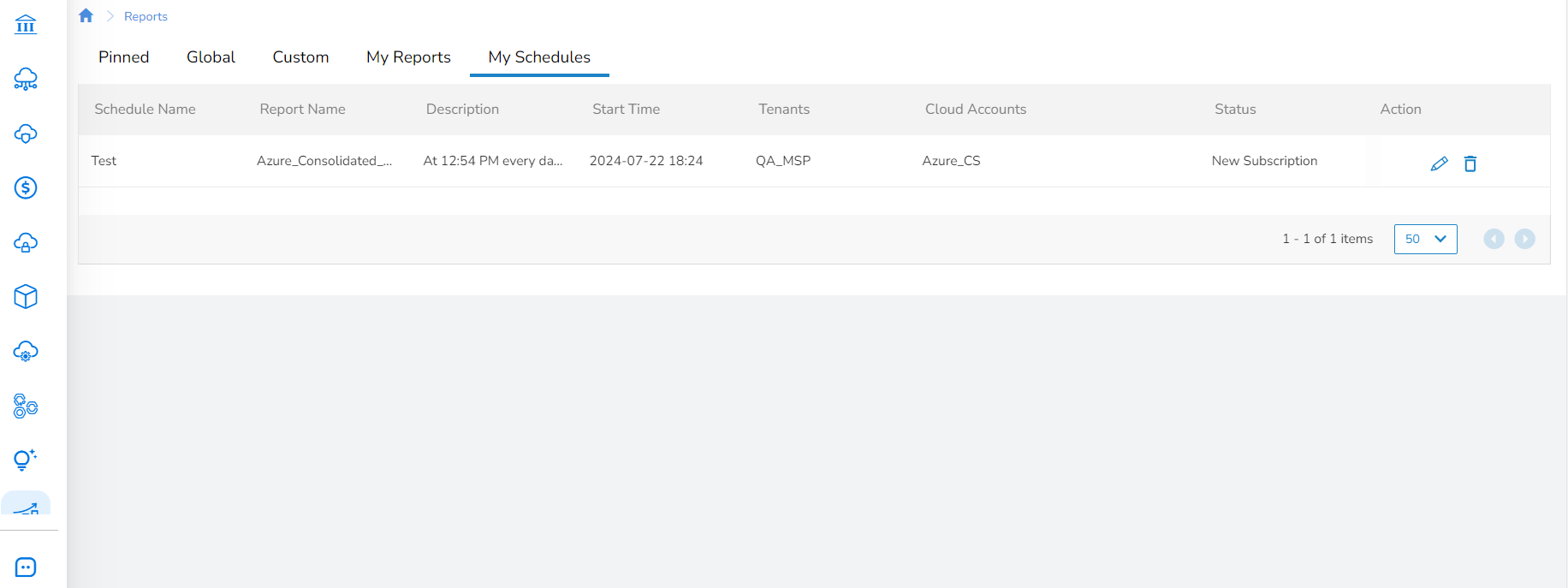
Updated about 2 months ago