Resource Posture
Introduction
Having visibility and control over the resources spread across all your cloud accounts is a significant step towards having optimal observability and control. The platform automatically discovers the resource inventory of your onboarded cloud accounts and provides a consolidated view of that inventory.
Resource Dashboard
The Resource Governance Dashboard has a summary section and a grid view that shows details at either the Tenant or Cloud Account level. You can also drill-down further by selecting a specific Tenant or Account.
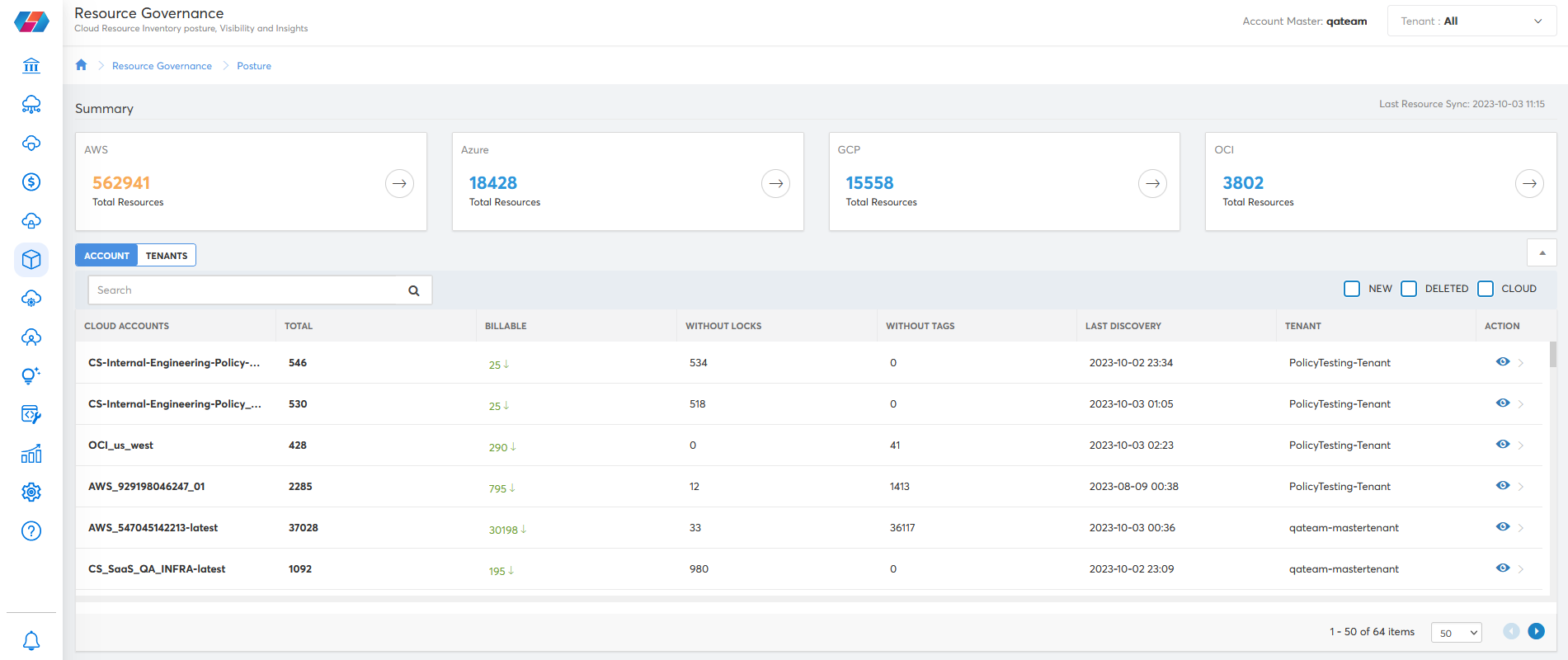
The Summary section provides the consolidated resource count by cloud provider across all accounts in that cloud. The grid view below provides details like Total Resources, Billable Resources, and Resource Inconsistencies for each cloud account. You can also use the toggle selection to view Tenant specific counts for the same details.
The Account/Tenant level view shows the following fields:
- Account/Tenant Name
- Total Resources
- Billable Resources
- Number of Resources without Resource Locks configured
- Number of Resources without Naming Standards
- Last Discovery Date-time (The latest time the resource data was refreshed from cloud to CoreStack. Available only at the Cloud Account Level)
You can click on the view icon to drill down into the details.
Account or Tenant Level View
You can select the View option (Eye symbol) in the grid on a specific Cloud Account or Tenant to view more details about the costs for that account/tenant.
You will then be redirected to another tab where you can see:
- Widget showing the number of Resources without Locks.
- Click on VIEW ALL or the maximize icon to see the actual list of resources.
- Widget showing the number of Resources without Naming Standard.
- Click on VIEW ALL or the maximize icon to see the actual list of resources.
- A drill-down graph that shows the break-up of resource counts by:
- Resource Category
- Application
- Resource Type
- Resource Group (For Azure & GCP)
- Region (For AWS)
- Cloud Account (For Tenant Level view)
Inventory Management
You can also view cloud resources across multi-cloud environments using inventory management features.
By using a connector-less model, the platform makes it easy to discover cloud services across multiple cloud providers -- and its cloud resource inventory feature maintains a customer's cloud inventory items (along with category) across platforms, accounts, regions and regional groups.
You can access inventory management in the platform by navigating to Resource > Inventory in the nav menu. This will open the Inventory dashboard, as shown below.
Here, you can view details for the cloud resources included in the inventory discovered by the platform.
Users can use the filters on this page to sort the list of displayed resources by cloud provider, cloud account(s), and resource category. Users can also view additional information like resource utilization, related resources, and rules.
For more information, please refer to the Inventory user guide.
CMDB Table Reference for Resources
- Configuration item as an inventory attribute is added for all the inventory resource positioning by default and is visible as False.
Updated about 2 months ago