Reject Cost Anomaly
1. Introduction
From navigating to the FinOps section to finalizing the rejection, follow the precise instructions to efficiently manage cost anomalies.
2. Click "FinOps".
On the left navigation pane, click FinOps.
3. Click "Cost Anomaly".
Click Cost Anomaly.
4. Click "Anomaly Details".
After that, click Anomaly Details.
5. View cost impact and cost anomaly details.
The Cost Anomaly page shows the following details on the top of the page.
- Total Cost Impact
- Total Cost Spend
- Anomalous Days
- Active Anomaly
- Total Anomalies
6. Click ellipses.
In the Cost Anomaly page, under the Actions column, click the ellipses corresponding to the line item on which action needs to be taken.
7. Click "Reject".
Click to select the Reject option.
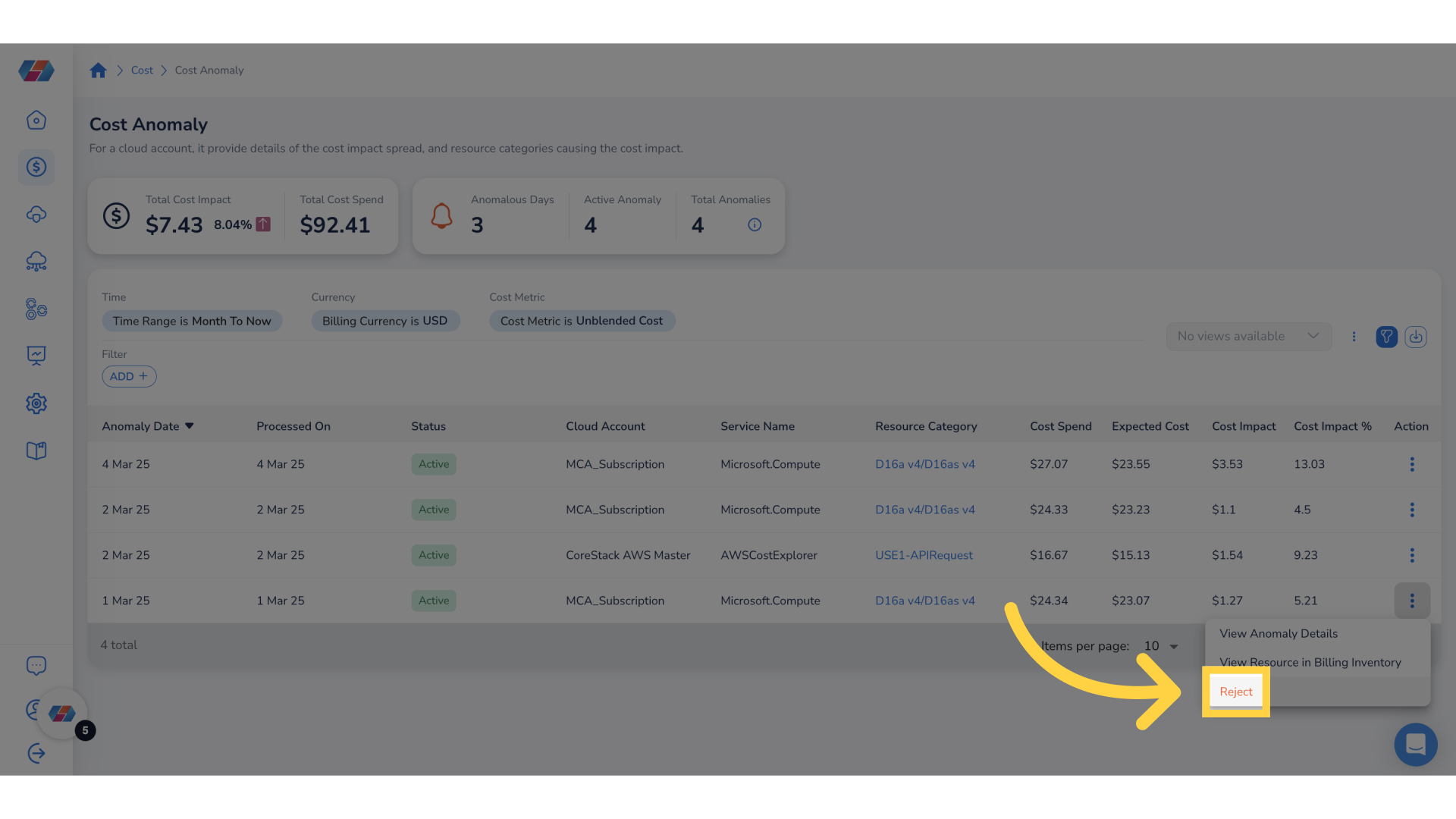
8. Select Time Frame.
On the Reject Anomaly screen that appears, in the Time Frame field, select one option from: Today, Days, and Always.
9. Click Select Days drop-down.
In the Select Days drop-down list, select an option.
10. Select "Custom Range".
The Select Days drop-down list shows many options that users can select, but one of the option is Custom Range. Select Custom Range and select a date range in Start Date and End Date fields.
11. Click "Always".
As per the need, you can select the Time Frame as Always.
12. Click "Today".
Select the Time Frame as Today.
13. Type reason to reject.
In the Reason to Reject text box, type the reason for rejecting the anomaly.
14. Click "Reject".
Click Reject to confirm the rejection action.
15. Click ellipses.
To make updates to the cost anomaly rejected in the previous step, click ellipses.
16. Click "Reject Details".
Click to select the Reject Details option.
17. Update the time range.
In the Reject Details page, select the Time Frame as Days.
18. Click "Today".
Based on the need, you can select the Time Frame as Today.
19. Click "Update Reject".
Finalize the rejection and click Update Reject.
This guide covered the steps involved in rejecting a cost anomaly in CoreStack, including accessing anomaly details, customizing rejection options, and finalizing the rejection process. Master these steps to effectively manage and address cost anomalies within the application.
Updated about 2 months ago