Optimize Usage - Idle
Introduction
The Manage Idle feature allows users to scan their cloud accounts to show any resources that are in an Idle state -- meaning they're currently not in use.
To access this section of the Optimize Usage page, navigate to Cost > Cost Optimizer > Optimize Usage then click on the Manage Idle tab.
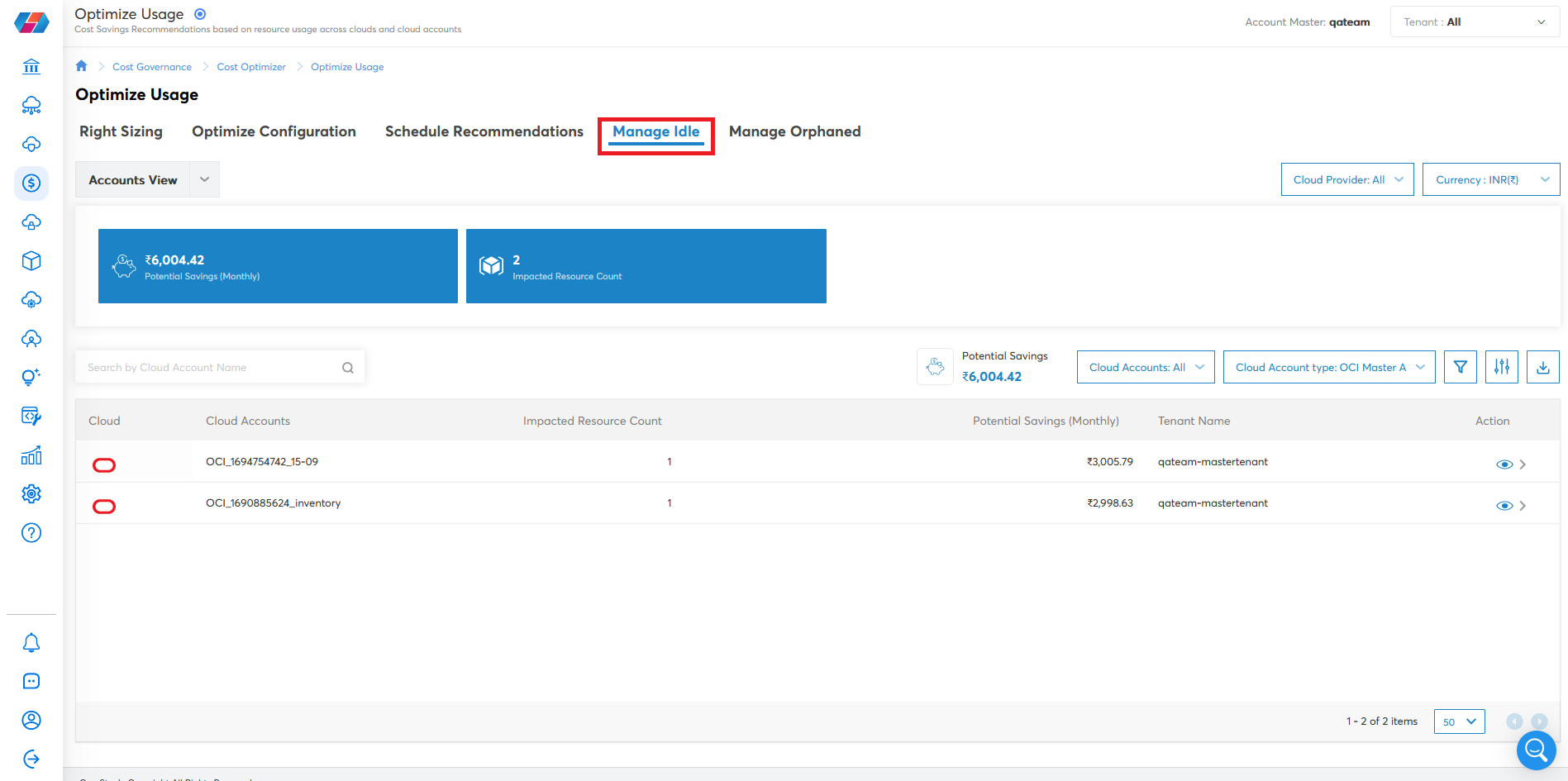
Manage Idle
Cloud resources shown here can be in an Idle or Orphaned state.
- Click Manage Idle. This sections shows resources that are idle and/or not being used.
On the main dashboard view, you can see a table list of your cloud accounts that contain resources that are in an idle state.
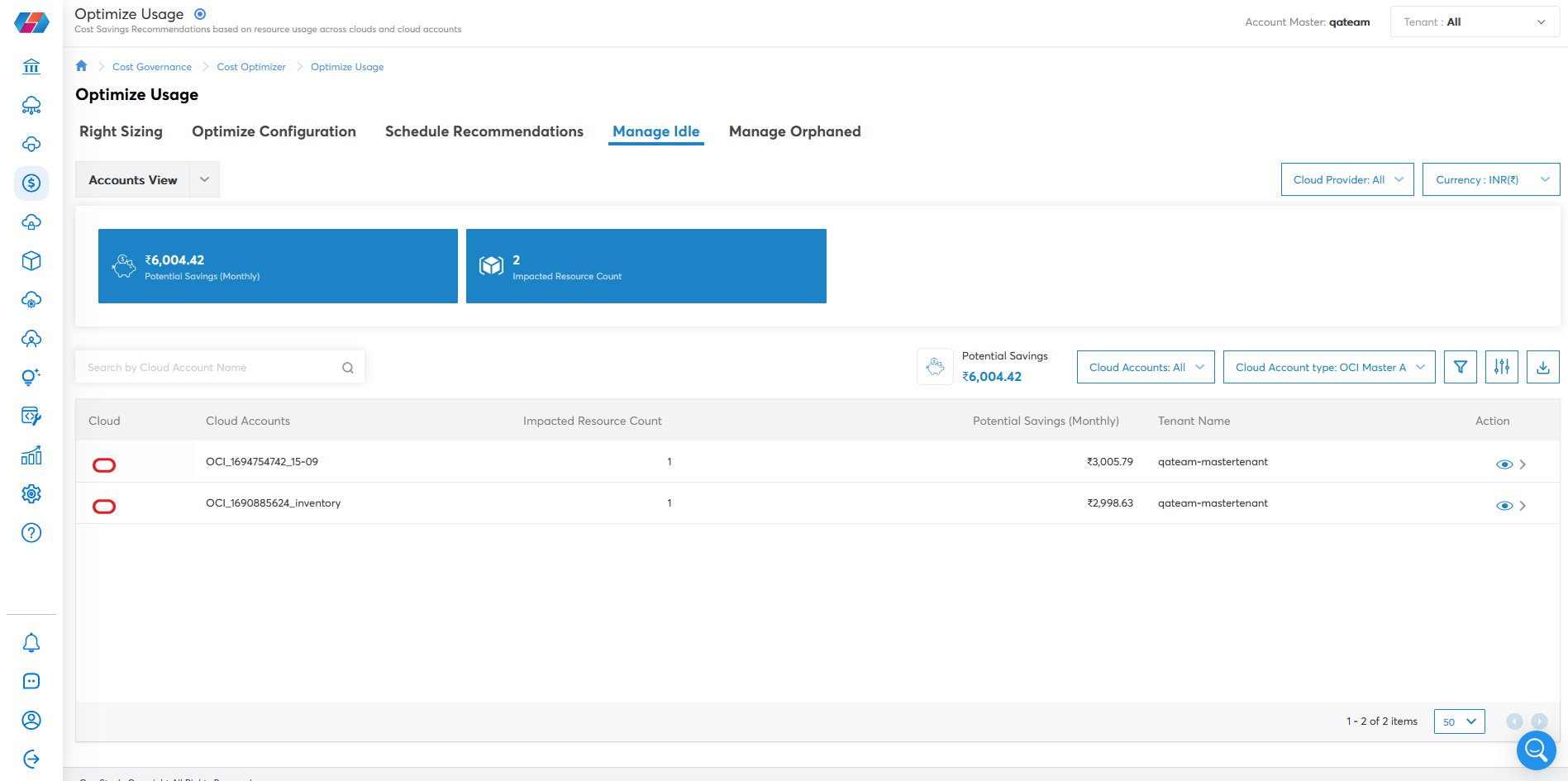
Clicking the Action icon opens up a new view that shows you each resource, along with their state and impact level.
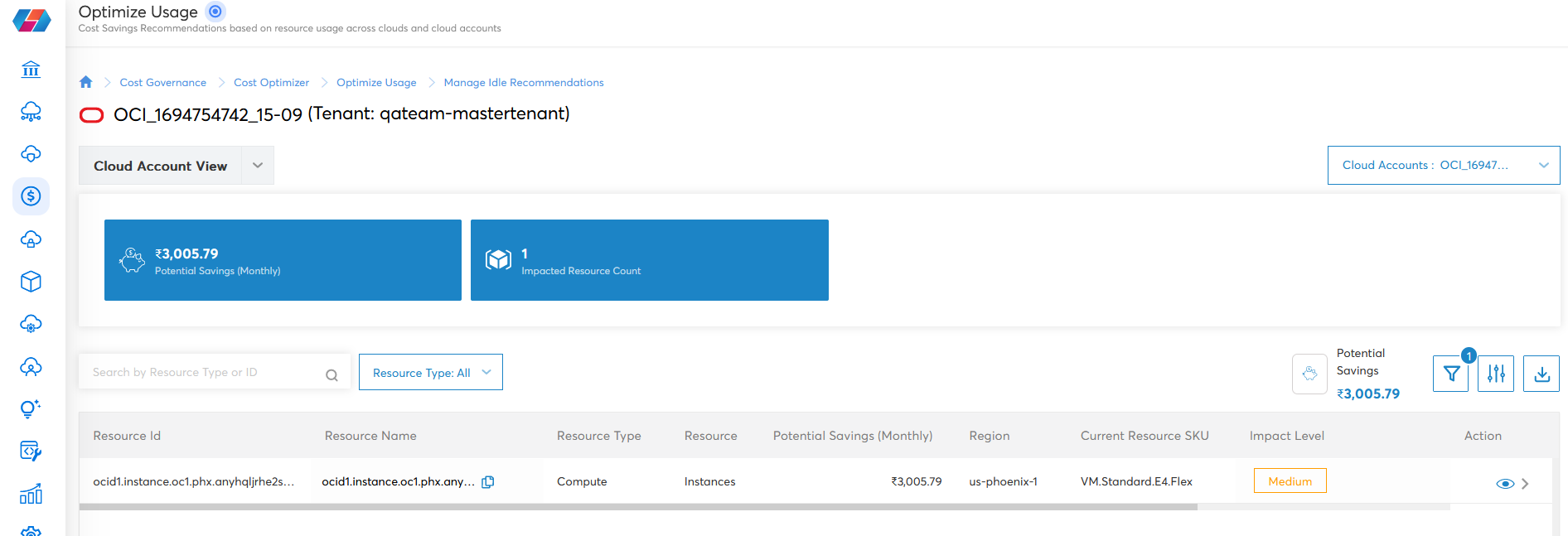
Clicking again on the Action icon will open a similar view as shown previously, which provides an overview of an idle resource, other metrics to review, and actions to take to address it.
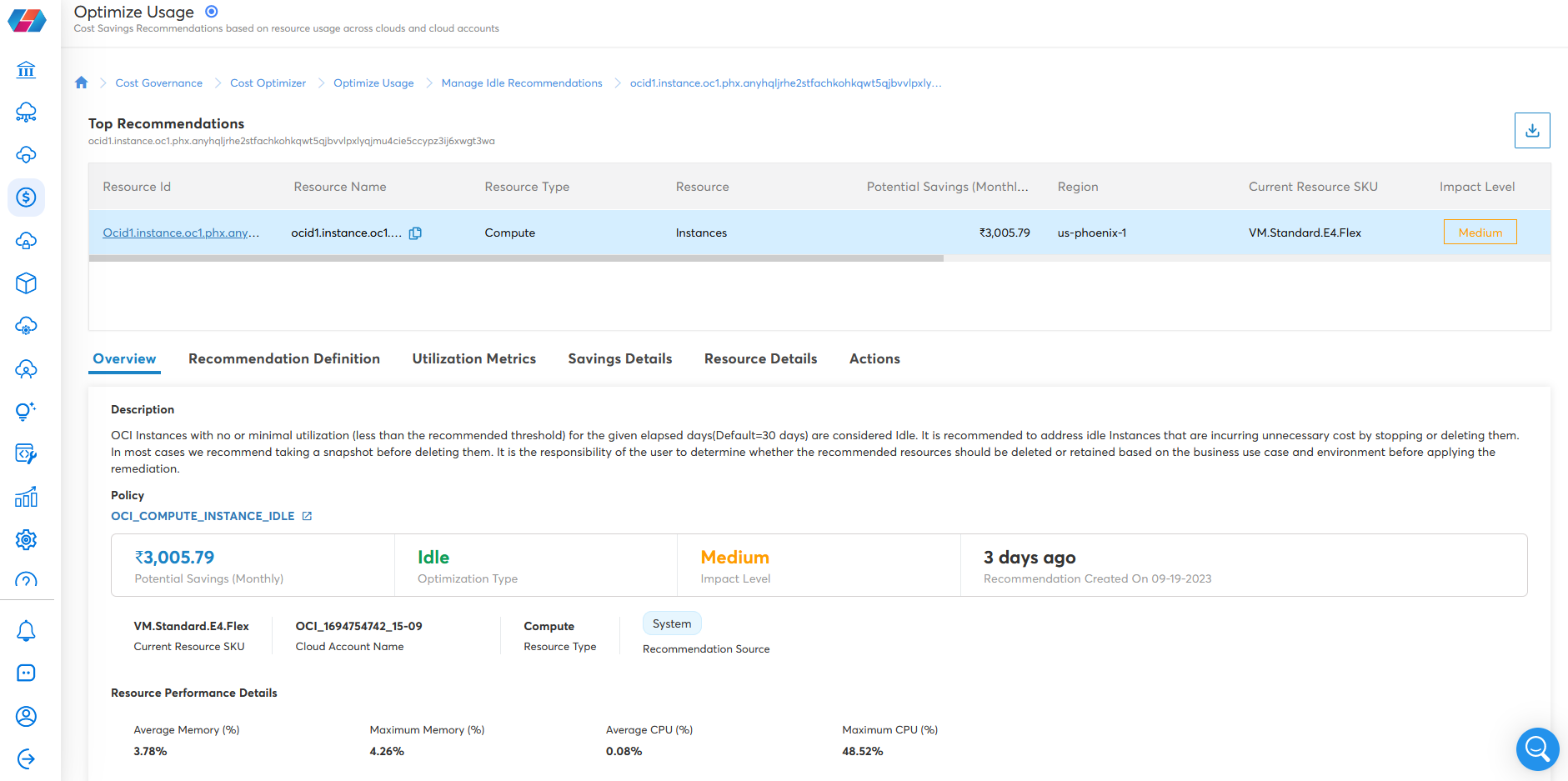
Click the Actions tab to view the available actions you can take based on the recommendations provided for this idle resource.
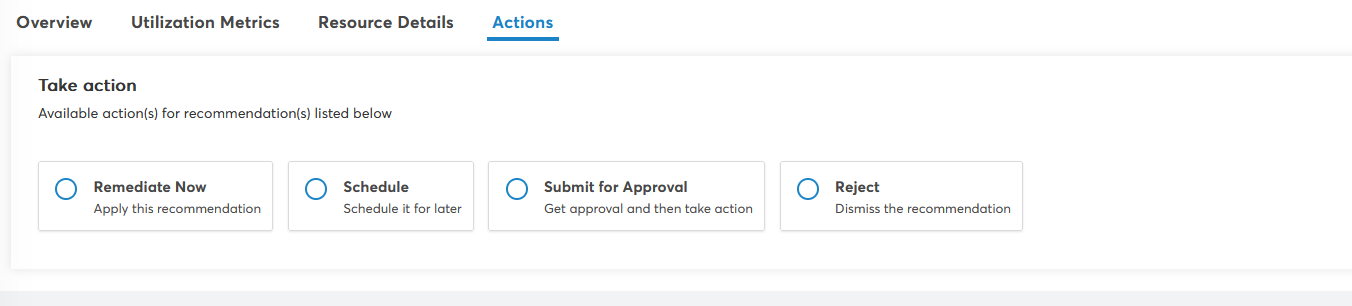
For example, If an account is not being used, then it can be deleted. In this case, the top recommendation would be to delete the resource, so you can click Remediate Now, complete the necessary fields, and the resource will be removed.
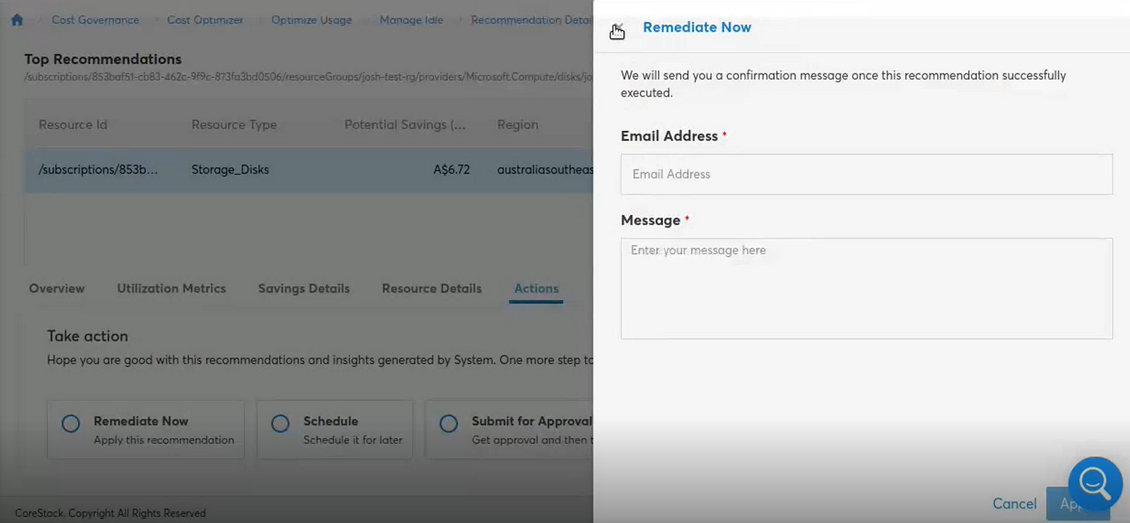
Updated about 2 months ago