AWS Management Account Onboarding - EDP/PPA Commit Configuration
1. Introduction
This guide provides step-by-step instructions for configuring AWS EDP/PPA Commitments during and after the onboarding process of an AWS Management Account within the FinOps product. This configuration allows users to track financial commitments against the Enterprise Discount Programs (EDP) or Private Pricing Agreements (PPA) in the AWS Management Account Dashboard. Prerequisites: An AWS Management Account must be onboarded. The product selection must include FinOps to access the Advanced Settings. User must have appropriate permissions to edit account settings.
2. Click "Governance".
On the left navigation pane, click Governance.
3. Click "Account Governance".
Navigate to Account Governance.
4. Click "Cloud Accounts".
Click Cloud Accounts.
5. Click "AWS" tab.
Go to the AWS tab.
6. Click "AWS Management Accounts".
Click AWS Management Accounts to view the list of AWS Management accounts.
7. Click "View".
Click View to view the list of active AWS Management accounts.
8. Click ellipses.
Under the Action column, click ellipses corresponding to an AWS Management account for which you would like to view the FinOps governance details.
9. Click "View".
Click View to see the governance configuration details for the selected AWS management account.
10. Click "FinOps" tab.
The Cloud Account Governance screen appears. Go to the FinOps tab to view configuration details for FinOps.
11. Expand EDP/PPA Commitment Configuration.
Click to expand the EDP/PPA Commitment Configuration section.
12. Enter "Start Date".
In the Start Date field, click the calendar and select a start date.
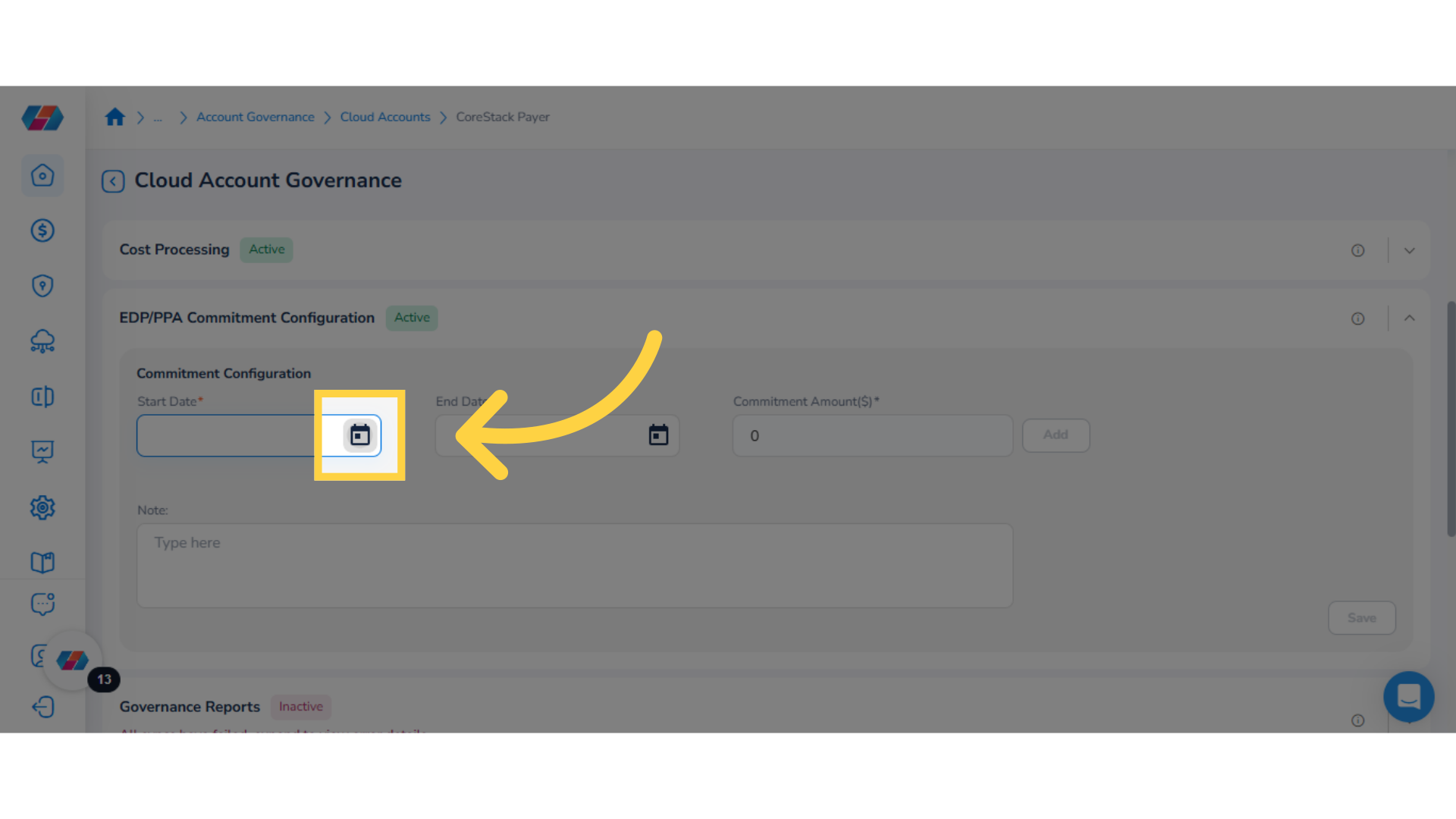
13. Enter "End Date".
In the End Date field, click the calendar and select an end date.
14. Type Commitment Amount($).
In the Commitment Amount($). box, type the commitment amount.
15. Click "Add".
Click ADD to include the details added above in the commit configuration. The added commitment details appear as a row.
16. Type Note and click Save.
In the Note text box, type a note for the configuration and click Save.
17. Delete Commit Configuration.
To delete a commit configuration, click the Delete icon.
18. Click Save.
Click Save to save the configuration.
The guide covered accessing Governance settings, managing account governance, selecting cloud accounts, and configuring AWS Management Accounts in CoreStack for EDP/PPA Commit Configuration. Additionally, it included steps for FinOps navigation and detailed information access.
Updated about 2 months ago