Azure DevOps
Access and manage your DevOps pipelines from within CoreStack, making it easier than ever to build and deploy code in the cloud.
Introduction
In the software world, the continuous integration and continuous deployment (CI/CD) pipeline refers to automated steps that allow incremental code changes from developers’ desktops to be delivered quickly and reliably into production environments. Continuous integration (CI) is a modern software development practice of making incremental code changes frequently and reliably. Code can then be delivered quickly and seamlessly as a part of the continuous delivery (CD) process.
To successfully implement and run a CI/CD pipeline, organizations need tools to prevent points of friction that slow down integration and delivery. Teams require an integrated toolchain of technologies to facilitate collaborative and unimpeded development efforts.
CoreStack offers a powerful set of tools to help users manage their pipelines and enable efficient CI/CD deployment workflows to help them build and deploy their code in the cloud.
In this user guide, we'll walk you through the new DevOps menu and Pipelines dashboard, which allows you to view and manage the code delivery pipelines of integrated automated deployment/DevOps tools you control, such as Azure DevOps and GitHub.
Note:To fully utilize the Pipelines dashboard, first users need to integrate their CI/CD tools with CoreStack. This can be done by navigating to Settings > Integrated Tools.
Here, you can select from the available tool integration options, organized by category. For example, you can select Azure DevOps for deployment and GitHub for source code management. Once a user has integrated their accounts for these into CoreStack, they will be able to go into Pipelines to see the respective DevOps pipelines for each.
Navigating to the Pipelines Dashboard
To access the DevOps menu and Pipeline section, navigate to the Operations section of CoreStack.
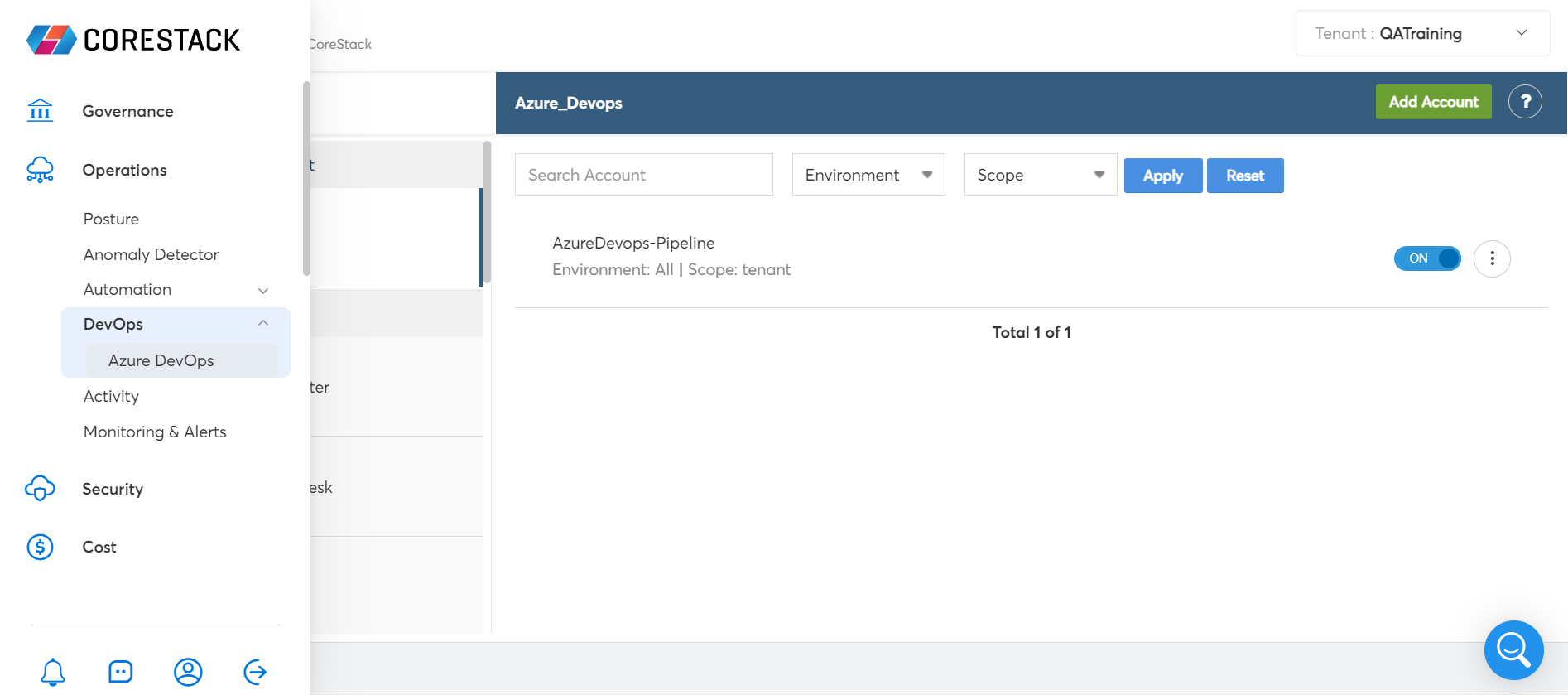
The primary intent of the Pipeline dashboard is to showcase the user’s DevOps pipelines integrated from external CI/CD tools like Azure DevOps and GitHub.
Note:Users must be assigned the DevOps Admin role in CoreStack in order to see and access the DevOps menu option.
Viewing and Managing Pipelines
Opening the Pipeline page shows a dashboard view of all your available CI/CD pipelines.
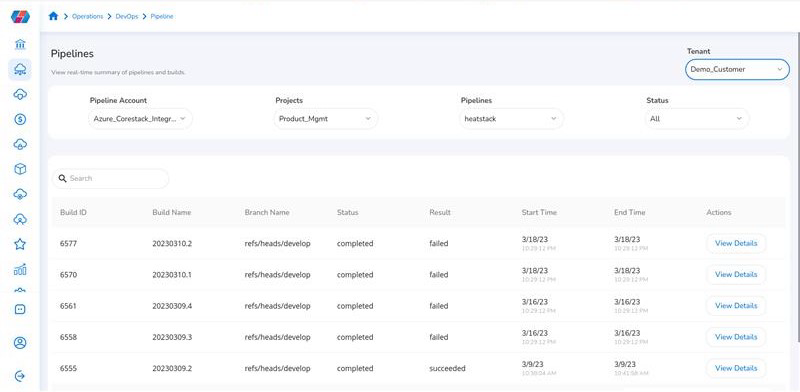
Clicking on a pipeline’s Run ID in the dashboard shows a summary of the individual status of the pipeline. Each pipeline is comprised of different stages, and users can see how each stage has progressed along with the status of each stage.
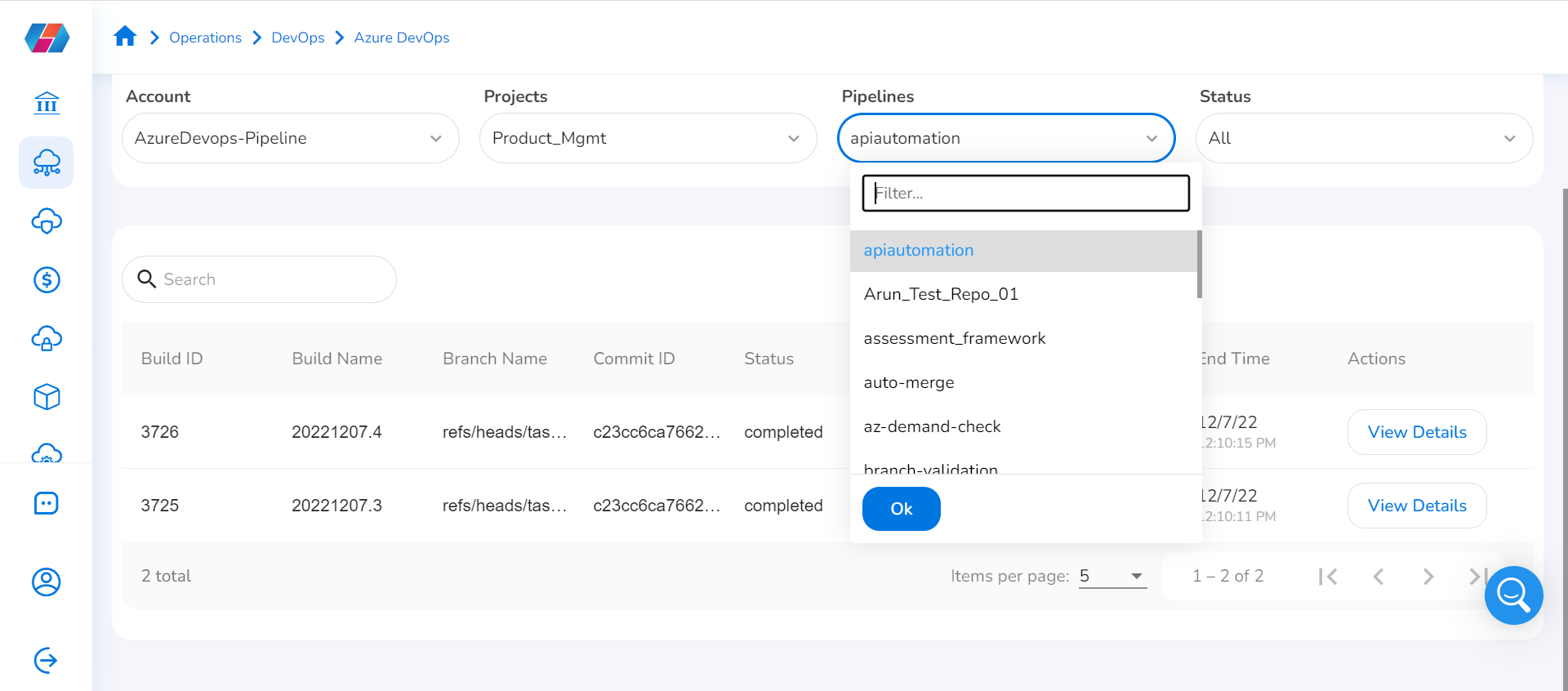
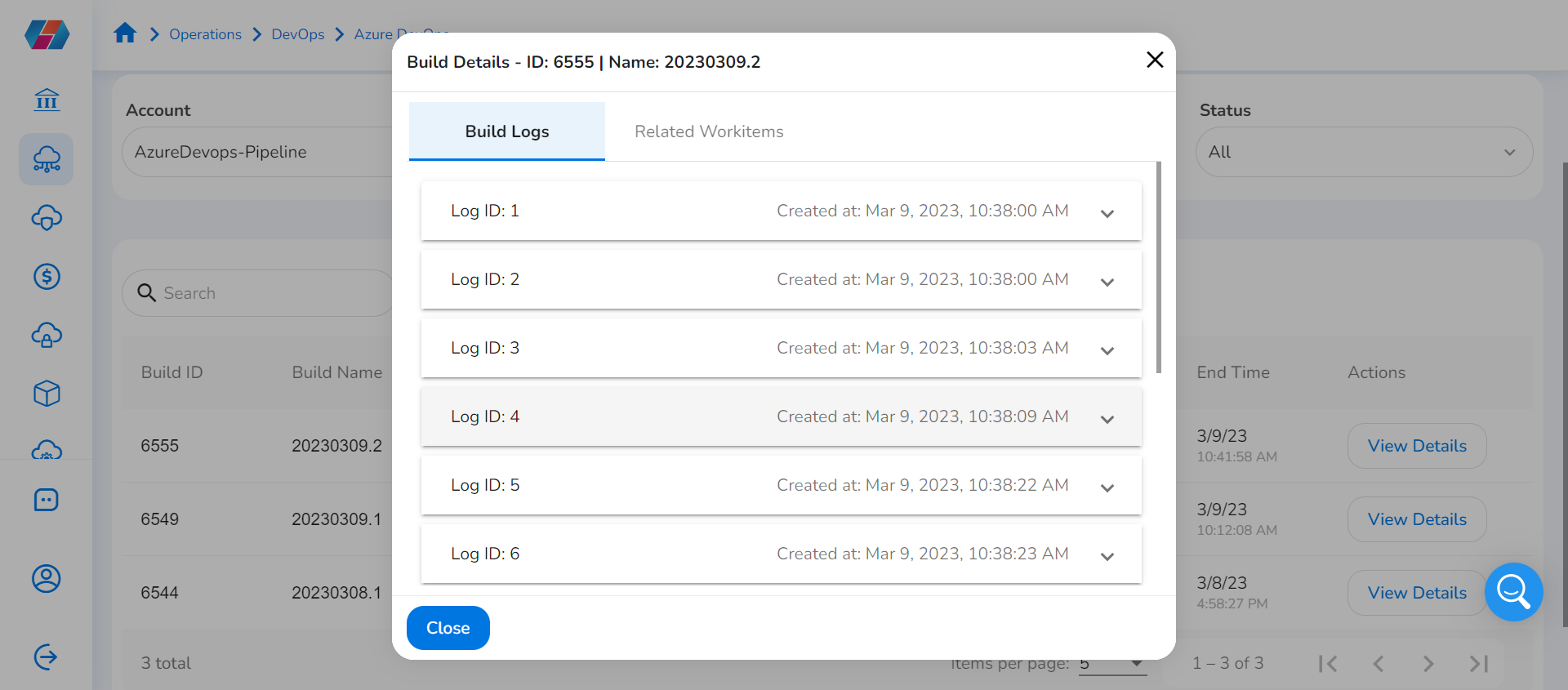
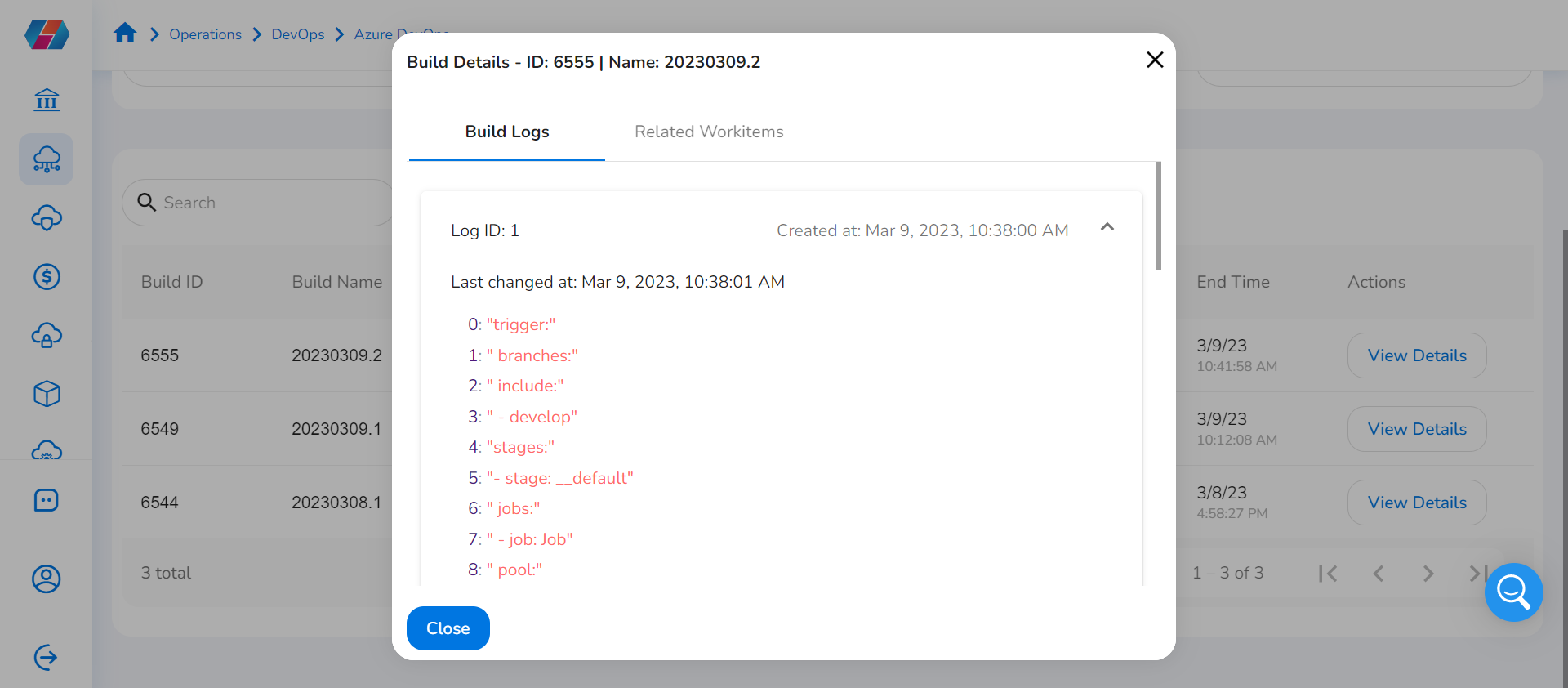
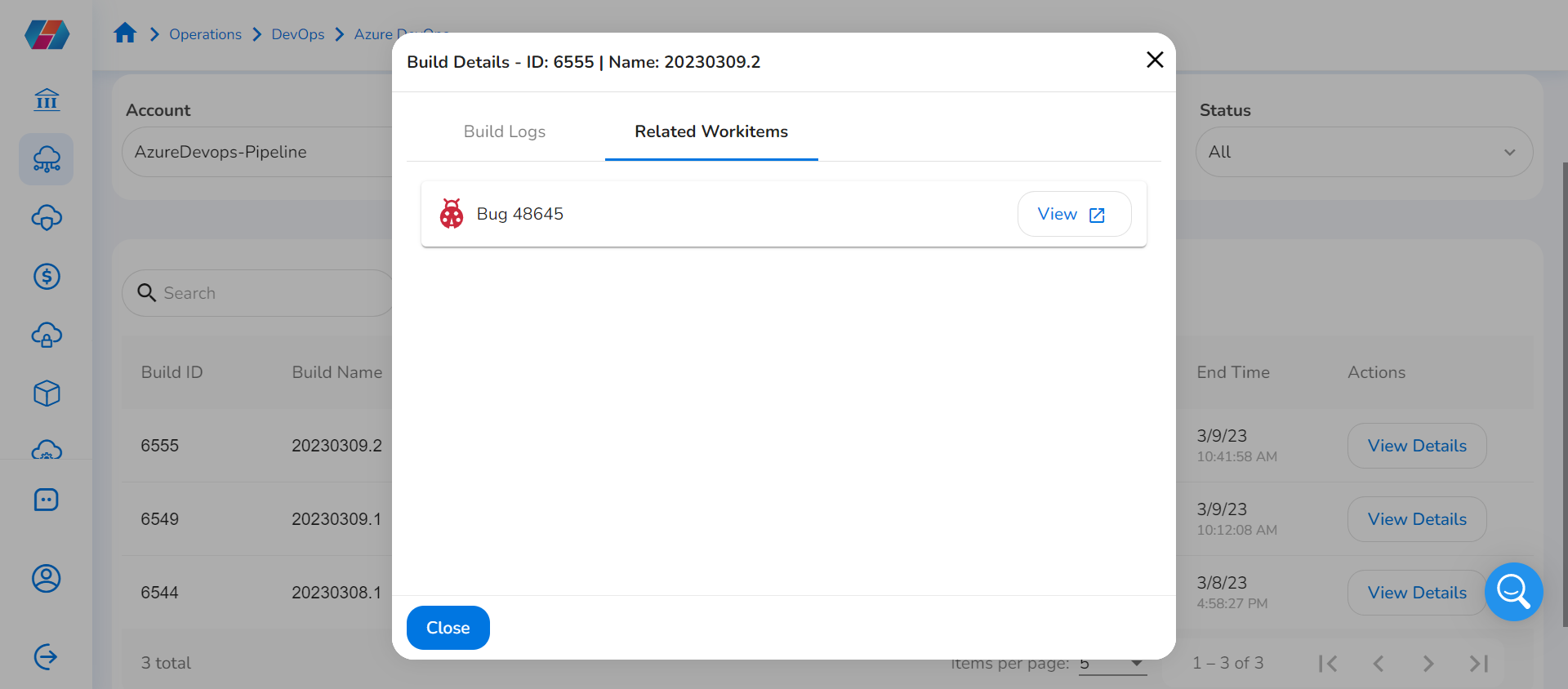
Users can only view the status of their pipelines in this dashboard, at this point. If there are any failures that appear anywhere in the pipeline, users can then go back into their own environment and make any required changes, then re-trigger the pipeline deployment.
Updated 2 months ago