Generate Reports
Overview
CoreStack offers two types of reports -- that is SSRS reports and analytics reports. Users can generate reports that they have access to by selecting relevant parameters and applying filters. Users can also download reports and view report details.
Generate SSRS Report
SSRS reports are generated as per the parameters selected by you. It is mandatory to select all the available parameters in these reports else the report will not be generated.
Follow the steps described below to generate SSRS report:
-
On the Reports dashboard, navigate to the SSRS report for which you would like to view details.
The Parameter pane appears on the right side. -
On the Parameter pane, select the relevant parameters for all the available fields and then click View Report. For example, in the Tenant list, select newtenant.
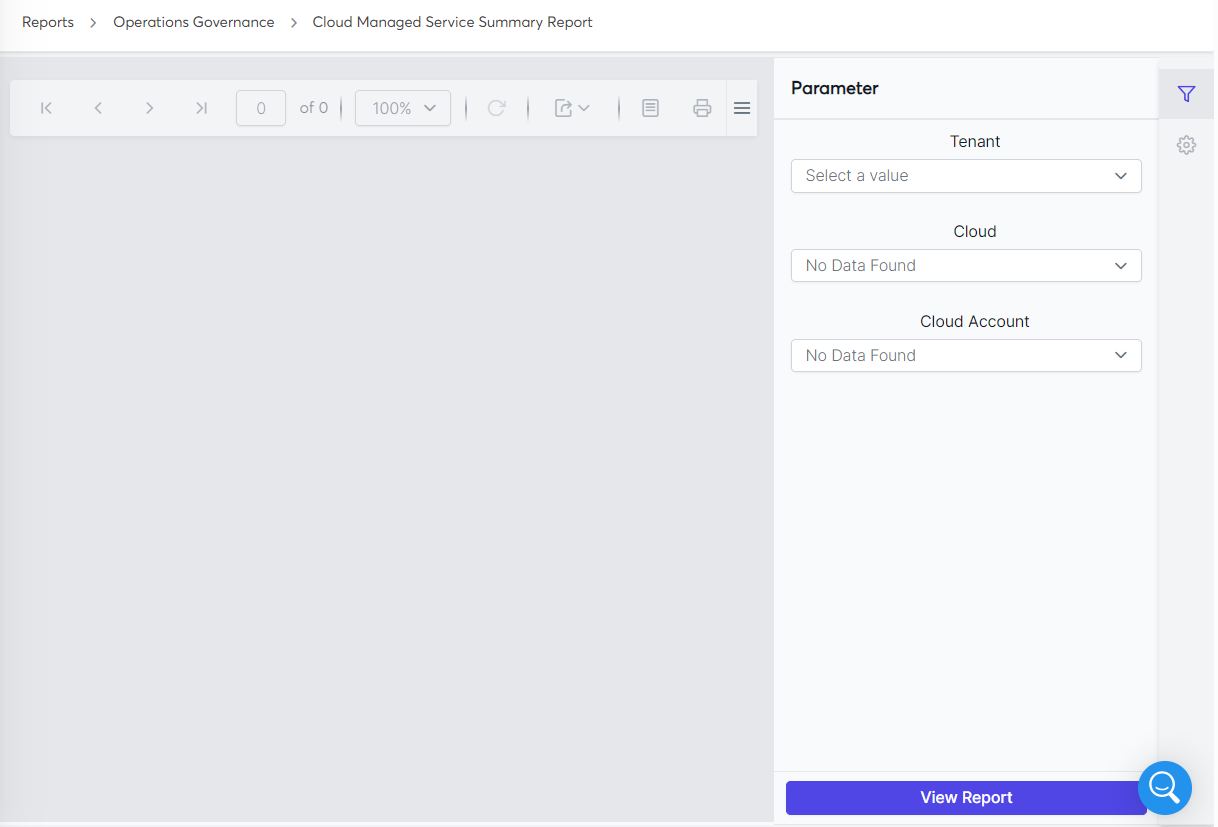
The report is displayed as per the selected parameters.
-
If you want to change any parameter(s) later, click the Parameter icon.
-
On the Parameter pane, update the required parameter(s) and click View Report to generate the report again.
Generating Analytics Report
Perform the following steps to generate analytics report:
-
Access CoreStack and on the left menu bar, click Reports.
-
Select the correct governance pillar and report category for the report.
-
Click the report to open it. The selected analytics report displays on the screen and shows charts and tables that can be used for your further analysis.
-
Click the blue tile on top-left corner of screen and select an option as per which you would like to view the report.
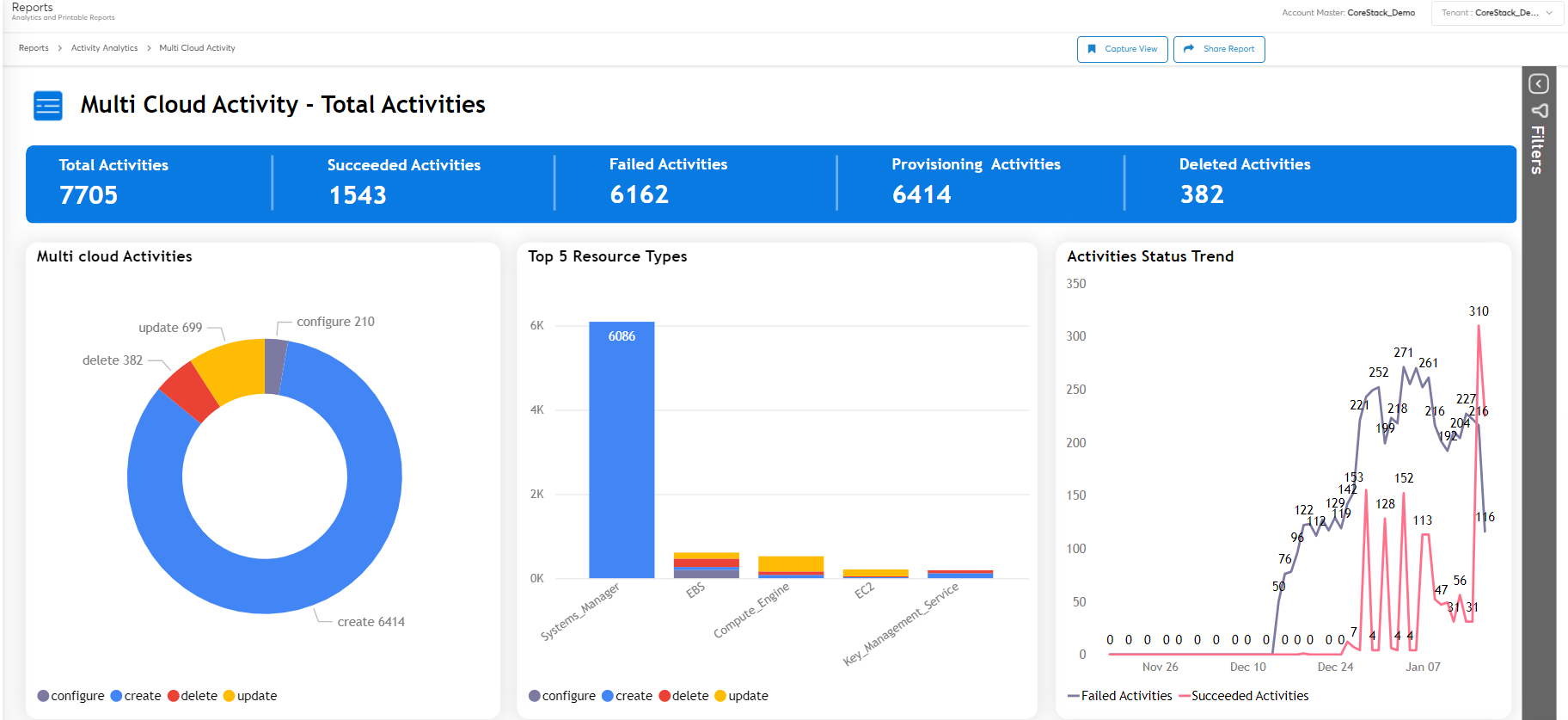
After you have generated the report, you can now apply filters to the report and view specific details. Refer to Apply Filters page to know more.
Updated about 2 months ago