Onboarding of Billing Account - Manual Approach
Overview
In this section, we'll help guide you in manually onboarding a Google Cloud Platform (GCP) Billing Account into CoreStack.
Pre-onboarding
GCP Projects can be onboarded as a Billing Account in CoreStack. Onboarding a Billing Account allows you to discover the cost information of all its linked GCP Projects.
However, before your GCP project can be onboarded into CoreStack, there are certain prerequisites that need to be met.
Set Up Cloud Billing Data Export to BigQuery:
To allow your Cloud Billing usage costs and/or pricing data to be exported to BigQuery, please do the following:
-
in the Google Cloud console, go to the Billing export page.
-
Click to select the cloud Billing account for which you would like to export the billing data. The Billing export page opens for the selected billing account.
-
On the BigQuery export tab, click Edit settings for each type of data you'd like to export. Each type of data is configured separately.
-
From the Projects list, select the project that you set up which will contain your BigQuery dataset.
The project you select is used to store the exported Cloud Billing data in the BigQuery dataset.
- For standard and detailed usage cost data exports, the Cloud Billing data includes usage/cost data for all Cloud projects paid for by the same Cloud Billing account.
- For pricing data export, the Cloud Billing data includes only the pricing data specific to the Cloud Billing account that is linked to the selected dataset project.
-
From the Dataset ID field, select the dataset that you set up which will contain your exported Cloud Billing data.
For all types of Cloud Billing data exported to BigQuery, the following applies:
-
The BigQuery API is required to export data to BigQuery. If the project you selected doesn't have the BigQuery API enabled, you will be prompted to enable it. Click Enable BigQuery API to enable the API.
-
If the project you selected doesn't contain any BigQuery datasets, you will be prompted to create one. If necessary, follow these steps to create a new dataset.
-
If you use an existing dataset, review the limitations that might impact exporting your billing data to BigQuery, such as being unable to export data to datasets configured to use customer-managed key encryption.
For pricing data export, the BigQuery Data Transfer Service API is required to export the data to BigQuery. If the project you selected doesn't have the BigQuery Data Transfer Service API enabled, you are prompted to enable it. If necessary, follow these steps to enable the API.
-
-
Click Save.
GCP Project Permissions
The following permissions must be configured in your GCP Project before onboarding.
User Account Permissions:
- A user account must be created in GCP with the following permissions:
- Project Editor (View and Modify.)
- Billing Account Admin (This is required for exporting the billing data to a BigQuery dataset. If the data is already exported, then this permission is not required.)
- BigQuery Admin (If the BigQuery dataset exported is in a different project, you need this access to retrieve the BigQuery dataset name. )
API Access:
- In GCP, enable API Access for the Cloud Resource Manager API, Recommender API, Cloud Billing API, and Compute Engine API in the API & Services – Library screen.
Automated Approach for GCP Billing Account Onboarding:
- When it comes to onboarding Google Cloud Platform (GCP) billing accounts into CoreStack, one method that might be best for certain situations is to use the GCP cloud shell interface. Execute the below command to download the shell script in GCP CLI and run it to help in onboarding the GCP Billing Account.
- wget https://storage.googleapis.com/gcp-onboarding-script/Corestack-Onboarding/GCP-Billing%20Account.sh
Service Account Permissions:
- A service account must be created in GCP with the following permissions:
- Project Viewer (Read only).
Billing Account Prerequisites:
- Schedule queries must be created in the GCP BigQuery console.
- Create a Bucket for a BigQuery data transfer (under the same GCP Project where BigQuery exists).
Note:The Bucket, Dataset and Scheduled Query created should be in the same location for the schedule query to execute successfully.
Bucket Name:
- Login to the GCP console.
- Navigate to the Storage - Browser screen.
- Click Create bucket. The Create bucket screen appears.
- Provide a unique value in the Name your bucket field along with the other details required to create the bucket.
- Click the Create button.
- Copy the value provided in the Name your bucket field.
Schedule Queries in GCP
Next, you need to schedule some queries in GCP. Navigate to the Schedule Query Page in the GCP console then follow the steps below:
- Login to the GCP console.
- Navigate to the GCP BigQuery console.
- On the left menu, click Schedule Queries. The schedule queries list appears.
- Click Create Schedule Queries located at the top of the page.
- Copy each schedule query (Daily Schedule Query, Monthly Schedule Query, and On-demand Schedule Query).
- For the Daily Schedule Query, schedule it on an hourly basis.
- For the Monthly Schedule Query, schedule it on the fifth of every month.
- For On-demand Schedule Query, run it in real time.
- Select the Data location for the query to be executed.
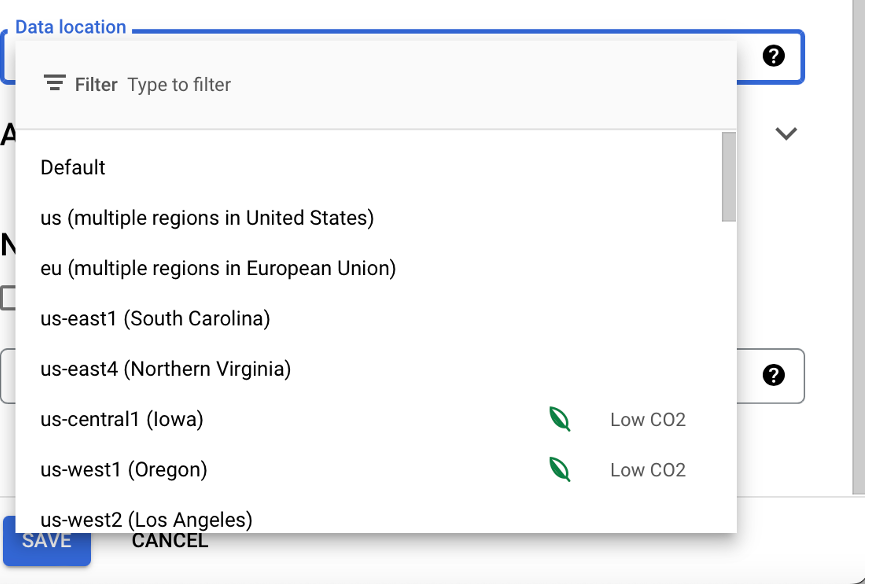
Note:The Data location selected should be the same as what was selected for Bucket and the Dataset.
Note:For the code snippets below, you need to insert your table id and bucket name.
Daily Schedule Query
DECLARE
unused STRING;
DECLARE
current_month_date DATE DEFAULT DATE_SUB(@run_date, INTERVAL 0 MONTH);
DECLARE
cost_data_invoice_month NUMERIC DEFAULT EXTRACT(MONTH
FROM
current_month_date);
DECLARE
cost_data_invoice_year NUMERIC DEFAULT EXTRACT(YEAR
FROM
current_month_date);
EXPORT DATA
OPTIONS ( uri = CONCAT('gs://<your bucket name>/', CAST(cost_data_invoice_year AS STRING), '-', CAST(current_month_date AS STRING FORMAT('MM')), '/', CAST(DATE(CURRENT_DATE()) as STRING FORMAT('YYYY-MM-DD')), '/*.csv'),
format='JSON',
overwrite=False) AS
SELECT
*, (SELECT STRING_AGG(display_name, '/') FROM B.project.ancestors) organization_list
FROM
`<complete table id>` as B
WHERE
B.invoice.month = CONCAT(CAST(cost_data_invoice_year AS STRING), CAST(current_month_date AS STRING FORMAT('MM'))) Monthly Schedule Query
DECLARE
unused STRING;
DECLARE
current_month_date DATE DEFAULT DATE_SUB(@run_date, INTERVAL 1 MONTH);
DECLARE
cost_data_invoice_month NUMERIC DEFAULT EXTRACT(MONTH
FROM
current_month_date);
DECLARE
cost_data_invoice_year NUMERIC DEFAULT EXTRACT(YEAR
FROM
current_month_date);
EXPORT DATA
OPTIONS ( uri = CONCAT('gs://<your bucket name>/', CAST(cost_data_invoice_year AS STRING), '-', CAST(current_month_date AS STRING FORMAT('MM')), '_backfill/*.csv'),
format='JSON',
overwrite=True) AS
SELECT
*, (SELECT STRING_AGG(display_name, '/') FROM B.project.ancestors) organization_list
FROM
`<complete table id>` as B
WHERE
B.invoice.month = CONCAT(CAST(cost_data_invoice_year AS STRING), CAST(current_month_date AS STRING FORMAT('MM')))On-Demand Scheduled Query
DECLARE
unused STRING;
DECLARE
current_month_date DATE DEFAULT DATE_SUB(@run_date, INTERVAL 1 MONTH);
DECLARE
cost_data_invoice_month NUMERIC DEFAULT EXTRACT(MONTH
FROM
current_month_date);
DECLARE
cost_data_invoice_year NUMERIC DEFAULT EXTRACT(YEAR
FROM
current_month_date);
EXPORT DATA
OPTIONS ( uri = CONCAT('gs://<your bucket name>/', CAST(cost_data_invoice_year AS STRING), '-', CAST(current_month_date AS STRING FORMAT('MM')), '/*.csv'),
format='JSON',
overwrite=True) AS
SELECT
*, (SELECT STRING_AGG(display_name, '/') FROM B.project.ancestors) organization_list
FROM
`<Your complete Table Id goes here>` as B
WHERE
B.invoice.month = CONCAT(CAST(cost_data_invoice_year AS STRING), CAST(current_month_date AS STRING FORMAT('MM')))DECLARE
unused STRING;
DECLARE
current_month_date DATE DEFAULT DATE_SUB(@run_date, INTERVAL 2 MONTH);
DECLARE
cost_data_invoice_month NUMERIC DEFAULT EXTRACT(MONTH
FROM
current_month_date);
DECLARE
cost_data_invoice_year NUMERIC DEFAULT EXTRACT(YEAR
FROM
current_month_date);
EXPORT DATA
OPTIONS ( uri = CONCAT('gs://<your bucket name>/', CAST(cost_data_invoice_year AS STRING), '-', CAST(current_month_date AS STRING FORMAT('MM')), '/*.csv'),
format='JSON',
overwrite=True) AS
SELECT
*, (SELECT STRING_AGG(display_name, '/') FROM B.project.ancestors) organization_list
FROM
`<your Complete Table id goes here>` as B
WHERE
B.invoice.month = CONCAT(CAST(cost_data_invoice_year AS STRING), CAST(current_month_date AS STRING FORMAT('MM')))DECLARE
unused STRING;
DECLARE
current_month_date DATE DEFAULT DATE_SUB(@run_date, INTERVAL 3 MONTH);
DECLARE
cost_data_invoice_month NUMERIC DEFAULT EXTRACT(MONTH
FROM
current_month_date);
DECLARE
cost_data_invoice_year NUMERIC DEFAULT EXTRACT(YEAR
FROM
current_month_date);
EXPORT DATA
OPTIONS ( uri = CONCAT('gs://<your bucket name>/', CAST(cost_data_invoice_year AS STRING), '-', CAST(current_month_date AS STRING FORMAT('MM')), '/*.csv'),
format='JSON',
overwrite=True) AS
SELECT
*, (SELECT STRING_AGG(display_name, '/') FROM B.project.ancestors) organization_list
FROM
`Your complete Table Id goes here` as B
WHERE
B.invoice.month = CONCAT(CAST(cost_data_invoice_year AS STRING), CAST(current_month_date AS STRING FORMAT('MM')))Retrieving Onboarding Information from the GCP Console
Based on the authentication protocol being used in CoreStack (refer to the options below for guidance), certain information must be retrieved from the GCP console.
Service Account protocol:
A service account must be created in your GCP Project. Then, you need to create a service account key and download it as a JSON file. Also, the Project ID must be retrieved from your GCP Project.
How to Download the Credentials File (JSON):
- Navigate to the Credentials screen.
- Click Create credentials and select Service account. The Create service account page appears.
- Provide the necessary details to create a service account: Name, ID, and Description.
- Click the Create button.
- Click Select a role to select the required roles.
- Click the Continue button.
- Click Create key.
- Select JSON as the Key type.
- Click the Create button. A JSON key file will be downloaded.
- Click Done.
Project ID:
Refer to the steps in the Project ID topic of the OAuth2 Based section above.
Provide the JSON and Project ID while onboarding the GCP Project in CoreStack when using the Service Account option.
OAuth2 protocol:
The following values must be generated/copied from your GCP Project and configured in CoreStack.
Client ID & Client Secret:
- Login to the GCP console.
- Navigate to the Credentials screen.
- Click Create credentials and select OAuth client ID.
- Select Web application in the Application type field.
- Specify the following URI in the Authorized redirect URIs by clicking the Add URI button:
https://corestack.io/- Click the Create button. The Client ID and Client secret values will be displayed.
Scope:
The OAuth 2.0 scope information for a GCP project can be found at: https://www.googleapis.com/auth/cloud-platform.
Project ID:
The project ID is a unique identifier for a project and is used only within the GCP console.
- Navigate to the Projects screen in the GCP console.
- The Project ID will be displayed next to your GCP project in the project list.
Redirect URI:
The following redirect URI that is configured while creating the Client ID and Client Secret must be used:
https://corestack.io/Authorization Code:
The authorization code must be generated with user consent and required permissions.
- Construct a URL in the following format:
https://accounts.google.com/o/oauth2/auth?response_type=code&client_id=<Client ID>&redirect_uri=<Redirect URI>&scope=https://www.googleapis.com/auth/cloud-platform&prompt=consent&access_type=offline- Open a browser window in private mode (e.g. InPrivate, Incognito) and use it to access the above URL.
- Login using your GCP credentials.
- The page will be redirected to the Redirect URI, but the address bar will have the Authorization Code specified after
code=.
Note:The values retrieved in the earlier steps can be used instead of
<Client ID>and<Redirect URI>specified in the URL format.
Copy these details and provide them while onboarding your GCP Project into CoreStack when using the OAuth2 option.
Onboarding your GCP Billing Account
The following steps need to be performed to onboard a GCP Billing Account into CoreStack:
- Click the Add New button in the CoreStack dashboard and select Single Account.
- Click Start Now.
- Select the GCP option in the Public Cloud field.
- Click the Get Started button.
- Select the required option in the Access Type field. The options are: Assessment and Assessment + Governance.
- Select the Billing Account option in the Account Type field.
- Select the required option in the Authentication Protocol field. The options are: OAuth2 and Service Account.
- Click Next.
- Provide the necessary details explained in the Pre-onboarding section above based on the option selected in the Authentication Protocol field (Client ID, Client Secret, Scope, Project ID, Redirect URI, Authorization Code, Bucket Name, Billing Account ID, and Dataset ID OR Bucket Name, Billing Account ID, Dataset ID, Project ID, and Credentials File (JSON)).
- Click the Validate button.
- The Advanced Settings section will be displayed with additional fields (Name and Scope).
- Modify the pre-populated name of the account in the Name field, if required.
- Select the required option in the Scope field. The options are: Account, Private, and Tenant.
- Click the I'm Done button.
Additional Values from the Parent Billing Account:
In addition to the authentication protocol prerequisites explained previously, there are a few additional values that must be generated/copied from your parent GCP billing account and configured in CoreStack.
Parent Billing Account ID:
- Login to the GCP console.
- Navigate to the Manage Billing Accounts screen.
- Click My Projects. The list of projects will be displayed.
- Copy the Billing Account ID for the required projects.
Provide these details in CoreStack for your Billing Account onboarding, along with either the OAuth2 or Service Account information explained above based on your Authentication Protocol selection.
On-demand Scheduled Query
DECLARE
unused STRING;
DECLARE
current_month_date DATE DEFAULT DATE_SUB(@run_date, INTERVAL 1 MONTH);
DECLARE
cost_data_invoice_month NUMERIC DEFAULT EXTRACT(MONTH
FROM
current_month_date);
DECLARE
cost_data_invoice_year NUMERIC DEFAULT EXTRACT(YEAR
FROM
current_month_date);
EXPORT DATA
OPTIONS ( uri = CONCAT('gs://<your bucket name>/', CAST(cost_data_invoice_year AS STRING), '-', CAST(current_month_date AS STRING FORMAT('MM')), '/*.csv'),
format='JSON',
overwrite=True) AS
SELECT
*, (SELECT STRING_AGG(display_name, '/') FROM B.project.ancestors) organization_list
FROM
`<Your complete Table Id goes here>` as B
WHERE
B.invoice.month = CONCAT(CAST(cost_data_invoice_year AS STRING), CAST(current_month_date AS STRING FORMAT('MM')))
AND B.cost != 0.0DECLARE
unused STRING;
DECLARE
current_month_date DATE DEFAULT DATE_SUB(@run_date, INTERVAL 2 MONTH);
DECLARE
cost_data_invoice_month NUMERIC DEFAULT EXTRACT(MONTH
FROM
current_month_date);
DECLARE
cost_data_invoice_year NUMERIC DEFAULT EXTRACT(YEAR
FROM
current_month_date);
EXPORT DATA
OPTIONS ( uri = CONCAT('gs://<your bucket name>/', CAST(cost_data_invoice_year AS STRING), '-', CAST(current_month_date AS STRING FORMAT('MM')), '/*.csv'),
format='JSON',
overwrite=True) AS
SELECT
*, (SELECT STRING_AGG(display_name, '/') FROM B.project.ancestors) organization_list
FROM
`<your Complete Table id goes here>` as B
WHERE
B.invoice.month = CONCAT(CAST(cost_data_invoice_year AS STRING), CAST(current_month_date AS STRING FORMAT('MM')))
AND B.cost != 0.0DECLARE
unused STRING;
DECLARE
current_month_date DATE DEFAULT DATE_SUB(@run_date, INTERVAL 3 MONTH);
DECLARE
cost_data_invoice_month NUMERIC DEFAULT EXTRACT(MONTH
FROM
current_month_date);
DECLARE
cost_data_invoice_year NUMERIC DEFAULT EXTRACT(YEAR
FROM
current_month_date);
EXPORT DATA
OPTIONS ( uri = CONCAT('gs://<your bucket name>/', CAST(cost_data_invoice_year AS STRING), '-', CAST(current_month_date AS STRING FORMAT('MM')), '/*.csv'),
format='JSON',
overwrite=True) AS
SELECT
*, (SELECT STRING_AGG(display_name, '/') FROM B.project.ancestors) organization_list
FROM
`Your complete Table Id goes here` as B
WHERE
B.invoice.month = CONCAT(CAST(cost_data_invoice_year AS STRING), CAST(current_month_date AS STRING FORMAT('MM')))
AND B.cost != 0.0Updated about 1 month ago