Getting Started
Getting Started
You can review the Quick Start guide which will help you quickly get started with CoreStack ECG (Enterprise Cloud Governance).
Governing it the Cloud-Native Way!
Each cloud, whether private or public, has its own set of service offerings. These service offerings vary in the way they're configured, provisioned, and consumed. This is because of their architecture, capabilities, and options to integrate with other services within the same cloud or across other cloud platforms.
Therefore, governing cloud platforms should be done without impacting its native service capabilities, and with the ability to extend each service to add more value that these cloud platforms might not support.
One of the USPs of CoreStack is to do everything cloud native, be it Orchestration or Governance. And then add extend some additional features not supported by them natively.
Don’t just automate, Go for OSCAR Governance!
CoreStack is a Multi-Cloud Governance platform, that brings in its unique OSCAR Governance Model to govern the 5 key pillars of any cloud
- Operations
- Security
- Cost
- Access
- Resource
CoreStack provides the Governance Posture for each of these pillars and also a comprehensive assessment of your cloud accounts against industry standards and best practices including those recommended by the native clouds (AWS, Azure, GCP).
How does it work?
A “Cloud Account” is an AWS account or an Azure subscription or a GCP Project that is onboarded into CoreStack using one of the supported authentication mechanisms. By onboarding a cloud account, users provide the required permissions to CoreStack for assessment & governance of the different services within the cloud platform.
In some cases, Cloud COE/Admin need to perform certain pre-requisite configuration in Cloud Platform before onboarding into CoreStack. The steps involved vary based on cloud platform, which can be referred in the respective Cloud Account onboarding sections of this documentation.
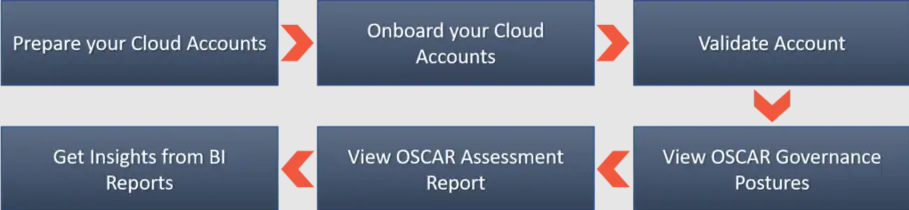
Configure your Governance Level
As part of the cloud account onboarding, users can configure the account for one of the below settings supported by CoreStack,
- Assessment – Provide “Read-Only” access to CoreStack to enable it to perform only an assessment of your cloud account from all 5 OSCAR perspectives.
- Assessment + Automation – Provide “Read-Write” access to CoreStack to enable it to perform the assessment of your cloud account from all 5 OSCAR perspectives. And then you can also manage the remediation and other automation and orchestration of your accounts thru CoreStack.
Setting up your CoreStack Account
You will have your CoreStack Account created by the designated Sales Engineer (SE) or Customer Success Manager (CSM) that is assigned for your account. If this is not yet created, please get in touch with them or you can write to [email protected]. Once you have your account created, you will be able to login to CoreStack and get started.
For further advanced set-up of your account including setting up Tenants, Roles and Users, you can refer to _Administration _section.
Single Sign-On (SSO)
You can login using OneLogin Single Sign-On (SSO) authentication. Account master, default tenant and first login user can log in using SSO. This enables you to securely authenticate with multiple applications and CoreStack URL by using one set of credentials.
- Register to a OneLogin application.
- Create an application.
- Map the redirect CoreStack URL.
Updated about 2 months ago