Tags
Ever since businesses around the world understood the benefits of cloud, they have moved almost all their IT assets to cloud and had started consuming more and more resources on cloud. This brings to the table the huge challenge of segregating the resources and grouping relevant resources on cloud for different operational and analysis purposes.
Tagging the resources based on different factors such as environment type, application, department, etc., would help the enterprises to identify and derive insights from these resources and fetch collective data for analysis that would result in significant business benefits.
CoreStack helps you in enforcing and applying certain tag keys as mandatory for all your resources and helps you in identifying and correcting the list of resources that do not have these mandatory tag keys.
This topic guides you to configure tag rules for your resources and helps you to apply required labels for these resources on cloud as per your needs.
Navigation
Click on Resource in the Left navigation menu and select Tags option to land in Tagging Configurations screen.
The tag rules can be viewed in 2 ways: Tenant and Cloud.
These tabs list the tag rules that are created either tenant-based or cloud account based respectively.
Creating a New Tag Rule
The following steps need to be performed to create a new tag rule.
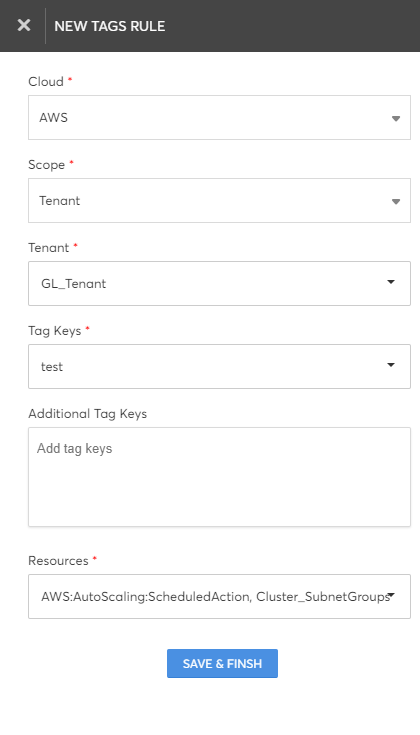
- Click on "Create Tag Rule" button.
- Provide the following details to create the tag rule.
| Field | Description |
|---|---|
| Cloud | Select required cloud provider from the Cloud dropdown list. |
| Scope | Select the required boundary to define the area of influence for the rule: Tenant or Cloud Account. |
| Tenant OR Cloud Account | Select required tenant or cloud account from the dropdown list. |
| Tag Keys | Select the tag keys that are already configured in your cloud account and must be applied for the resources associated with this rule. |
| Additional Tag Keys | Specify new tag keys that are not configured in your cloud account yet but must be applied for the resources associated with this rule. It is an optional field. |
| Resources | Resource types that are currently being used in the cloud account will be listed in the Resources dropdown. Select only the required resource types that must adhere to this tag rule strictly. |
| Applicable By | Use this option to define if specific resource groups / regions must adhere to this rule or all resource groups / regions in the cloud account. It is an optional field and available only if Cloud Account is selected as Scope. |
- Click on Save & Finish button to create the rule.
A new rule will be created and listed in the Tagging Configurations screen.
Managing Existing Tag Rules
You can manage the tag rules by using the below explained options provided.
-
The tag rule can be enabled or disabled by toggling the On/Off button in the Status column of the list.
-
Select the hamburger button (three horizontal bars) and enable or disable the columns to display or hide them for viewing in the table.
-
By clicking on the Edit icon available in the Action column of a tag rule, you can update the details configured in the rule.
-
By clicking on the Delete icon available in the Action column of a tag rule, you can delete the rule.
-
Click on the 'View' links available in the following columns of a tag rule listed in the table to view relevant information configured for the rule.
- Tag Keys: To view the standard tag keys applied for the resources associated with this rule.
- Resources: To view the resources associated with this rule.
- Additional Tags: To view the custom tag keys applied for the resources associated with this rule.
- Applicability By: To view the area (accounts, regions, zones, subscriptions) within which the rule will be applied.
Using Tag Rules
Once the required tag rules are configured, CoreStack will generate relevant information in the following sections.
- In the Resource – Posture section, the tag-related violations and statistics can be viewed. You can apply appropriate tag values to resolve the violation. Refer this section for more details.
- In the Reports – Resource section, the generated reports will be utilizing the tagging information to deliver relevant insights about your resources. Refer this section for more details.
Updated 8 months ago