Sharing Reports
Introduction
CoreStack users can share analytics reports with any other internal users or customers within CoreStack.
It's not necessary for internal users/customers to have CoreStack credentials to access those reports. A CoreStack user (who is going to share the report) needs to know the internal user/customer email ID to share the report with them.
After the report is shared with the internal user/customer, a link is sent to their email address. The internal user/customer can then use a one-time password (OTP) sent to their email to authenticate their email ID.
After the authentication is complete, the internal user/customer can access the report without using any other credentials.
How to Share Reports
Perform the following steps to share a report:
-
Open the CoreStack application.
-
On the left vertical pane, click Reports and navigate to any of the analytics reports for a particular tenant.
-
Click Share Report.
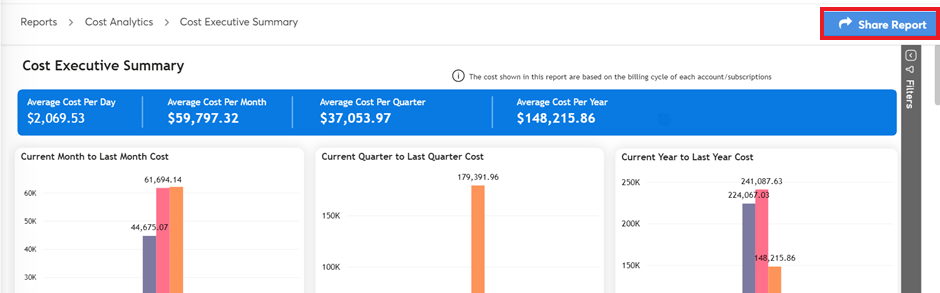
-
In the Select Tenants list, click to select the tenant with whom the report needs to be shared. A user can select multiple tenants and then click Apply.
-
In the Add Email Address text box, type the email ID of the recipient and press the Enter key. Multiple email IDs can be added and the report can be shared with multiple users at a time.
-
Click SHARE.
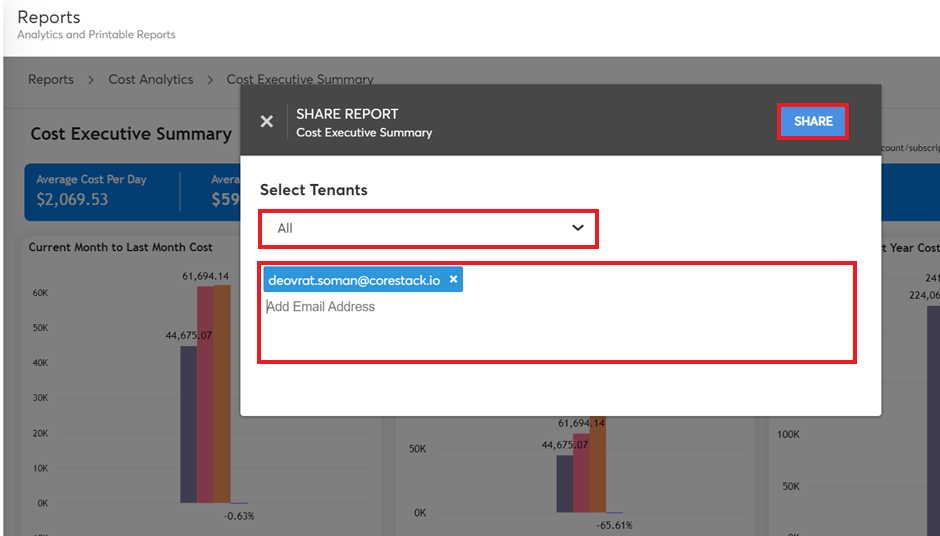
- The recipient must open the email sent from CoreStack and click the link to access the report.
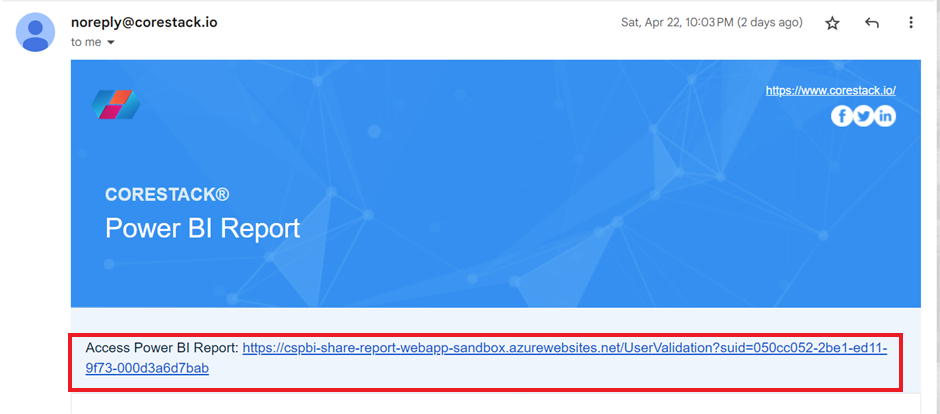
A SIGN IN dialog box displays and it needs to be filled.
- In the Email box, the recipient must type their email ID and then click SEND OTP.
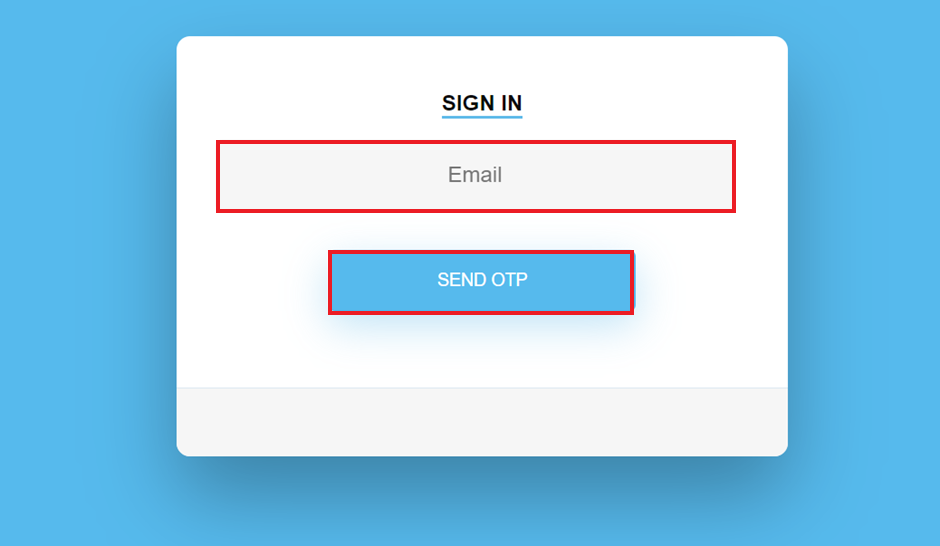
- After the one-time password (OTP) is sent to their email, the recipient must type in the OTP. The OTP authenticates the email ID of the recipient, and they can then access the report sent from CoreStack.
Tip:
- If the recipient of the report link forwards that report link to another person (who is not included as recipient), then that other person will not be able to open the report with their email. The other person will not receive the OTP as well.
- Only a valid recipient with whom the report link is shared can open the report by entering their email ID and OTP sent to their email address.
Updated 8 months ago