Optimize Usage - Optimize Configuration
Introduction
The Optimize Configuration feature allows users to apply custom configuration rules and/or changes to their cloud resources to benefit form potential cost savings based on recommendations calculated by the platform.
To access this section of the Optimize Usage page, navigate to Cost > Cost Optimizer > Optimize Usage then click on the Optimize Configuration tab.
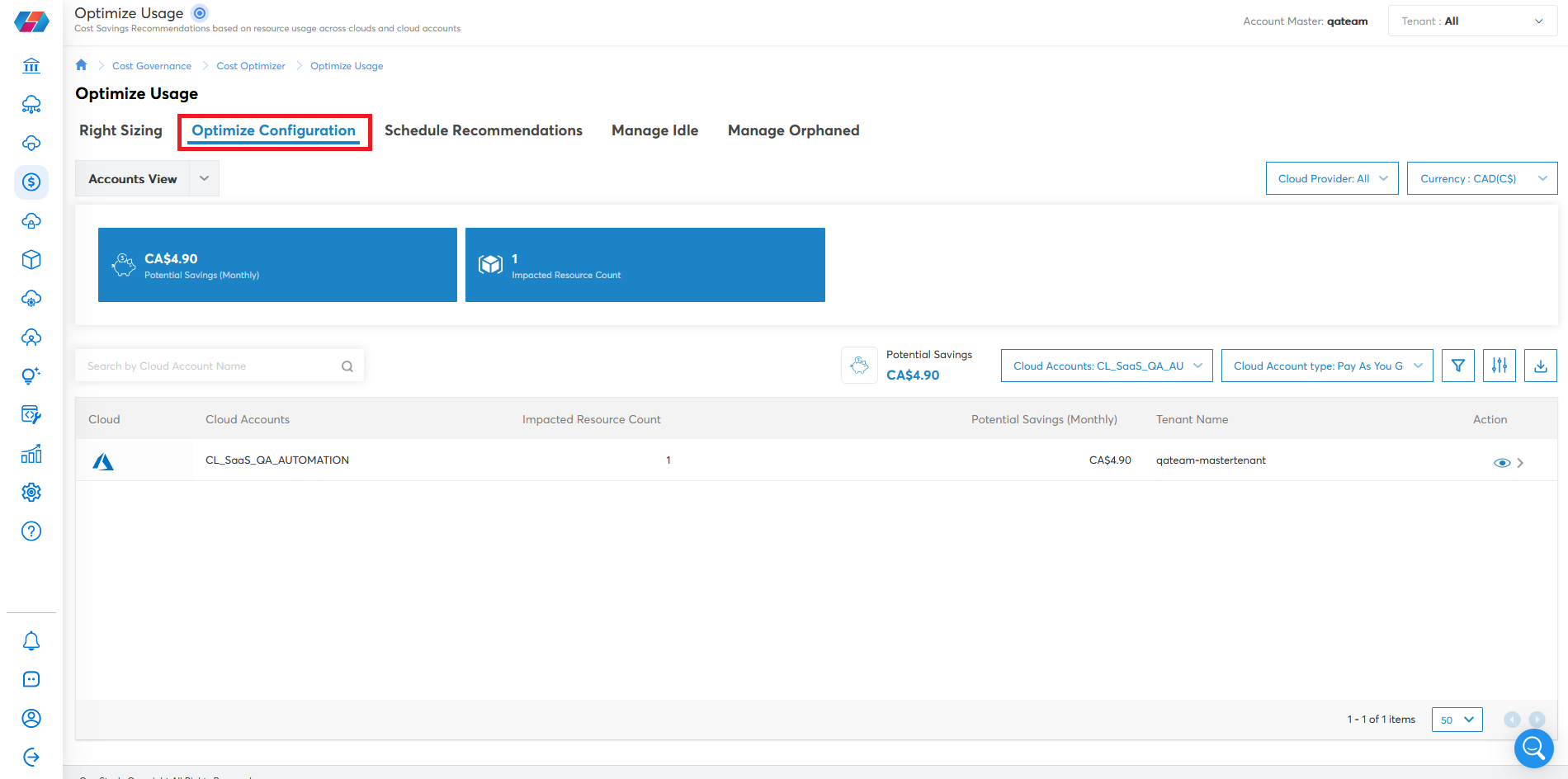
Optimize Configuration
The Optimize Configuration tab includes includes custom rules which can be executed to help reduce costs. This can include changing the instance type, increasing the size, and more.
- Click Optimize Configuration. The rules will execute and the cost will subsequently be calculated. The policies will run and the recommendations will appear.
This section will show you cloud accounts and resources that might benefit from custom rules after the platform runs policies to calculate the potential cost savings.
For example: as shown below, there are two Recommendations and three Impacted Resources.
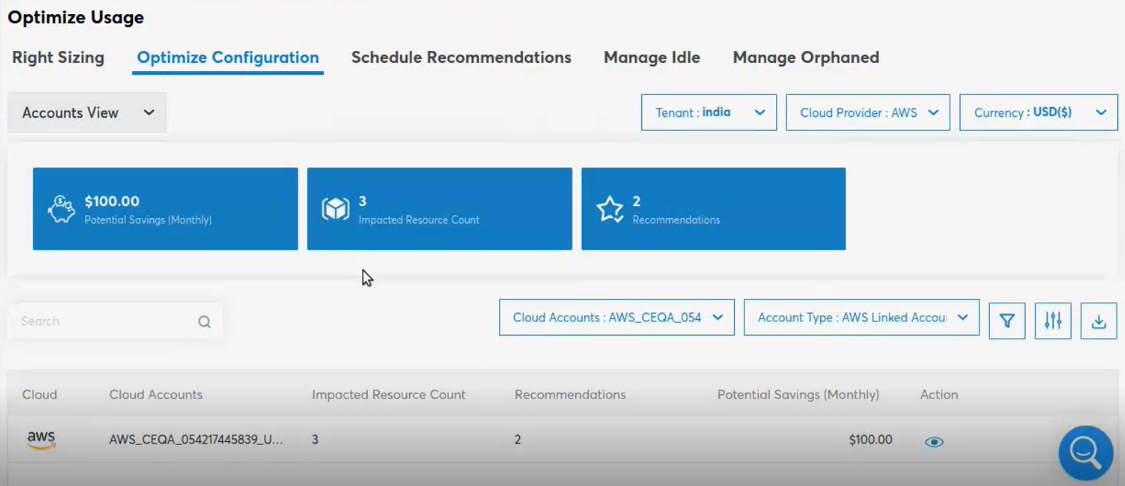
Click Action. The cloud account details will appear.
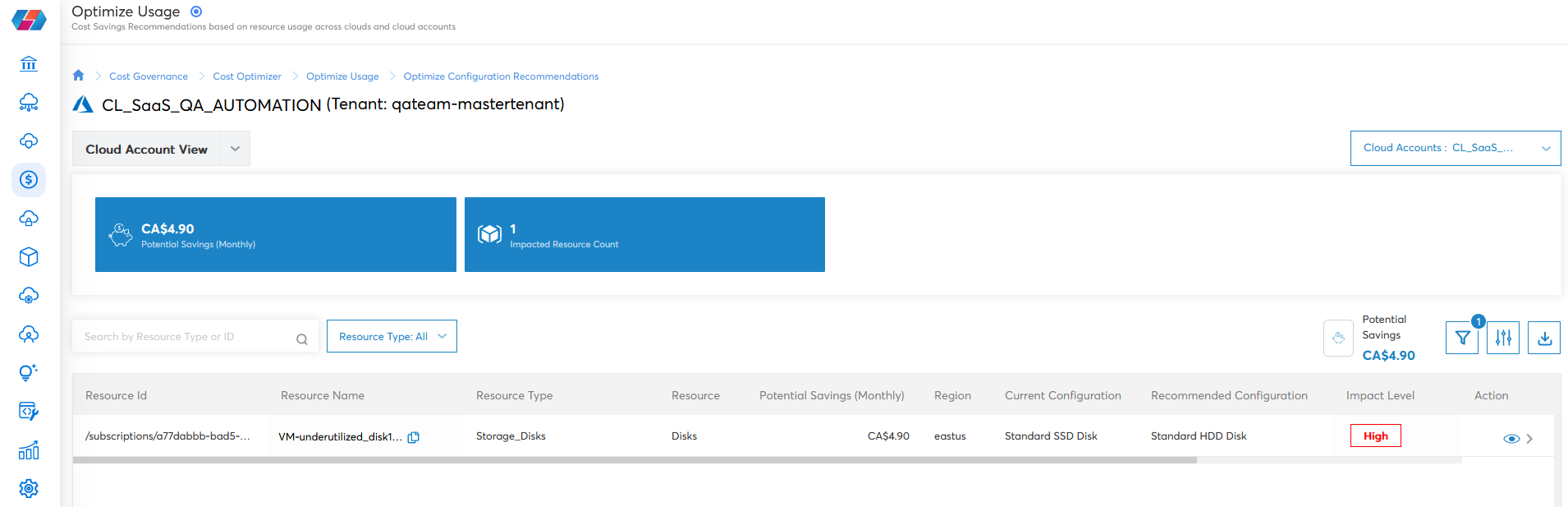
In the below example, the two recommendations are:
- For Resource Type RDS, the cost saving is $73.54 and the Optimization Type is Config. It takes any actions based on rules to save cost.
- For Resource Type Lambda, the cost saving is $26.43 and the Optimization Type is Config.
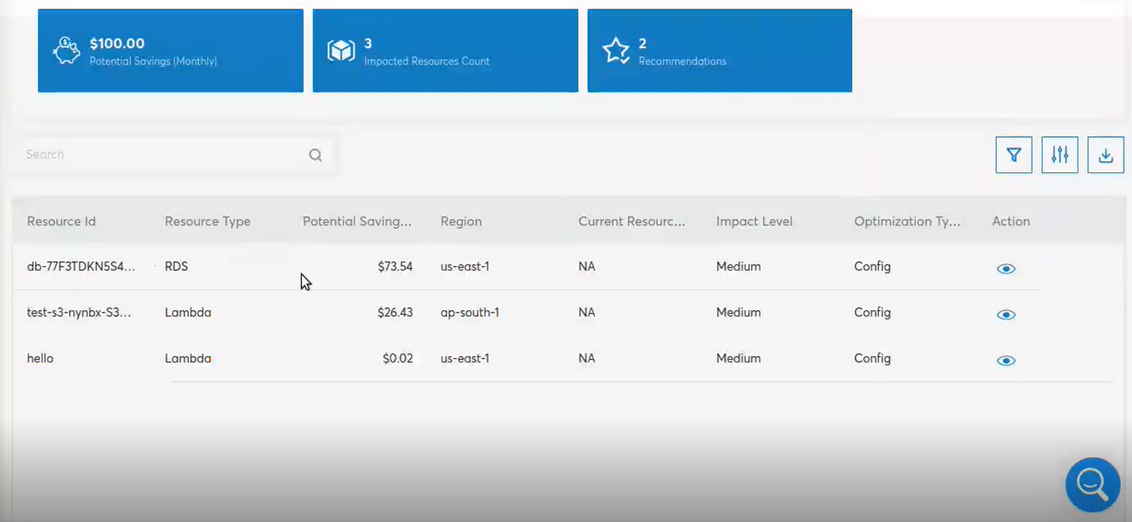
Clicking again on the Action icon will open a view that presents users with an overview of the recommended configuration change(s), other metrics to review, and actions users to take to address it.
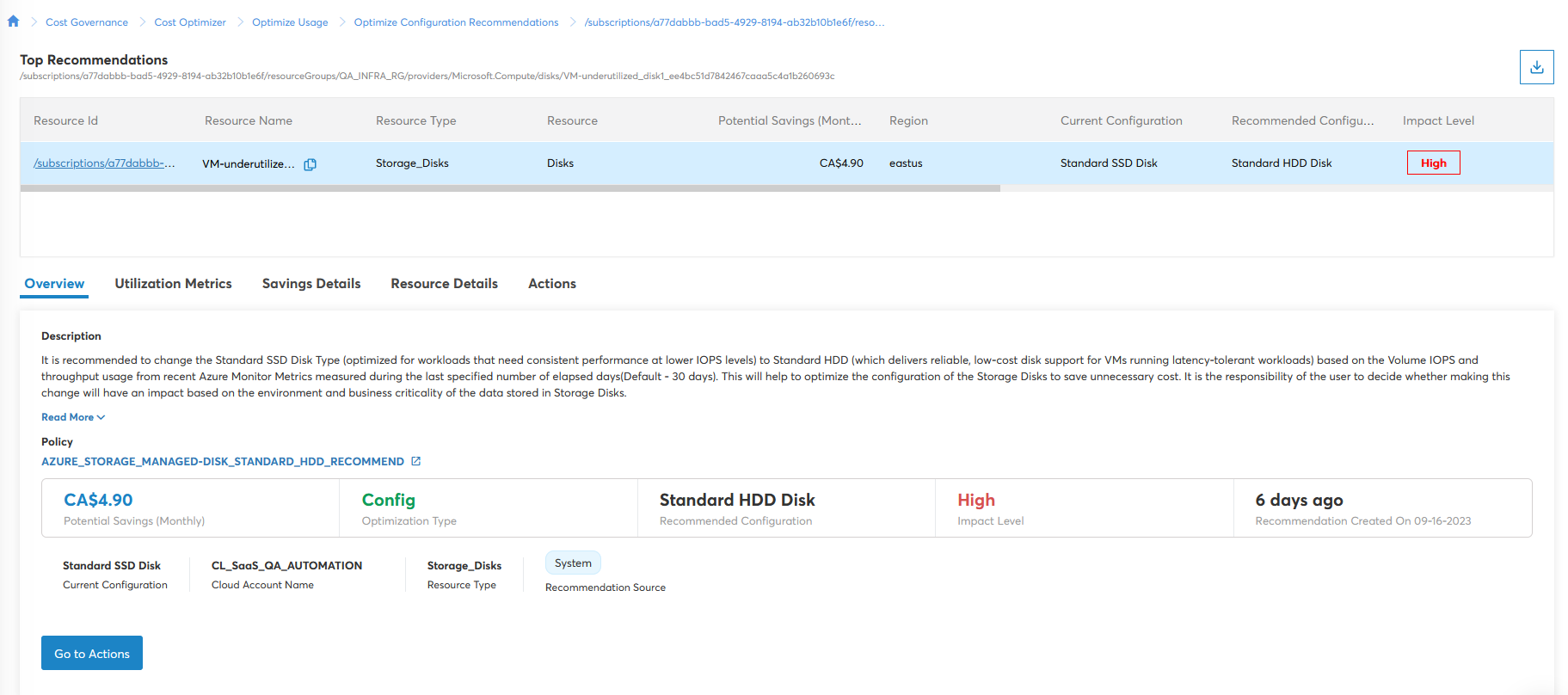
Updated over 1 year ago