Budget
Introduction to Budget Management
Cloud cost contributes a big portion of the expenses incurred by enterprises. It is important to control these expenses by regularly monitoring the cost incurred by different departments in an enterprise.
Many organizations use different budgeting mechanisms for managing and planning their cloud spend for different teams/departments to run a predictable business.
In comparison to traditional on-premises budgeting, cloud budget management is much more complex due to the variable costs involved with multiple cloud services. Multi-cloud environment makes it even more complex.
The key factor involved in budget planning and forecasting is to remove the surprise factor from the cloud billing and allocate/distribute money efficiently. The bigger opportunity with budget planning and forecasting is about how to effectively use cloud and improve the financial and business predictability.
Cloud budget management consists of four components:
- Forecast: The variable nature of cloud costs, enables you to cut down waste. But at the same time, it requires an efficient forecasting model that can analyze, not only the historical billing data but also derive patterns from these data. Similarly, forecasting is needed for an effective cloud usage and reserved instance planning.
- Monitor: The ability to set budgets and monitor them periodically at multiple levels.
- Report: The actual or forecasted data must be continuously reported and provided to all stakeholders on a periodic basis.
- Respond: When budgets are at risk, automated responses and actions must be available. It will provide flexibility to respond at various budget thresholds.
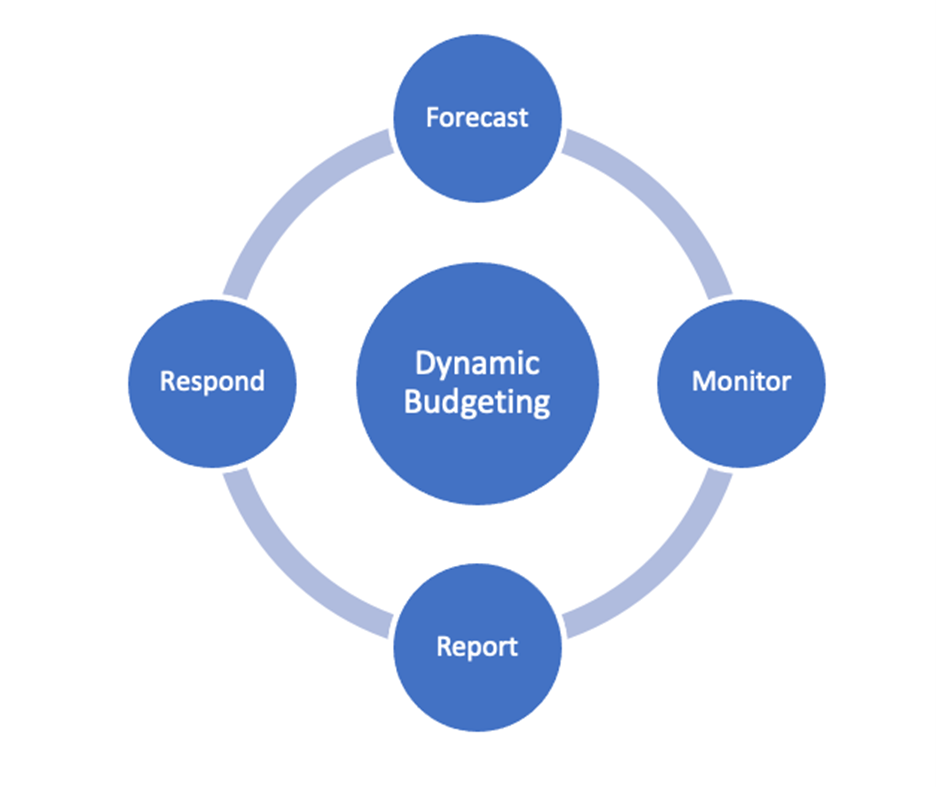
CoreStack Budget Management
CoreStack Budget Management provides flexibility and support for budget forecasting and planning needs of organizations of all sizes and cost centers that span one or more public cloud providers.
CoreStack enables you to define budgets for various departments and control the expenses on cloud within budget. This feature also provides insights in real-time about the budgets configured as the cloud spend constantly changes.
Navigation
To open Budget Management dashboard, in the left navigation menu, click Cost and select the Budget option.
You can view the budget rules summary in the Budget Management dashboard. It includes the budget rules created to monitor and control the cloud accounts cost. It also provides the number of budget rules configured and the total number of alerts triggered by the budget rules.
Filters
The Budget Management dashboard includes following filters to refine and view the budget details.
- Cloud Provider: Filters the budget details by cloud providers.
- Cloud Account: Filters the budget details by cloud accounts.
- Currency: Displays the values in the selected currency.
- Cloud Account Type: Filters the budget details by cloud account type.
- Advanced Filters: Filters the budget details using advanced options. For example, budget period, budget amount, actual spend, and forecasted spend.
Download Budget Details
To download configured budgets information displayed in the Budget Management dashboard as .CSV or .PDF file, click Download icon.
Recent Alerts and Insights
The Recent Alerts & Insights section includes details about the most recent alerts triggered by the budget rules configured in the account and the key insights that were derived as part of budget management operations.
To open Alerts & Insights, click View All.
Alerts
This tab lists budget rule triggered alerts.
Insights
This tab lists budget rule details. It provides log of all actions performed with respect to triggered thresholds.
Sync with Cloud
You can import budgets created in public cloud account to CoreStack. When a cloud account is onboarded into CoreStack, all budgets created in the cloud account are imported automatically and listed in the Budget Management dashboard.
Once a cloud account is onboarded, CoreStack periodically synchronize the budgets from cloud native experience every 24 hours. You can also synchronize budgets created in cloud provider account on demand.
Click arrow button in the Budget Management dashboard and select Sync with Cloud. It will sync cloud account and export budget details into CoreStack.
One-way budget sync
Please note that budget sync from cloud provider accounts is only one-way. Currently, any budgets created in CoreStack portal are not synced to your cloud provider experience.
Dashboard Views
CoreStack provides multiple views for the Budget Management dashboard. You can save the preferred view and preserve settings. For example, the selected filters for respective logins.
Differences in Cost Data Between Budget and Cost Posture Pages
Note:
Users may notice some discrepancies in the spend history data when creating a new budget rule and the overall cost data shown on the Cost Posture page. This is due to some differences in how cost data is added up based on the cloud account type and page view.
These differences are explained in more detail below.
Posture Page:
- AWS:
- The Account View shows the cost amount associated with a management account excluding the costs associated with any member account(s) (member account costs are shown individually).
- The Tenant View shows the cost amount(s) associated with onboarded member accounts along with the amount(s) associated with the management account.
- If the Cost Report Access field is set to None for a particular account (this is done on the Account Governance screen), then the linked account cost amount will not be included as part of the cost calculation.
- If the Cost Report Access field does have some cost value however, then it will be included as part of the cost calculation.
- The cost amount of management account and onboarded member account is shown with a unique cloud provider account ID and service account ID.
** The Posture page shows many views like – Account View, Tenant View, AWS Organization View, Azure CSP View, Azure EA View, GCP Parent Billing Account View, GCP Billing Account View, and Custom View. You must select the relevant view to get the correct cost details for a cloud account.
- GCP:
- The Posture page shows the cost amount(s) of individual linked accounts in Account View and Tenant View.
Budget Page:
- AWS:
- The Budget page (Default View or Custom View) shows the total cost amount(s) of all management and member accounts, together, even if the accounts are not onboarded.
- There is no account ID shown for the cost amount of management account and onboarded member account, instead only service account ID can be viewed.
- The cost mismatch issue for AWS will be resolved in a future release.
- Azure and OCI:
- The cost amount(s) shown on the Budget page matches with the cost amount(s) shown on the Posture page.
- GCP:
- The cost on the Budget page is shown together as the sum of Linked Project Cost (shown in Account View), Parent Billing Account Cost (shown in GCP Parent Billing Account View), and Billing Account Cost (shown in GCP Billing Account View).
Updated 9 months ago