Audit Log
Introduction
The audit log has records providing information about who has accessed the system and what operations he or she has performed during a given period of time.
Audit logs are useful both for maintaining security and for audit purposes. As part of this function, the administrators can view details about the actions performed by different user(s) in the system.
The administrator can search or filter records by providing specific search parameters and system will display matching records for the search criteria.
Minimum Requirements
Below role types have access to view the Audit log.
- Tenant admin
- Account admin
- Delegation admin
- Provider admin
- Product admin
View Audit Log
- Click Settings > Audit log.
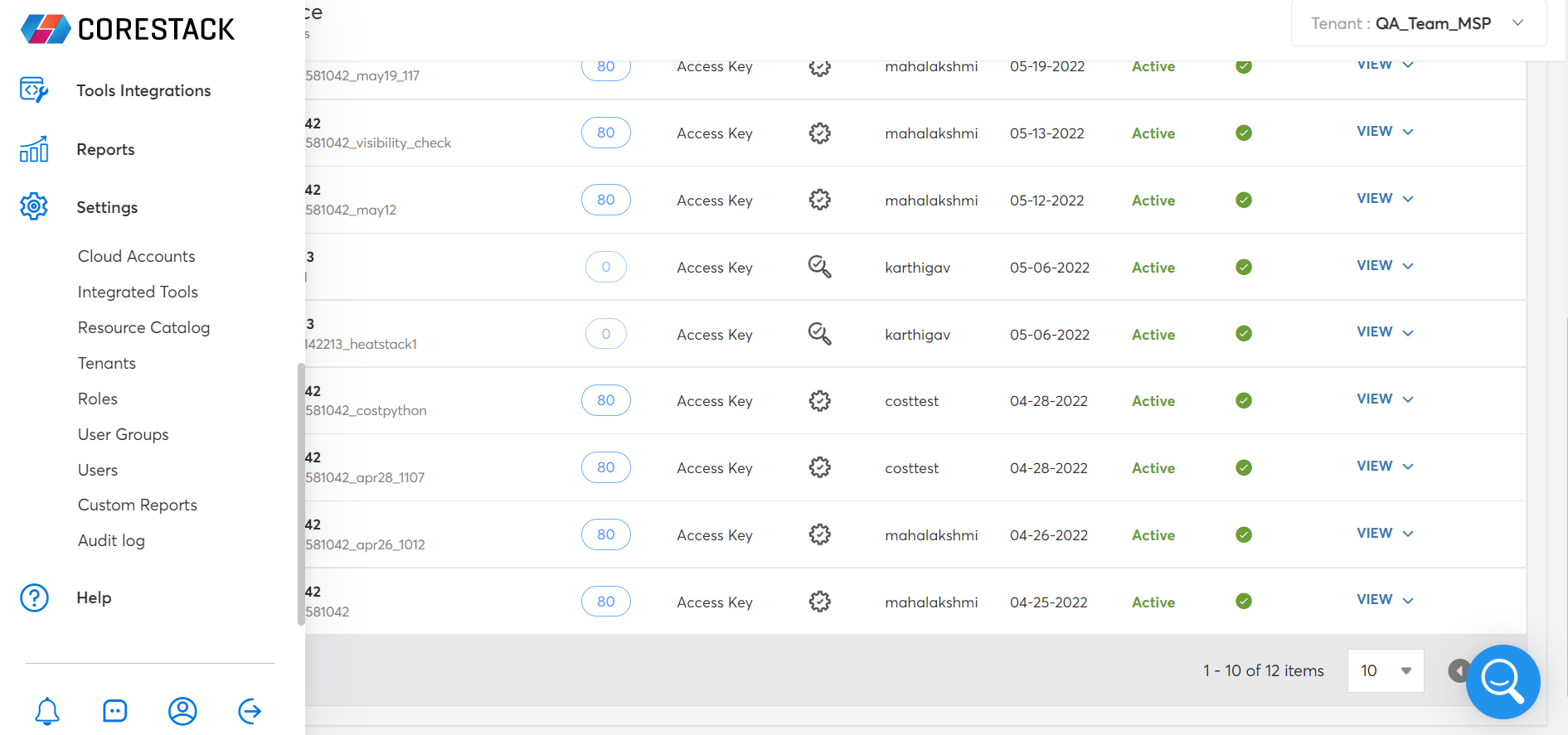
The audit log appears.
Audit Log Fields
| Field | Description |
|---|---|
| User | User name. |
| Function | A single-purpose function (user group) that is attached to events emitted from your cloud infrastructure and services. |
| Action Type | Action type code. |
| Action Taken on | Action was taken by the user on a specific account (user group name). |
| Date | Date of action. |
| IP Address | Publicly routed IP addresses mapped to Cloud Server. |
| User Agent | User browser agent information |
| Activity | Shows below key details: - Users added/deleted to the user group. - Roles assigned/unassigned to the user group. - Tenants added/deleted to the user group. |
Filtering Options
To filter audit events, follow the steps.
-
Click Filter.
-
Select one or more fields (User/Function/Action type/Period) as per the requirement to get granular information.
-
In Action Type, you can filter by selecting multiple action types.
-
In Function, you can filter by selecting multiple functions.
-
In User, you can filter multiple user’s activities.
-
In Period, you can filter by daily, weekly, or monthly data.
-
Click Apply Filters to display details as per the filters applied.
Note: You can click on Clear Filters to return to default and complete the Audit log details.
Important:
In Filters > User the field shows only Active users. However, you can use the Audit log > Search option to find the details of an inactive user.
Filtering by tenants
In addition to the previously discussed filtering options, users can also filter the Audit Log page view by tenant with the Global Tenant Filter feature. This feature allows users to select multiple or all tenants, which will update the data visible on screen accordingly (see image below).
For more information on this feature, review the Global Tenant Filter user guide.
Updated over 1 year ago