Cloud Account Offboarding
Introduction
When a cloud account is no longer required for whatever reason, users can feel free to delete it from the platform. After an account is onboarded, it can either be deactivated or deleted from the platform. A deactivated account can either be deleted or activated, and an activated account can also be deleted.
Refer to the flow chart provided below that explains the user actions that can be taken and the associated account status for each action.
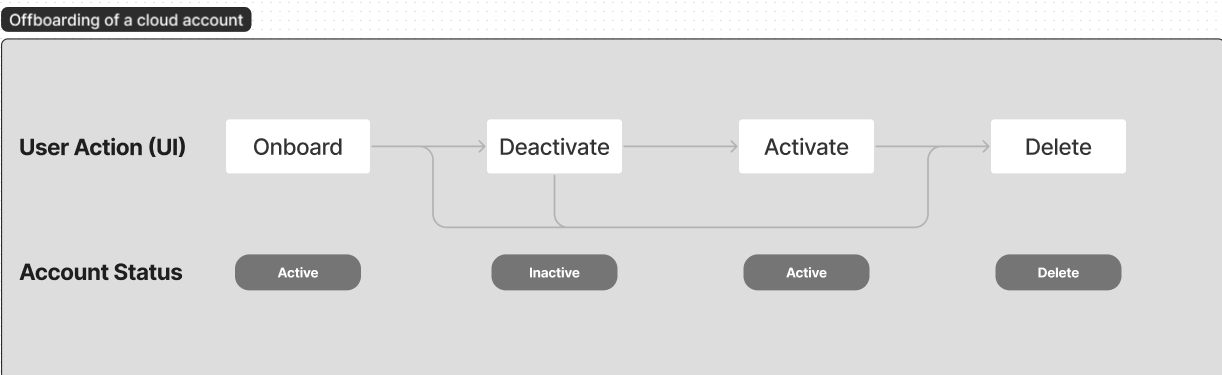
- When an account is in the Inactive state (for deactivated accounts), data processing is stopped for such accounts, but the data is maintained for a specific period.
- The Delete action moves the data to archived state and the transient or temp data associated to the account will be hard deleted.
Cloud Account States and Available Actions
The table below shows various states and user actions that can be taken for an account.
| Current State | User Action (UI) | State | Additional Details | Business Scenarios |
|---|---|---|---|---|
| New | Onboard | Active | Actions (Read/Write/Execute etc.) are allowed in the Cloud Account. | N/A |
| Active | Deactivate | Inactive | Inactive state stops processing but maintains the data for a specific period. Users can reactivate the inactive accounts. When a Tenant/Account Master is moved to an Inactive state, then the state of all associated cloud accounts will also be changed to Inactive. Actions (Read/Write/Execute etc.) are NOT allowed in the Cloud Account even though users have view access. | When users want to pause a cloud account temporarily. Account Master or Tenant is suspended when the POV is complete and waiting for a contract or waiting for renewal. |
| Inactive | Activate | Active | The Activate action will only be available for cloud accounts in an Inactive state. Actions (Read/Write/Execute etc.) are allowed in the Cloud Account. Data backfill will happen based on the product chosen by the user. | N/A |
| Active/Inactive | Delete | Delete | The Delete state has two steps: 1. Move active data to an archived state. 2. Transient/Temp data associated with the account will be hard deleted. | When the account is no longer required. |
Delete/Deactivate a Cloud Account
Perform the following steps to delete/deactivate a cloud account:
Delete
-
Log in to the platform.
-
On the left navigation pane, go to Governance > Account Governance > Cloud Accounts.
-
On the Account Governance dashboard, for an account that needs to be deleted, under the Actions column, click the three dots, and then click Delete.
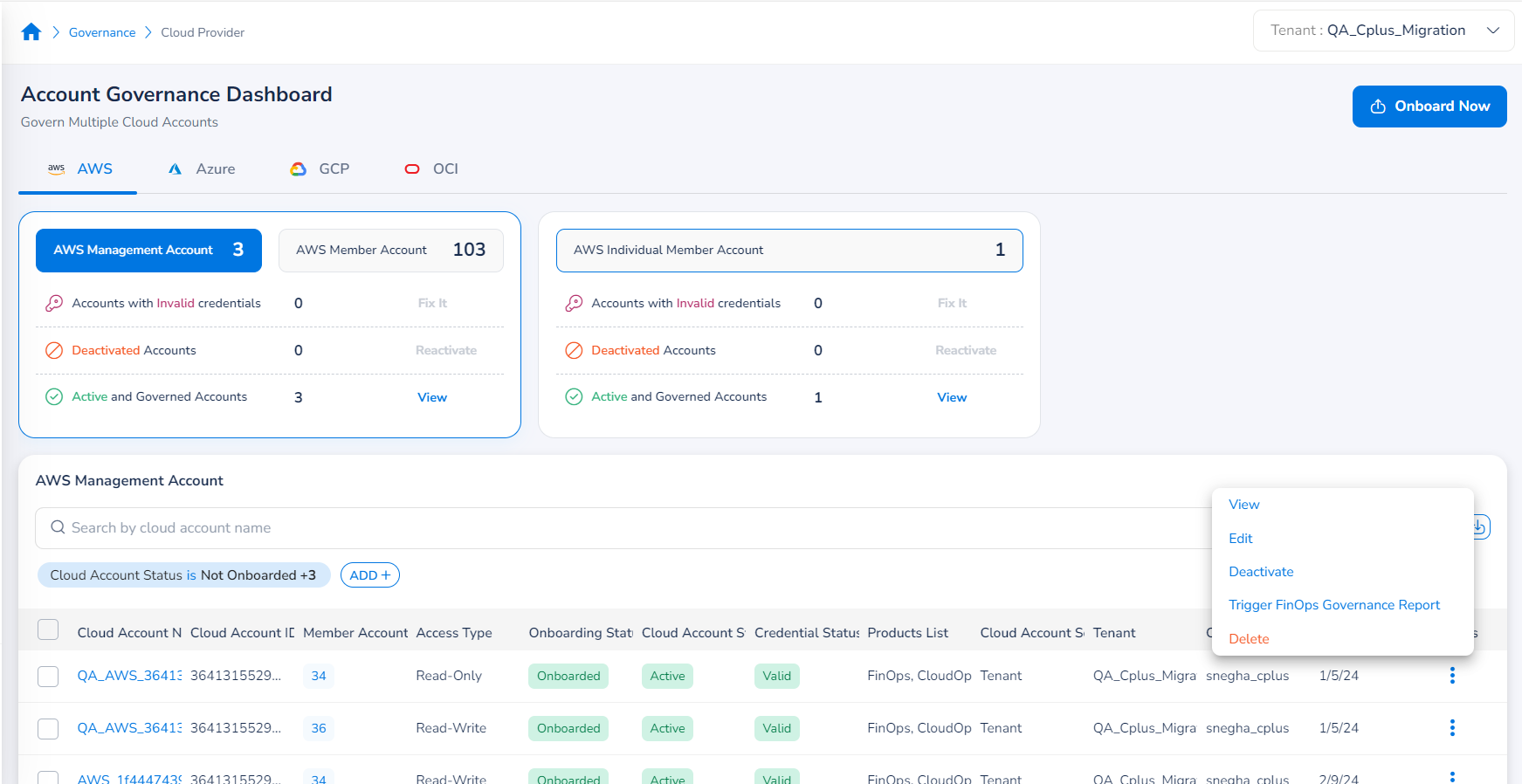
-
A dialog box appears with an input field that needs to be filled in. In the input box, type Yes to continue with deleting the account, and then click Yes to confirm, otherwise click No to cancel.
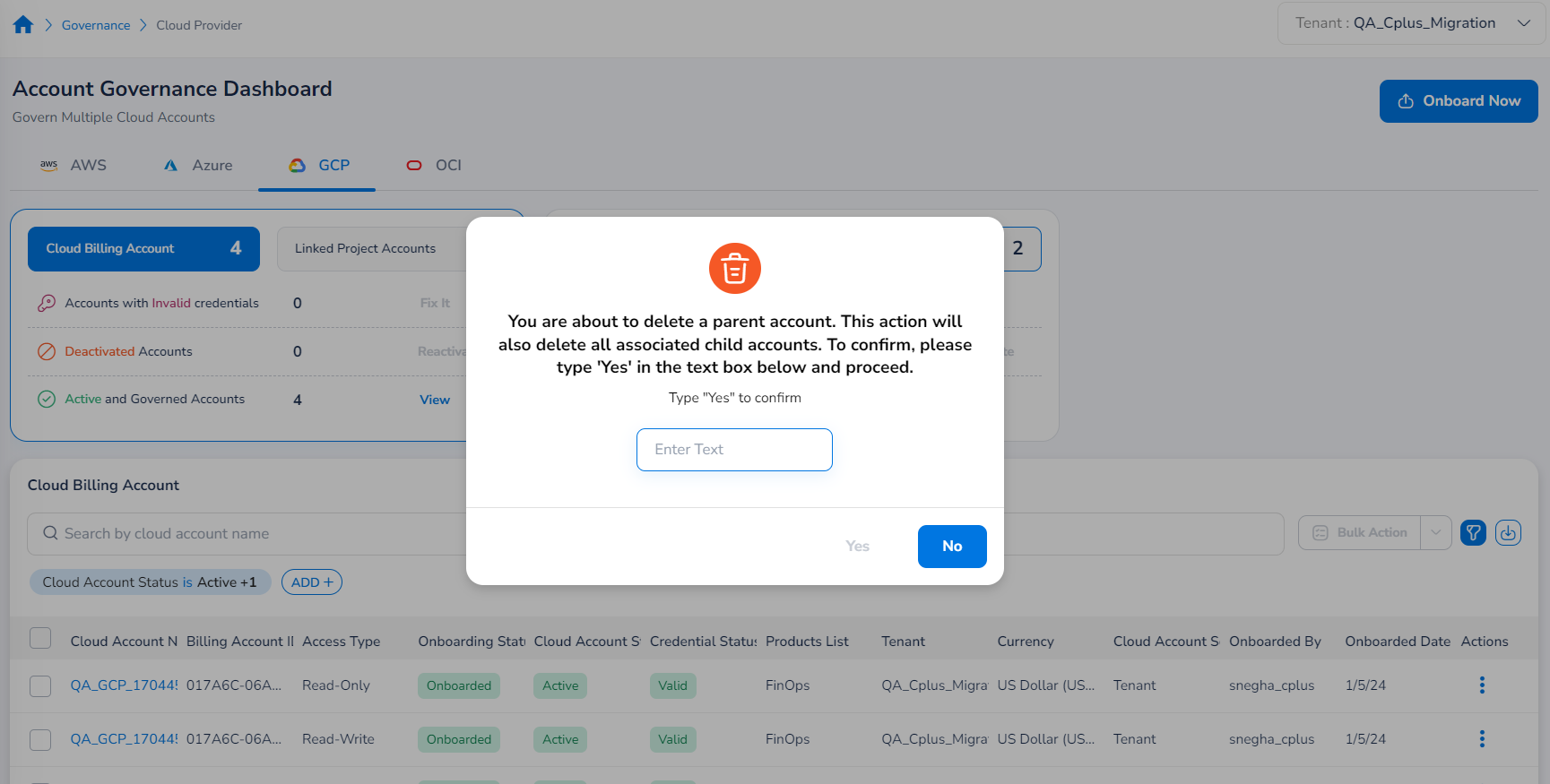
Deactivate
-
Log in to the platform.
-
On the left navigation pane, go to Governance > Account Governance > Cloud Accounts.
-
For an account that needs to be deactivated, under the Actions column, click the three dots, and then click Deactivate.
-
A dialog box appears asking for confirmation. Select Yes to deactivate the account, otherwise select No to cancel.
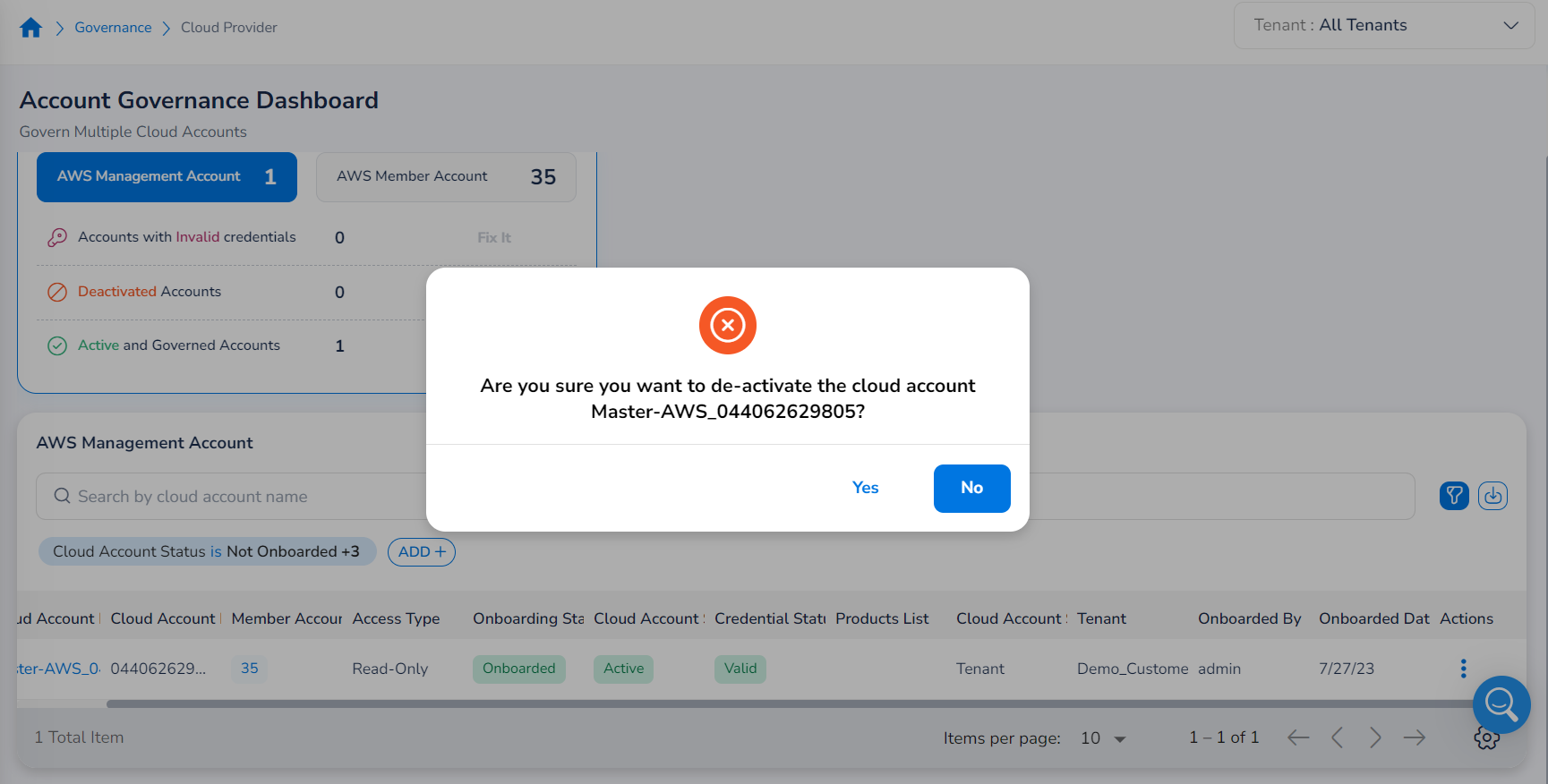
Note:
A cloud account that has been deleted cannot be recovered.
Updated 8 months ago