Optimize Rate - License Benefits
Introduction
The License Benefits feature allows users to learn about and evaluate cost savings benefits they might get from different licensing options recommended by the platform.
To access this section of the Optimize Usage page, navigate to Cost > Cost Optimizer > Optimize Rate then click on the License Benefits tab (this is also the default view when navigating to this page).
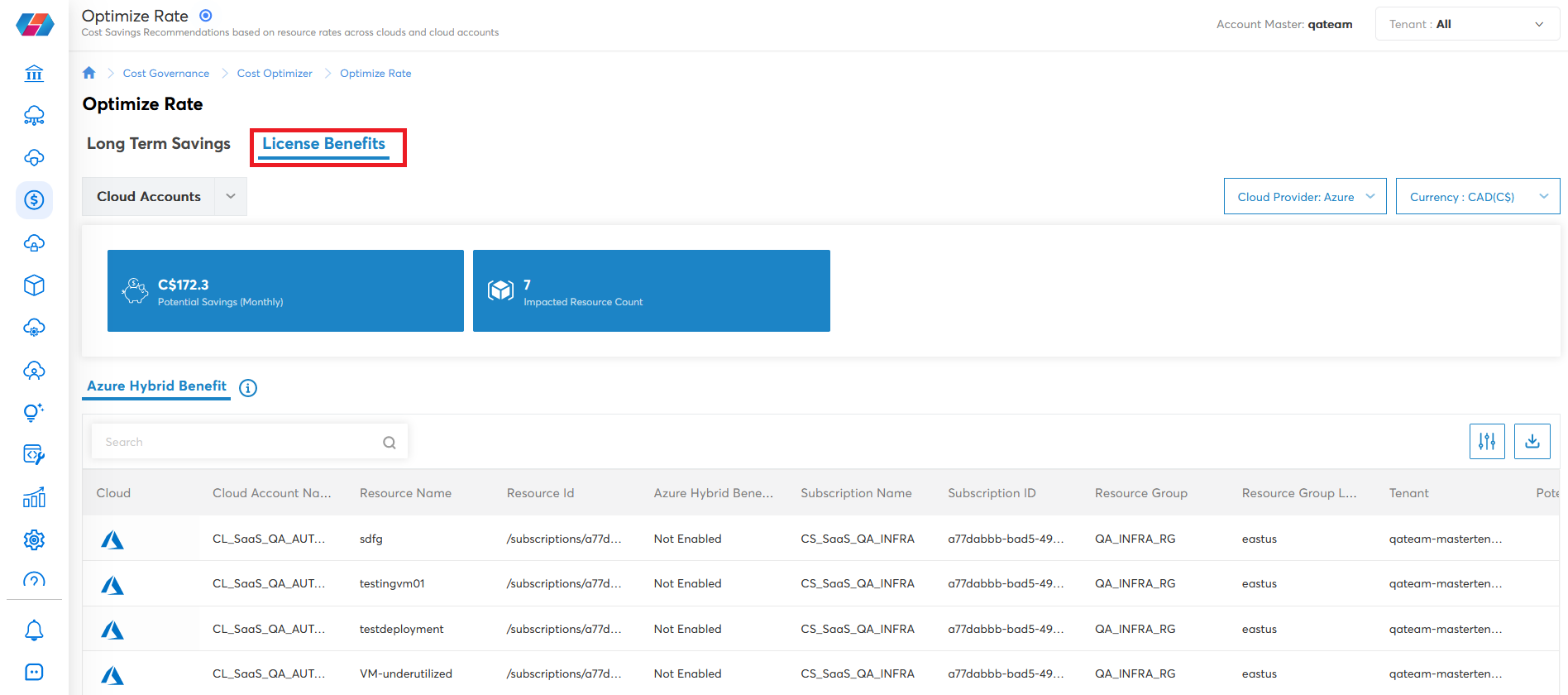
License Benefits
Click License Benefits.
Here, you can see a table list view of your cloud accounts and resources, along with whether or not Azure Hybrid Benefit* licenses are enabled for each account.
The data in the table view shows potential savings (%) and benefits from Azure Hybrid Benefit licenses that can help you to significantly reduce the cost of running your workloads in the cloud.
*Currently, Azure Hybrid Benefit is the only supported licensing option, but more may be added in the future
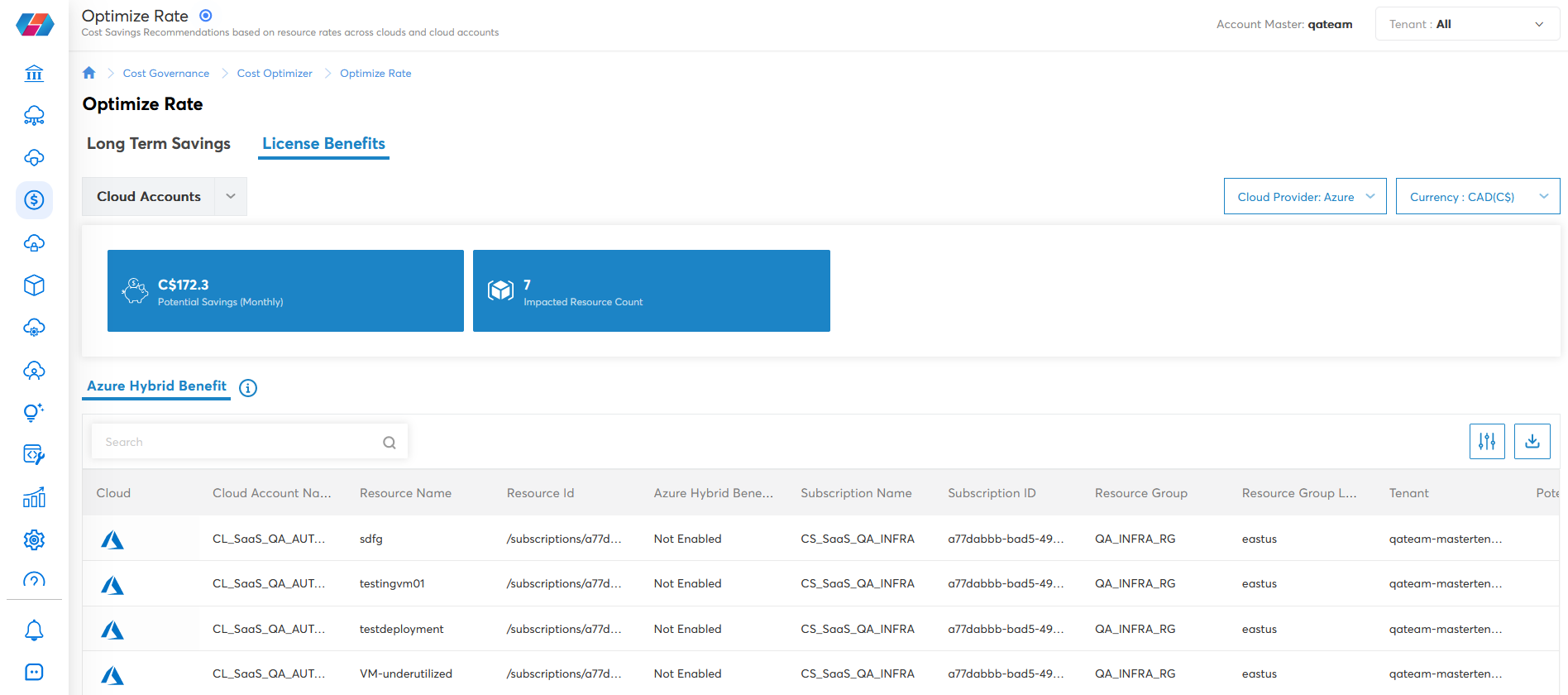
Azure Hybrid Benefit
Azure Hybrid Benefit is a cost-savings benefit that lets you bring your existing on-premises Windows Server and SQL Server licenses with active Software Assurance or subscriptions to Azure.
Note:
This feature is applicable only if the customer has purchased Windows Server and SQL Server Licenses.
License Eligibility
SQL Server and Windows Server licenses with active Software Assurance or qualifying subscription licenses. These include:
- Windows Server Datacenter edition with Software Assurance.
- Windows Server Standard edition with Software Assurance.
- SQL Server Enterprise Edition core licenses with Software Assurance or qualifying subscription licenses.
- SQL Server Standard Edition core licenses with Software Assurance or qualifying subscription licenses.
Process of applying Azure Hybrid Benefit
For pay-as-you-go or bring-your-own-license images from Azure Marketplace:
- In the Azure Portal, check the boxes for Azure Hybrid Benefit for Windows Server and Azure Hybrid Benefit for SQL Server either during provisioning or for an existing virtual machine.
- Use the resource provider to activate Azure Hybrid Benefit for SQL Server. Then apply Azure Hybrid Benefit for Windows Server using the PowerShell instructions.
For self-installation:
- Use the resource provider to activate Azure Hybrid Benefit for SQL Server. Then apply Azure Hybrid Benefit for Windows Server using the PowerShell instructions. You can activate the benefit in the Azure portal by affirming that you have sufficient active licenses with Software Assurance or qualifying subscription licenses.
How do I know if I have Software Assurance?
To manage Software Assurance benefits, you must either be the administrator or have permission to perform the SA Manager role.
- Sign into the Volume Licensing Service Centre.
- Choose Software or click View Software Assurance Benefits in the Entitlements section of the VLSC home page to display the Software Assurance Summary page.
If you don't have Software Assurance, it is available for purchase with new licenses at list prices or with qualifying subscription licenses.
For more information, please refer to this helpful article: What is Microsoft Software Assurance and how do I access it?
Settings for Azure Hybrid Benefits
By default, Azure Hybrid Benefits (AHB) is disabled for all Azure accounts. Users need to configure Azure Hybrid Benefits in the CoreStack application in order to view cost benefits through AHB. If Azure Hybrid Benefits is turned on, the cost savings show up in the FinOps Assessment Report and in the CoreStack user interface.
Note:
The AHB listed in the CoreStack application are passed through from Azure recommendations and are not generated by CoreStack.
When Azure Hybrid Benefits is disabled in the CoreStack application, then it won’t be used for any type of cost calculations and it won’t show up in any reports. If Azure Hybrid Benefits is enabled, it will be used for cost calculations and will show up in reports as well as the CoreStack user interface.
Configuring Azure Hybrid Benefits
Perform the following steps to configure Azure Hybrid Benefits:
-
Navigate to Governance > Account Governance.
-
In the Cloud Account Summary section, hover the cursor over AZURE, and click the number next to Subscriptions.
-
Select an Azure account for which Azure Hybrid Benefits needs to be enabled and in the ACTIONS column, click VIEW > View Settings. The Cloud Account Details screen displays.
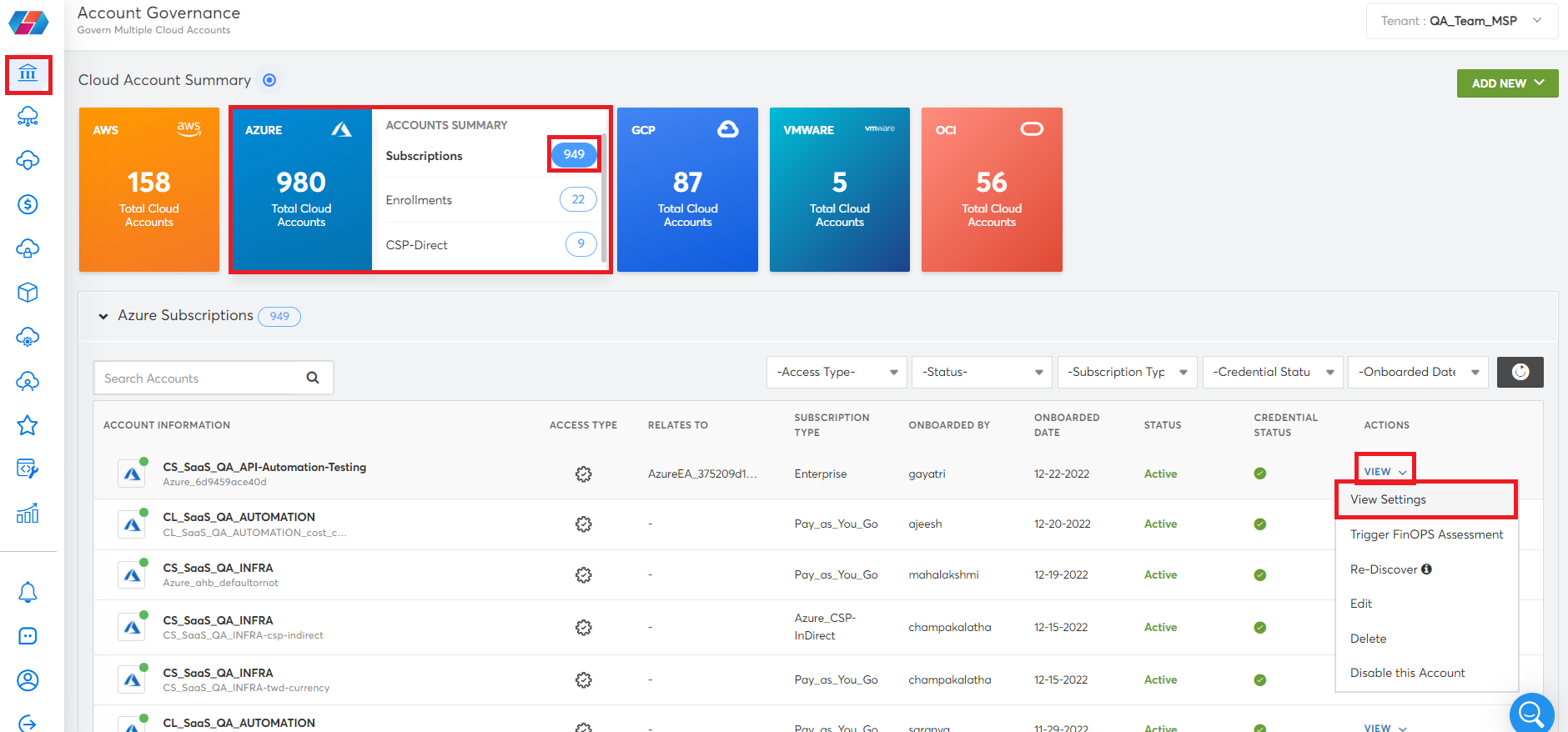
- Click Governance Configuration > COST > Cost Recommendations.
The Azure Hybrid Benefits field is disabled by default.
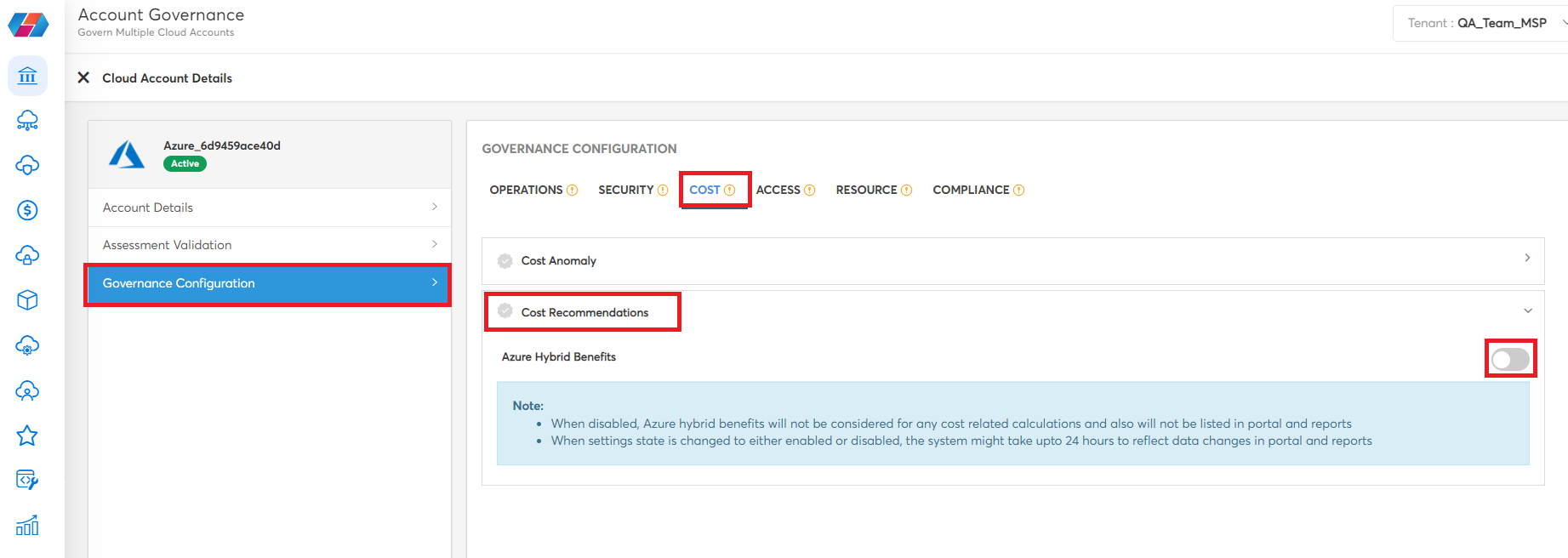
-
To turn on Azure Hybrid Benefits, click to move the slider to right.
-
In the confirmation dialog box, click OK.

This turns on Azure Hybrid Benefits for the selected Azure account.
Note:
After Azure Hybrid Benefits is enabled or disabled, it takes up to 24 hours for the details related to it to be shown in reports.
If users need to turn off Azure Hybrid Benefits, they need to click again to move the slider to left.
Viewing Azure Hybrid Benefits
Perform the following steps to view Azure Hybrid Benefits for accounts that have AHB enabled:
-
Sign in to the CoreStack application.
-
Navigate to Cost > Cost Optimizer > Optimize Rate.
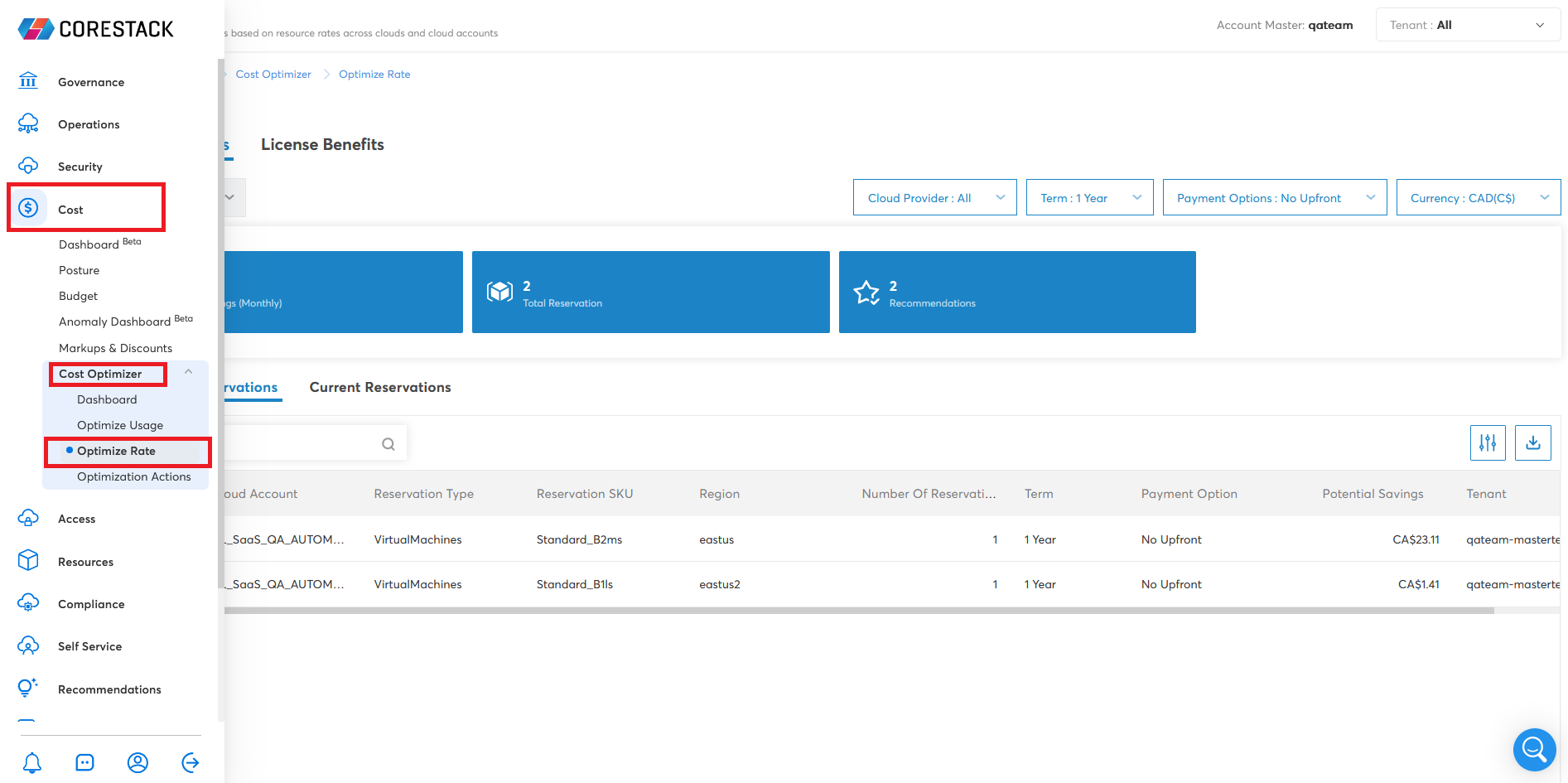
- Click License Benefits.
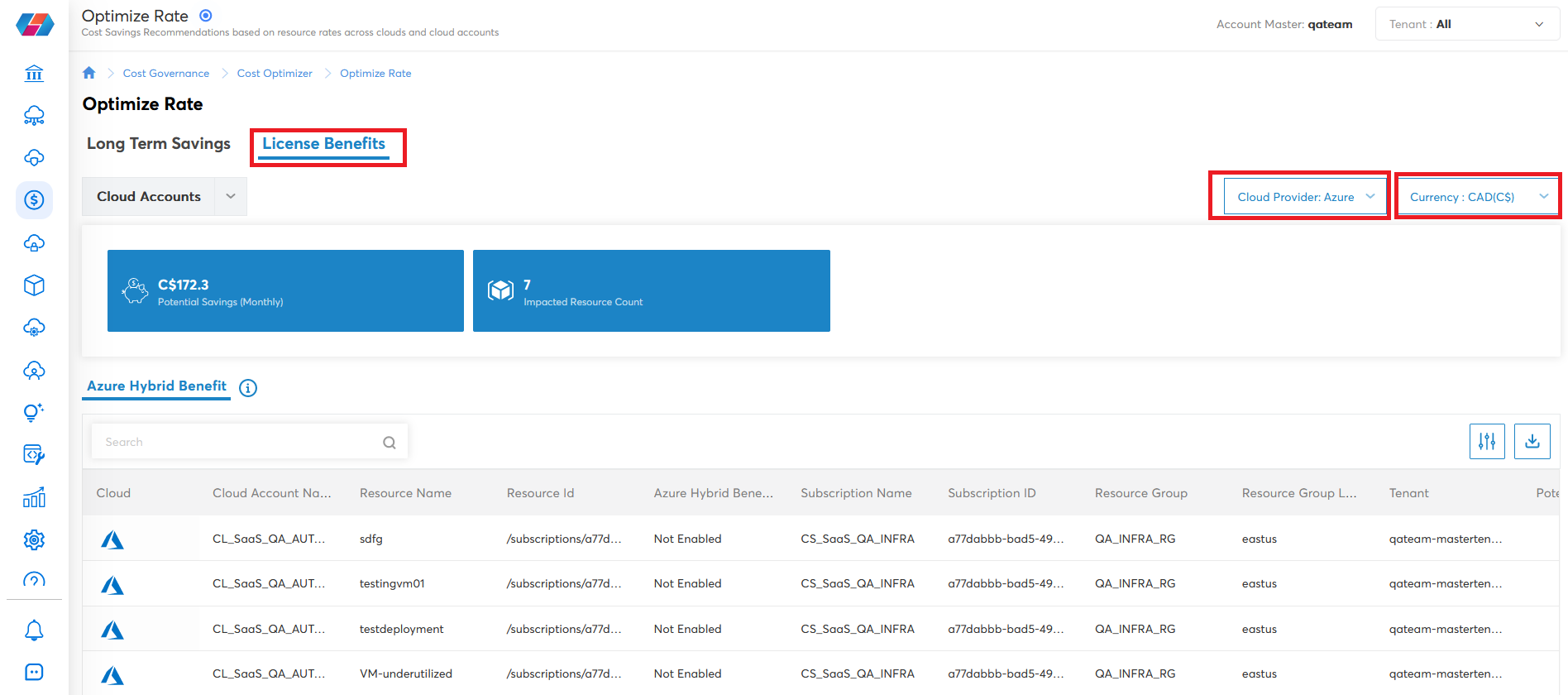
- In the Cloud Provider list, click to select Azure and in the Currency list, click to select a currency type for which you'd like to view Azure Hybrid Benefits.
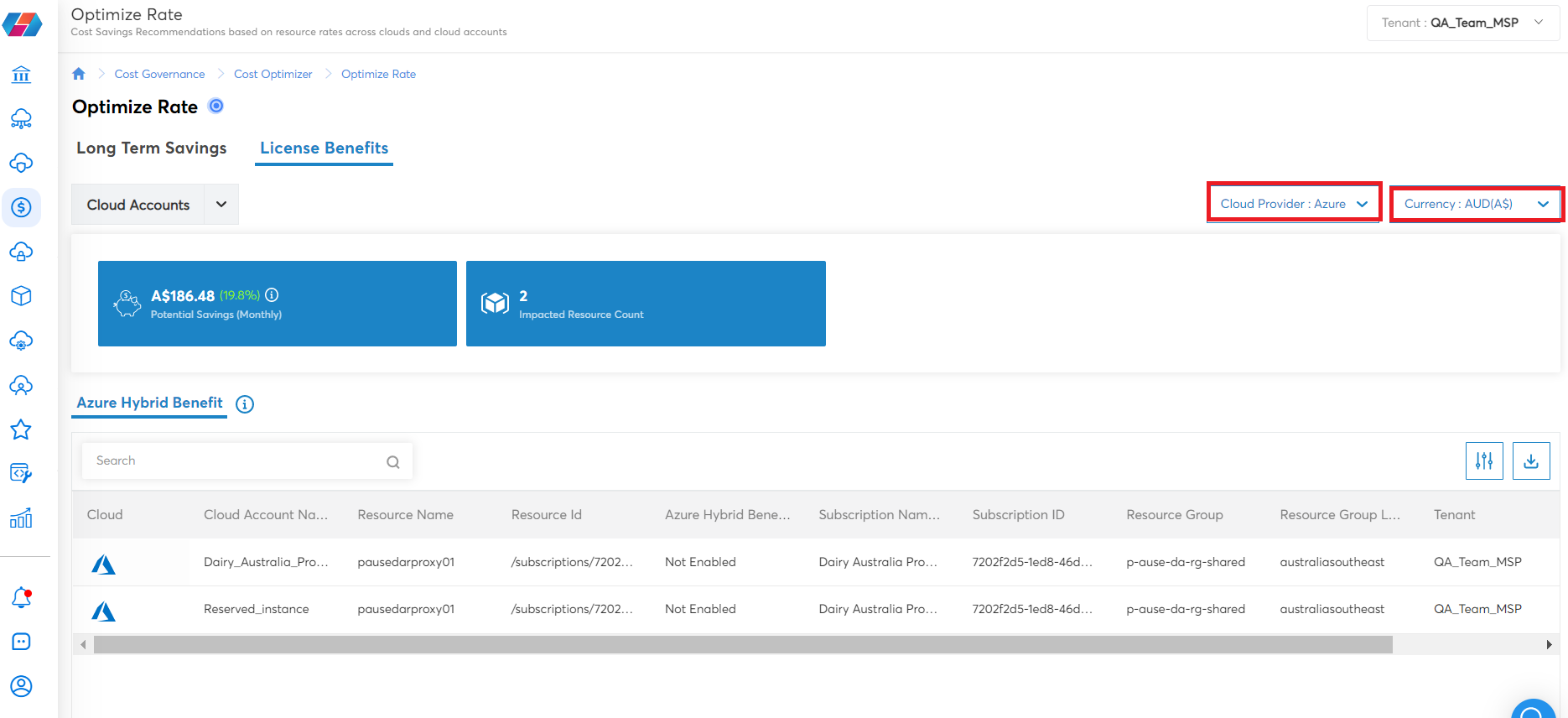
All the Azure accounts that have Azure Hybrid Benefits enabled are displayed.
Note:
- Use the Search box to find any account related information.
- Click the Download data as CSV icon to download a copy of account details that is shown on the screen.
- Click the Edit column icon to select columns and rearrange columns so you can view them on the screen as per convenience.
- The License Benefits tab also shows the Potential Savings (Monthly) and Impacted Resource Count. Potential Savings (Monthly) is the total saving potential of all the accounts displayed in the License Benefits tab for a particular month and Impacted Resource Count is the total count of resources that is shown on the License Benefits tab.
Viewing Azure Hybrid Benefits in Reports
If an Azure account has Azure Hybrid Benefits configuration enabled, then the cost details about AHB can be viewed in the FinOps Assessment Report.
Refer to the sample report shown below that shows Azure Hybrid Benefits and the cost savings associated with it. Since the user in this example had enabled the configuration for Azure Hybrid Benefits, the FinOps Assessment Report includes Azure Hybrid Benefits along with the cost savings details.
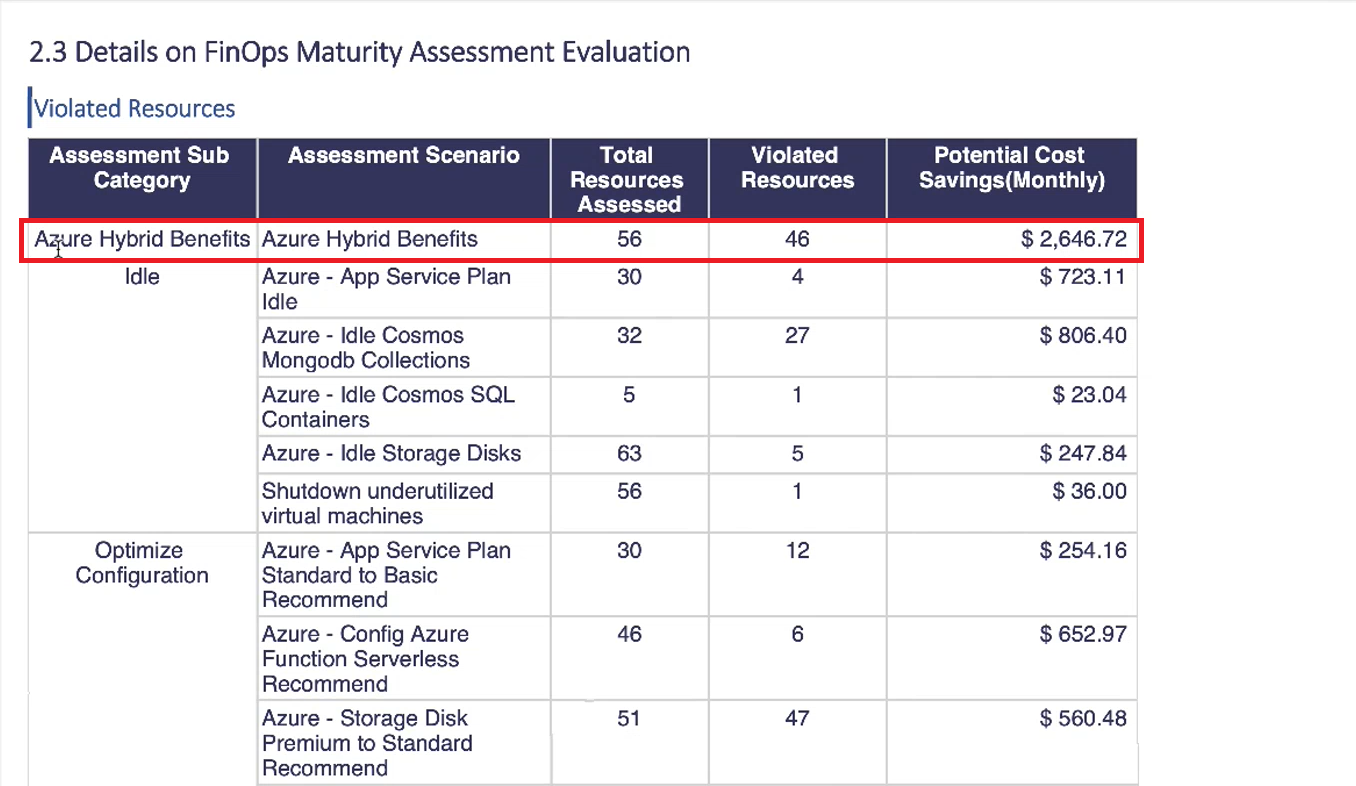
If Azure Hybrid Benefits is not configured for an Azure account, then the FinOps Assessment Report will not show any Azure Hybrid Benefits. If Azure Hybrid Benefits is configured for an account and there are no Azure Hybrid Benefits available for that account, then AHB will not show up in the report.
Updated over 1 year ago