Cloud Account Status & Configurations Dashboard
Introduction
The Cloud Account Status & Configurations dashboard provides users an overview of all the details for a particular cloud account, as well as the permissions validation, background processes, and governance configurations available for each of the products enabled for a cloud account (e.g. FinOps, CloudOps, Assessments, etc.).
This is where users can go to review, set up, and modify any feature configurations for their cloud accounts after onboarding is completed.
Navigating to Cloud Account Status & Configurations
To access the Cloud Account Status & Configurations page, go to Governance > Account Governance > Cloud Accounts > in the Actions column, click the three vertical dots corresponding to any onboarded cloud account > click View.
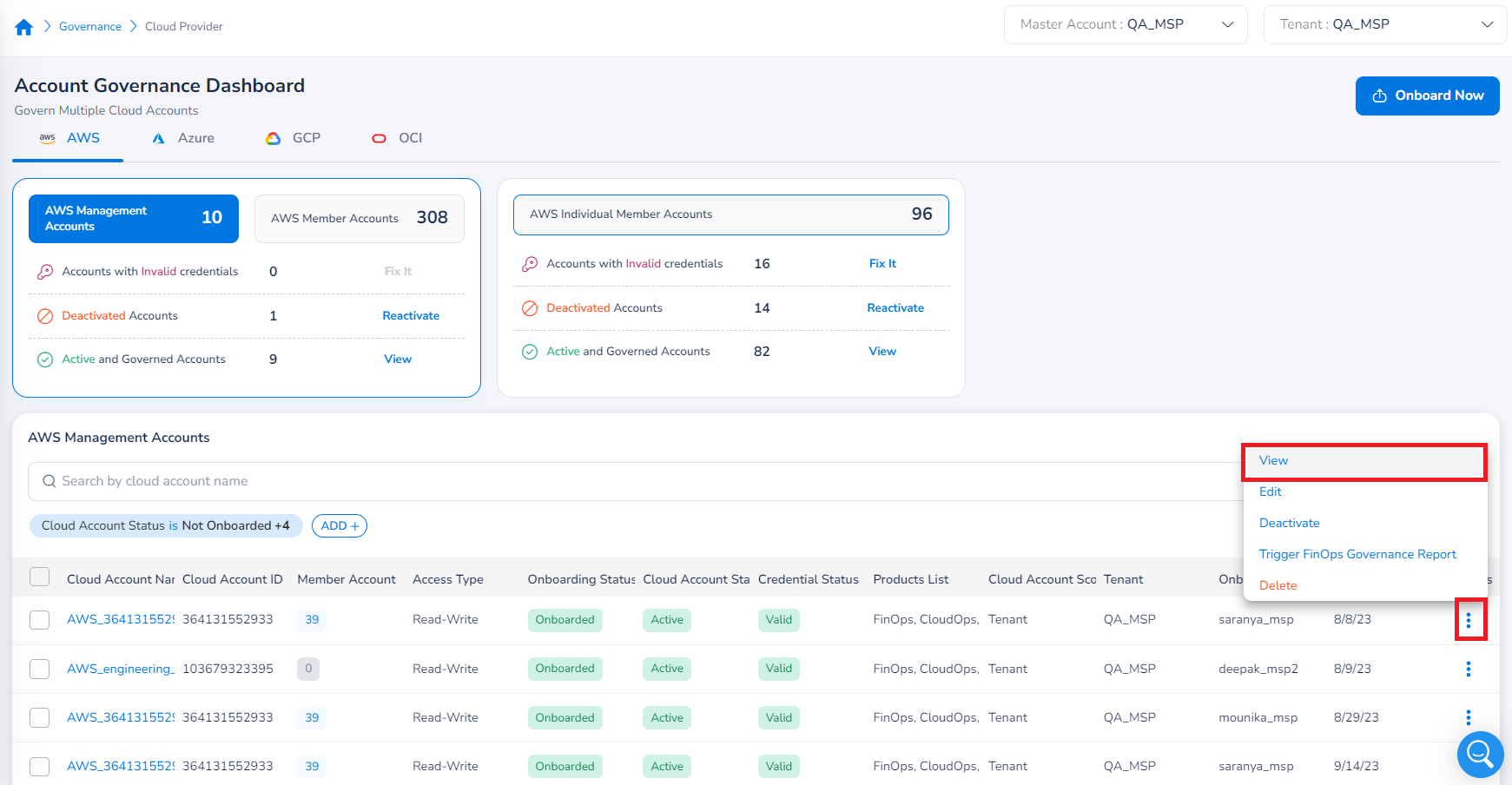
The Cloud Account Status & Configurations page shows the Details tab by default, and product-specific tabs depending on which ones the cloud account has access to.
For example, if a user had selected the FinOps and SecOps products while onboarding an account, then they should see a FinOps tab and a SecOps tab on the Cloud Account Status & Configurations page in addition to the Details tab.
Details Tab
The Details tab contains a summary of the details set up for the cloud account during onboarding. This tab includes sections like Cloud Account Type, Prerequisites, Credentials, Basic Settings, and Advanced Settings.
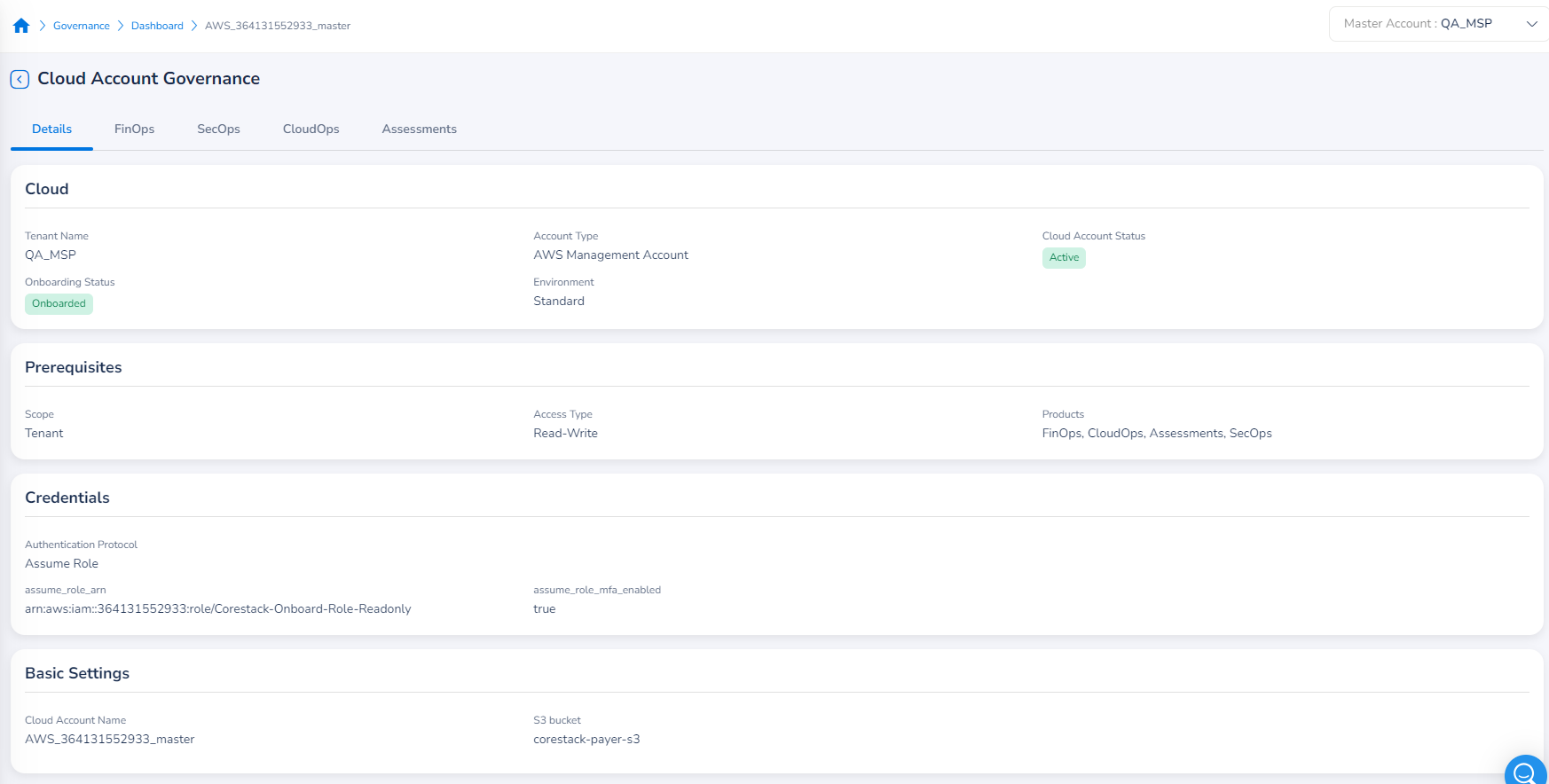
Product Tabs
The product tabs such as FinOps, SecOps, CloudOps, and Assessments appear only if they were selected/enabled during account onboarding.
In the product-specific tabs, you will see a list of sections corresponding to the specific features that are included for each product (e.g. Budget Management and Cost Anomaly for the FinOps tab).
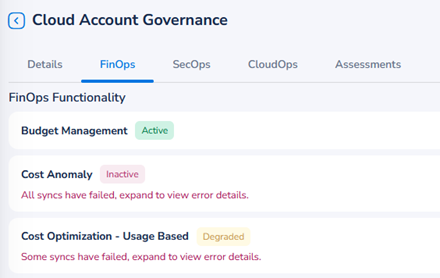
Product-Specific Features
Features that are specific to a product are shown on the top of the page under a specific product tab, followed by common features near the bottom. You can expand each section that corresponds to a feature to view additional details and the status for that particular feature.
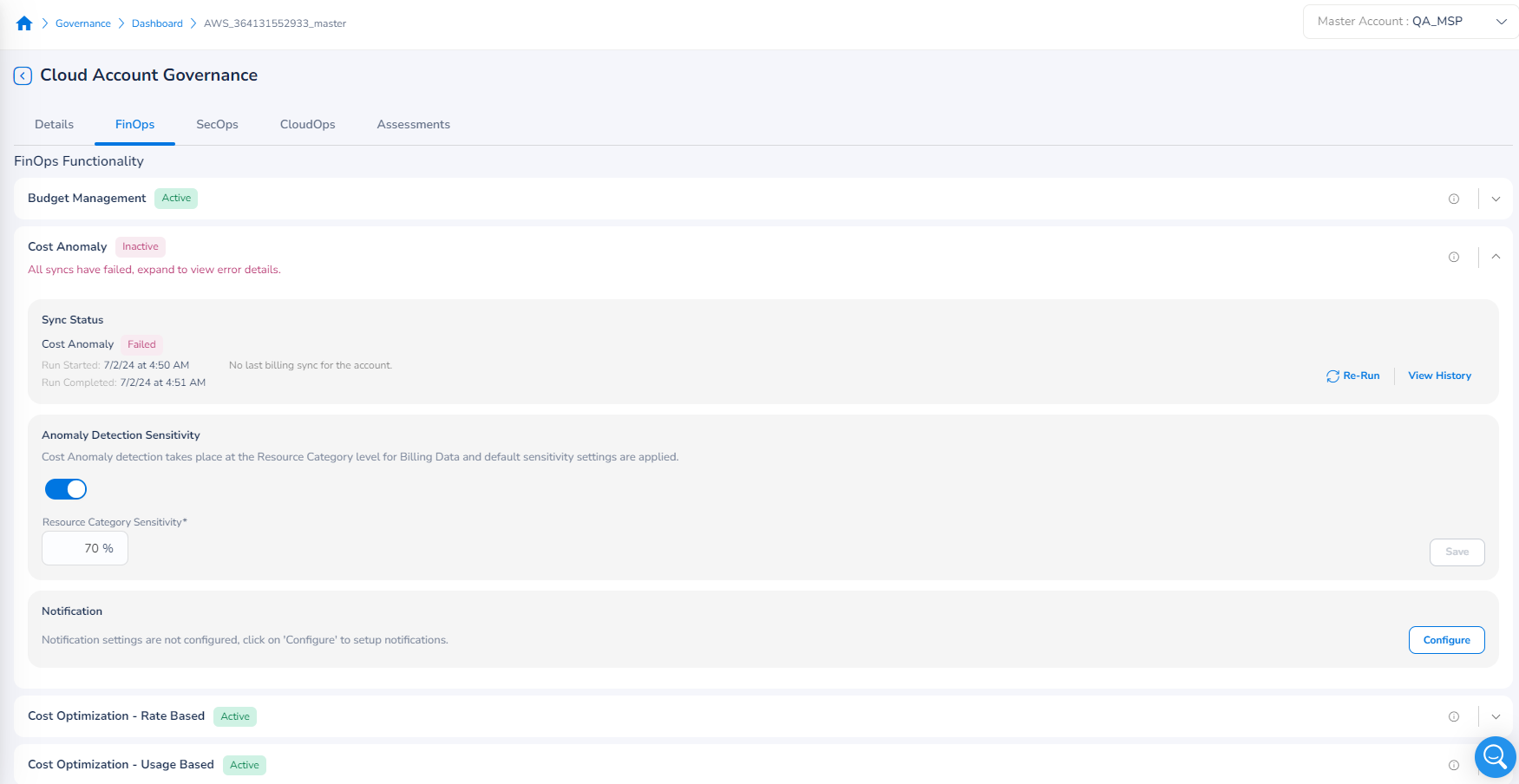
Shared Functionality and Integrated Tools
The Shared Functionality and Integrated Tools section near the bottom of any product tab page shows the features that are common for all the selected products for a cloud account.
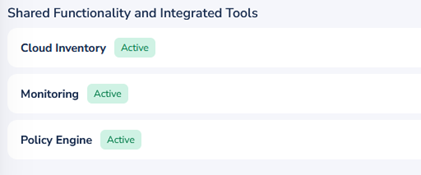
For these features, users can apply changes to configurations for one product and the same configuration will be applied for any other products. This helps reduce the effort required to make the same configurations across every product for a particular cloud account.
Feature Permissions, Statuses, and Configurations
Whether it’s a product-specific or common feature, you can expand the section for a feature to view any essential information related to it, such as permissions, background processes and their respective statuses, and governance configurations that can be made by users.
Permissions
Any issues with permissions that are set up in the user's cloud environment for their cloud account and product will be displayed alongside each feature. For example, users can see Active/Inactive/Degraded next to the feature name.
- Active: The feature is functioning as expected with the right permissions and configurations.
- Inactive: The feature is not functioning correctly and requires corrections for its permissions and/or configuration for it to be fixed.
- Degraded: Some parts of the feature are working as expected and require changes to the permissions/configurations for it to be fixed.
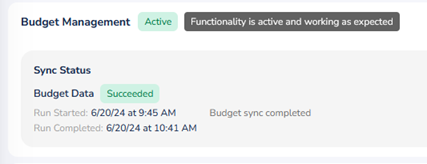
Process Status
If there are any background processes or syncs that are associated with a particular functional area for a product, they will be displayed right below the feature name, along with the call-to-actions View History and Re-Run (some are always shown and a few are shown on failure).
- The View History option opens a pop-up screen that shows the different status that a process has gone through (shows the last 10 records).
- The Re-Run option will re-run the sync for a product feature. This helps verify the status after you’ve made any changes to the permissions and/or configurations.

Governance Configurations
If a feature has any additional governance configurations that a user can make, such as Notifications, then those will appear along with a Configure button.
Clicking on the Configure button will show a pop-up window where the user can apply or modify the required configuration settings.
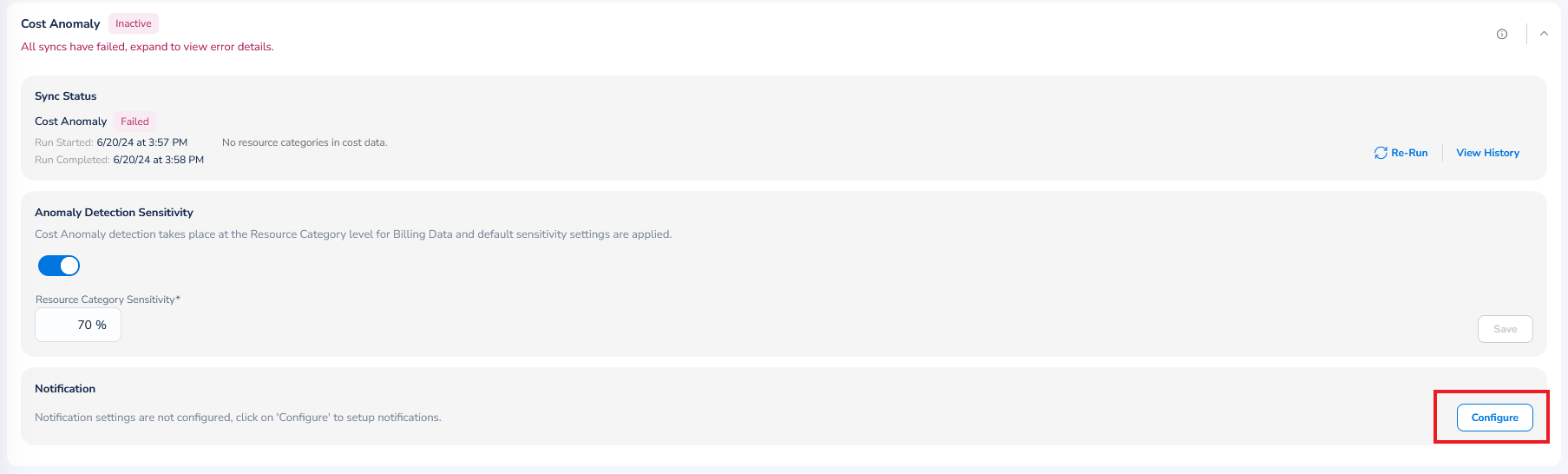
Summary Table for Permissions, Process Status, and Configurations
Refer to the table below for more detailed information about the permission status, process status, and configurations for features.
| Feature Status | Permission Status | Process (Sync) Status | Configuration |
|---|---|---|---|
| Active | Succeeded | Succeeded | Configured |
| Inactive | Failed | Failed - ALL | Not-configured |
| Inactive | Failed | Failed - ALL | Configured |
| Degraded | Succeeded | Failed – At least one succeeded | Configured |
| Degraded | Succeeded | Failed - ALL | Configured |
| Degraded | Succeeded | N/A | Not-configured |
| InProgress | InProgress | N/A | Configuration is allowed with OnDemand permission check. |
| Pending | Succeeded | In the queue | Not-configured |
Available Features and Configuration Requirements by Product
The table below summarizes the unique features available within each product in the Cloud Account Status & Configurations page and explains whether it needs to be configured by users.
| Product Name | Functional Group /Features | Governance Configuration to be Done or Not | Feature Description |
|---|---|---|---|
| FinOps | Cost Processing | No | Allows the platform to sync cost data periodically for the required access and configurations. |
| FinOps | Cost Visibility | No | Includes details about Cost Posture, Dashboards, and Reports. |
| FinOps | Cost Anomaly | Yes | View cost anomalies detected by the platform based on cost data from the cloud providers. |
| FinOps | Budget Management | No | Manage budgets and set up thresholds to raise alerts when budgets are exceeded. |
| FinOps | Usage based Cost Optimization | No | Cost optimization recommendations based on usage data include cloud native, scheduled recommendations, idle, rightsizing based on rules, and AI-based profiler. |
| FinOps | Rate based Cost Optimization | No | Rate based optimization recommendations from cloud native providers, along with reservation utilization details. |
| FinOps | FinOps Governance Reports | No | Governance reports that analyze how your cloud account is performing with respect to controlling costs. |
| SecOps | Threat Management | Yes | Allows the system to sync threat data periodically for the required access and configurations. Real-time threat configuration can be configured by the user for certain cloud providers (AWS and Azure). |
| SecOps | Vulnerability Assessments | No | Vulnerability Assessments allows the system to sync vulnerability data periodically for the required access and configurations. |
| SecOps | Access Posture | No | Access Posture allows the users to view all access issues identified by executing IAM policies. Users could take necessary actions to fix any issues. |
| SecOps | Cloud Native Security | No | AWS Security Hub Posture allows the system to sync security hub data periodically for the required access and configuration. |
| FinOps/SecOps/CloudOps/Assessments | Guardrails | Yes | Policy Engine plays a crucial role in enforcing governance and compliance within the cloud platform as per the policy engine selected by the user. |
| FinOps/SecOps/CloudOps/Assessments | Inventory | No | Cloud Inventory enables users to explore, oversee, and observe resources utilized within a cloud environment. |
| CloudOps | Activity Logs | Yes | Activity enables users to comprehend the diverse operations conducted within a cloud environment. |
| FinOps/CloudOps | Monitoring | Yes | Cloud monitoring enables users to observe, track, and analyze the performance and status of resources within a cloud environment. |
| CloudOps | Automation | No | Runbooks facilitate users in documenting, automating, and executing standardized procedures within a cloud environment. |
| CloudOps | Patch Management | No | Patch management involves the systematic process of applying updates and fixes to software systems within a cloud environment to enhance security and performance while minimizing vulnerabilities. |
| CloudOps | Backup Management | No | Backup management entails securing data through regular backups within a cloud environment, while patch management involves the timely application of updates to maintain system integrity. |
| Assessments | Auto-Assessments | No | Auto-Assessment allows the system to perform an automated Well Architected Assessment on the entire cloud account upon onboarding. |
| FinOps/SecOps/CloudOps/Assessments | Tagging Governance | No | Tag governance allows the users to create baselines and generate posture on baselines to give details about missing tags and values for each resource that needs to be fixed. |
Updated 6 months ago