Cost Optimizer
Introduction
The cost optimizer feature in CoreStack has the ability to run systems in such a way to deliver business value at the lowest price point.
More specifically, cost optimization allows you to:
-
Implement Cloud Financial Management: Build capability through knowledge building, programs, resources, and processes to become a cost-efficient organization.
-
Adopt a consumption model: Pay only for the computing resources that you need and increase or decrease usage based on business requirements.
-
Measure overall efficiency: Measure the business output of a workload and the costs associated with delivering it.
-
Stop spending money on undifferentiated heavy lifting: AWS does the heavy lifting of data center operations like racking, stacking, and powering servers. It also removes the operational burden of managing operating systems and applications with managed services.
-
Analyze and attribute expenditure: Identify the usage and cost of systems. Measure return on investment (ROI) and allow workload owners to optimize their resources and reduce costs.
Optimization Types
You can improve your cloud costs and spending by using some of the following techniques to optimize cloud resource usage:
| Optimization Type | Description |
|---|---|
| Right Sizing | Evaluate the current selections of cloud instances against actual requirements based on their usage, and recommend the right selection of instances that could help to reduce the overall costs incurred. Example: Let's assume that your current selection of a cloud instance is t3a.xlarge, and the usage of that instance shows that 2 CPU would be sufficient to run the operation. In this case, CoreStack would recommend using a t3a.large instance instead to help reduce the costs incurred. |
| Optimize Configuration | Recommends changing the existing configuration without changing the hardware. This change would not involve any new costs or spending for the customer, but would instead focus on enhancing the performance of the system. Example: Let's assume you have a cloud instance running on M3 large, and there is a new version of M4 large available through a version update. The system will give a recommendation to update the instance to M4 large. |
| Schedule Recommendations | This feature will provide recommendations for performing start/stop operations on your VMs based on consistent patterns of no usage to help reduce the cost incurred. For more information, see Schedule Recommendations. Example: Let's assume there's a VM which is not in use from 00:00 hrs. UTC to 05:00 hrs UTC, according to the usage report. The system will provide a recommendation that the VM be turned off during the times when it's not in use, which would likely reduce the cost of running that VM. |
| Manage Idle | Managing idle instances entails CoreStack providing recommendations to stop or shutdown any cloud instances that are consistently not in use, according to the usage data, to help reduce the costs incurred. Example: Assume that the CPU for one of your cloud instances has not been used more than X% over the last 30 days. The system will likely recommend to stop or shut down the instance. |
| Manage Orphaned | Any cloud resources that are still attached to others when they should have been deleted after their use are referred to as Orphaned resources. Since these typically describe resources that are running without being tied to any specific operation, the system will generally recommend stopping or deleting these resources. Example: Consider a cloud instance created with a volume attached as a secondary resource. Sometime later, the cloud instance is deleted without also deleting the attached volume. In such a scenario, the volume which has not been deleted is considered “Orphaned”. |
Navigating Cost Optimizer options
The Cost Optimizer section is broken down into four sub-sections:
- Dashboard
- Optimize Usage
- Optimize Rate
- Optimization Actions
Click on any of these options in the left-nav menu to access these sections under Cost Optimizer.
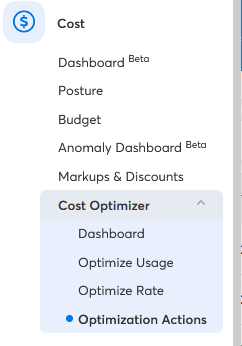
To learn more about these sub-sections and their related features, please refer to the below links to review the user guides for each:
Dashboard
Optimize Usage
Optimize Rate
Optimization Actions
ServiceNow Support
In Cost Optimizer > Top Recommendations > Actions > Submit for approval, you can create a change request in a ServiceNow account when a recommendation is submitted for approval.
Once approved, an automatic trigger will initiate the remediation action.
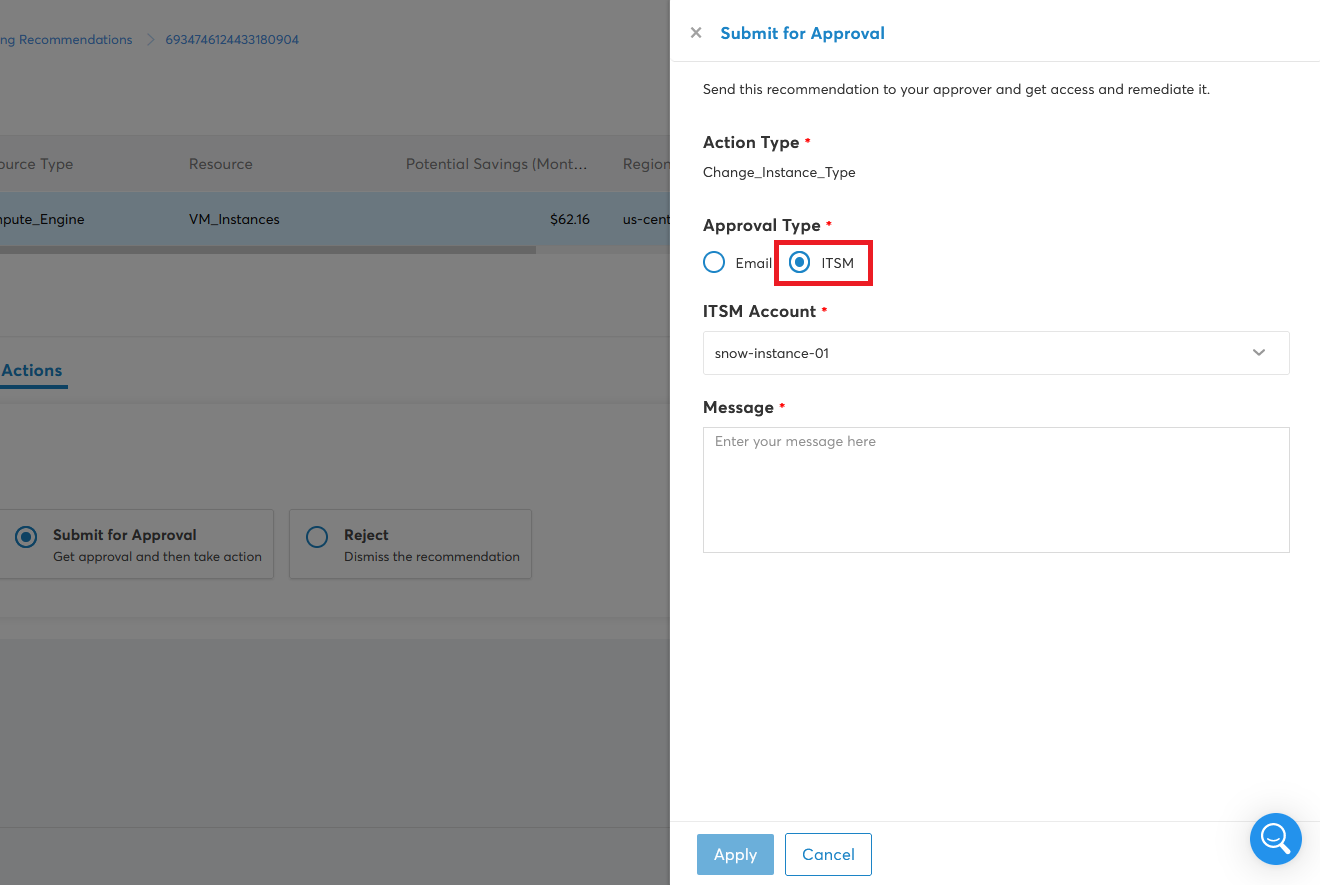
Updated over 1 year ago