Create, Edit, and Delete Dashboards
Introduction
This guide will walk you through the process of creating, editing, and deleting a dashboard in the platform.
In the platform, a framework is used to create widget-based dashboards, resize widgets, save widgets, add permissions for dashboards, and more.
These dashboards are dynamic in nature. A user can create their own dashboard and add various widgets to look at the data as per their convenience and requirement. Users can create multiple dashboards. Based on their user-role, certain users can share the dashboard with other users by assigning relevant permissions.
The platform's Executive Dashboard Framework is evolving as part of v5.0 with powerful enhancements designed to redefine the FinOps analysis experience for partners and customers. These improvements empower users with unparalleled flexibility, enhanced usability, and robust features to address diverse use cases, making our dashboards the industry benchmark in FinOps and cloud governance.
Key features
Enhanced Functionality for Greater Insight and Control
- Widget Drill-Downs: Dive deeper into your data directly from dashboard widgets for granular insights.
- GroupBy: Group by various dimensions to get a central view of the data.
- Manage Views: Customize and save multiple dashboard views to suit various analysis contexts.
- Dynamic Widget Legends: Configure widget legends for enhanced clarity and better data representation.
- Advanced Filter Options: Replace fixed filters with flexible, user-configurable filters for more tailored data views.
- Subscriptions for Enhanced Engagement: Subscribe to entire dashboards, specific widgets, or drill-down views, receiving outputs in print-ready PDF formats for broader usability.
Purpose-Built Dashboards for Single and Multi-Cloud FinOps
- Cloud-Specific Dashboards: Create FinOps dashboards tailored to single cloud providers, ensuring optimized usability for heavy single-cloud users.
- Multi-Cloud Dashboards: Build dashboards that normalize data across clouds, leveraging common vocabulary in alignment with FinOps Foundation’s FOCUS projects, catering to multi-cloud strategies.
Empowering Users with Customization and Visibility
- Custom Views from a Single Dashboard: Seamlessly switch between various contexts by creating and saving different views from the same dashboard, simplifying multi-dimensional analysis.
- Filter Visibility Control: Enable or restrict access to specific filters and filter views, allowing for role-based data governance.
Enhanced Subscription Capabilities for Greater Value
- Flexible Subscriptions: Go beyond landing pages -- subscribe to individual widgets or drill-down views to receive detailed, context-rich outputs tailored to specific needs.
- PDF Output for Improved Usability: Share insights with stakeholders in professional, print-friendly layouts that ensure clarity and ease of consumption.
- Increased Engagement and Value Delivery: These features enable partners and customer analysts to drive stickiness and deliver quick, meaningful insights to their end customers.
Centralized Permission Management
- Role-Based Sharing: Manage permissions to share dashboards or specific views with defined user roles, streamlining access control and ensuring data security.
Create a Dashboard
1. Login to the Platform
You should see a landing page based on your preferences.
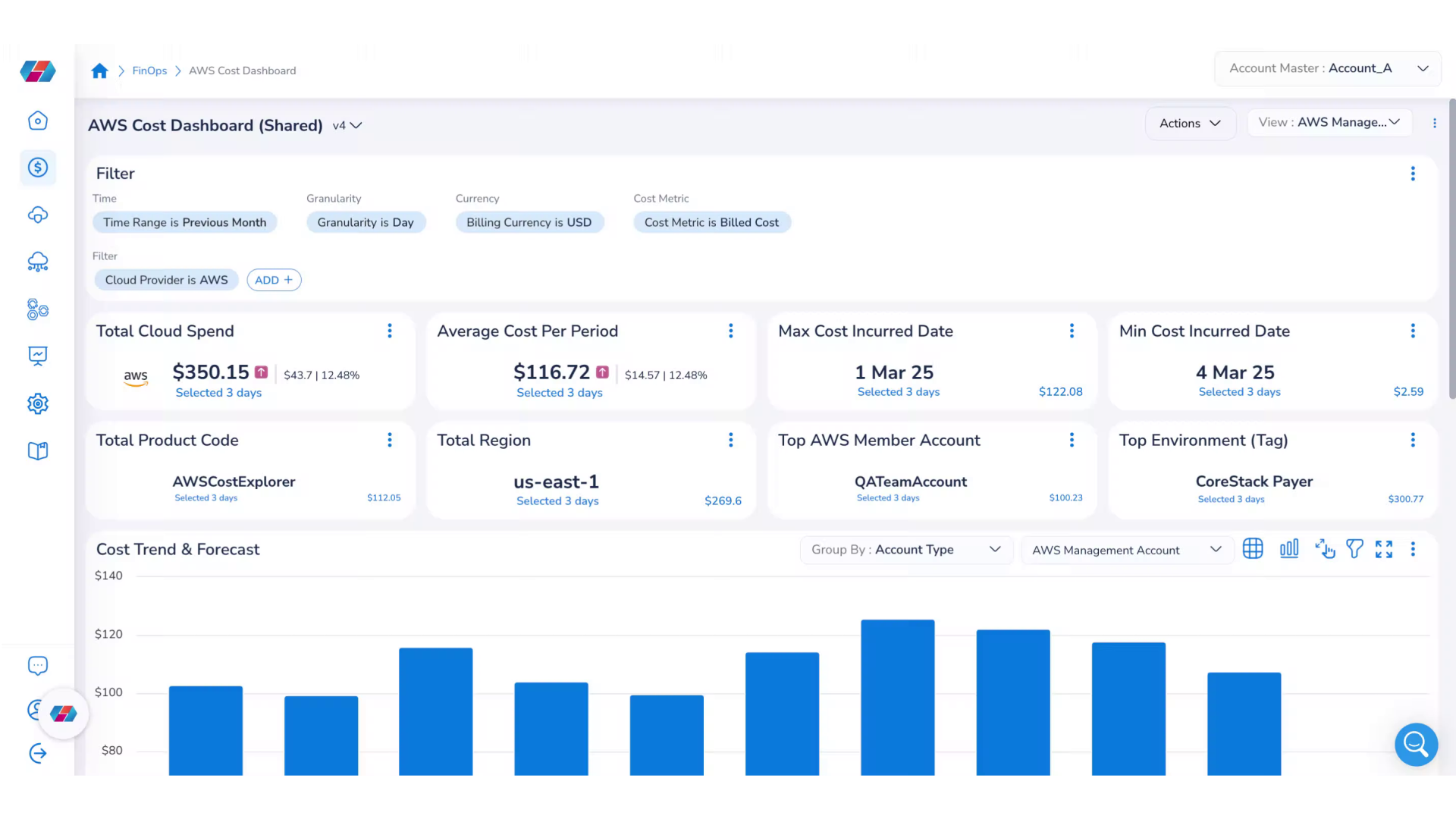
2. Navigate to FinOps > Dashboard > Actions
On the left navigation pane, click FinOps > Dashboard > Actions.
3. Click Actions > New.
To create a new dashboard, in the Actions list, click New. The Create New Dashboard dialog box appears.
4. Click "FinOps".
In the Dashboard Type field, select either FinOps Dashboard or SecOps Dashboard. In this case, select FinOps Dashboard.
5. Select the type of cloud.
In the Targeting for field, select either Multi Cloud or Single Cloud. If you select Single Cloud, then select the specific cloud for which the dashboard needs to be created.
6. For Multi Cloud option, all cloud providers are selected
If you select Single Cloud, then select the specific cloud name for which the dashboard needs to be created. If you select Multi Cloud, then all cloud providers are selected by default.
7. To create a dashboard for AWS cloud, select "AWS".
For example, in this scenario, select Single Cloud > Cloud Type > AWS from the drop-down list.
8. To create a dashboard for Azure cloud, select "Azure".
If you want to create a dashboard for Azure, then select Azure in the Cloud Type drop-down list.
9. Type the name of the dashboard.
In the Dashboard Name box, type the name of the dashboard.
10. Click "Continue".
Click Continue.
11. The new dashboard is created.
The new dashboard is created and the dashboard name appears on the top-left side of the screen.
Note:To open a different dashboard, click on the drop-down list on the top-left side of the screen and select another dashboard.
Add a Dashboard Widget
A widget is a chart trend that can be added to a dashboard. Users can add multiple widgets to a single dashboard. The data presented through widgets is used to understand certain data trends.
Follow the below steps to add a new widget to a FinOps Dashboard.
1. Click "Actions > Add Widget".
To add a new widget, in the Actions list, click Add Widget. The Create New Widget screen displays.
2. Select the type of widget.
From the drop-down list, click to select the type of widget that needs to be created.
The available widget types are categorized as General, FinOps, and SecOps. Users must select a category and then select a widget type.
3. Click "General > Filter Widget".
To add a filter widget, in the widget type list, click General > Filter Widget.
After selecting the widget type, click Next to proceed.
4. Click Data Binding.
On the Data Binding tab, in the Target Filter list, click to select the desired filter for the widget.
Note:Most widgets are data-driven, and there might be a need to filter the data present in the visualizations to view specific details. This is done by creating a Filter widget.
Filter widgets allow you to place a widget on the dashboard and configure its attributes. After a filter widget is created, other widgets can be created and bind to that filter. The widget shows the updated data visualization as per the filters applied, and when any change is made in filter selection the data in the widget is also updated.
When binding to a filter, you can choose whether to override some of the settings from the filter. For example, if you want to always show data from a particular time range in a widget, you can override the time range selection and pick the appropriate time range for that widget. As the filters change, the time range for this widget will not change.
To override filter settings, slide the button to right for the any or all the following fields:
- Override Time Range
- Override Currency
- Override Tenants
- Override Cloud Providers
- Override Cloud Accounts
After making all selections, click Next.
5. Click Refresh Rate.
In the Refresh Rate tab, in the Refresh Automatically field, slide the button to right to enable it.
In drop-down list, click to select an appropriate option. The page will be refreshed automatically as per the minutes selected by the user.
6. Click "Chart Type".
Select the chart type from the available options.
For example: Select "Bar" to display this widget's data in a bar chart.
7. Click "Legend".
Access the Legend settings and select them as required.
8. Click "Name & Description".
In the Name & Description tab, fill the following:
- In the Title list, type the title of the widget.
- In the Description box, type a description for the widget.
- In the Toolbar Behavior list, click to select the type of toolbar.
9. Click Finish.
Click Finish to save your new widget.
Edit a Dashboard or Widget
To edit a dashboard, including any widgets you've added, you can select the 'Edit' Option in the Actions column.
Follow the below steps to edit a dashboard or dashboard widgets.
1. Select your preferred dashboard.
Navigate to FinOps > Dashboard and select the dashboard you wish to edit by selecting form the drop-down list.
2. Click " Actions > Edit".
Select Actions, then select Edit from the drop-down list to enable editing mode for this dashboard. In this mode, you can easily add new widgets or edit the existing widgets size and position.
3. Click "+" to Add Widget
To add a new Widget to the dashboard, click on the "+" icon in the Add Widget section in the toolbar along the bottom of the screen. You can also do this by selecting the Add Widget option from the Actions menu.
From there, you can follow the same steps outlined in the section above to create a new widget.
Note:Users can edit a dashboard and update the dashboard name. After making the updates, click Apply Changes (tick icon).
4. Select the Widget Type
Select the type of widget as FinOps > Cost Spend Trend.
5. Click "Data Binding"
In the Data Binding tab, make the relevant changes in existing fields and click Next.
6. Select Target Filter
In the 'Target Filter' drop-down, select the available filter option to data bind with this widget.
7. Click "Refresh Rate"
In the Refresh Rate tab, enable the Refresh Automatically field, and then you can select an option from the drop-down list that appears below. After making the changes, click Next.
8. Click "Chart Type"
In the Chart Type tab, click the drop-down list and change the chart type to Bar. Click Next.
9. Click "Chart Limit"
In the Chart Limit tab, click the drop-down list and select a chart limit.
Click Next to go to the next step.
Note that this capability is not available for all widgets and is only available for few widgets.
10. Click "Dimension".
In the Dimension tab, click the drop-down list and select a dimension. After this, another drop-down list appears at right and users can select an appropriate option for it.
Click Next to go to the next step.
Note that this capability is not available for all widgets and is only available for few widgets.
11. Click "Group By"
In the Group By tab, click the drop-down list and select a group. After this, another drop-down list appears at right and users can select an appropriate option for it.
Click Next to go to the next step.
Note that this capability is not available for all widgets and is only available for few widgets.
12. Click "Legend"
In the Legend tab, to enable the legend, select the Enabled field. After that, select relevant options in the following fields and then click Next.
- Horizontal Alignment
- Vertical Alignment
- Size
13. Click "Name & Description"
In the Name & Description tab, fill details in the following fields:
- Title
- Description
- Toolbar Behavior
14. Click Finish
Click Finish.
15. Adjust the Widget Size
Click and hold on the dot to adjust the size of the widget. This option is available to adjust horizontally and vertically.
16. Click Ellipses
On a widget, click the ellipses.
17. Click "Cut"
To cut a widget and remove it from a dashboard, click Cut.
18. Click "Apply Changes"
Click the Apply Changes tick mark symbol to apply the changes in the dashboard.
You can also access other key editing function through this toolbar, such as Undo/Redo, changing Versions, and editing the Dashboard Name.
Delete a Dashboard
1. To delete a dashboard, click "Actions > Delete".
This will delete the dashboard.
2. Click "Yes" to confirm.
Confirm the deletion of this dashboard.
Updated 2 months ago